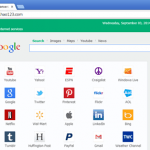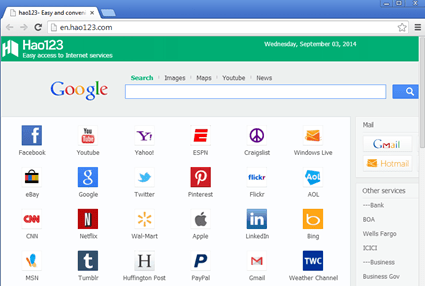Hao123 (http://www.hao123.com) is a malicious browser hijacker because it is usually installed on common Internet browsers without user knowledge and it modifies browser settings in order to redirect browsing results to ads from unknown publishers.
Why should you remove it?
The Hao123 hijacker was most probably installed on your computer without your knowledge and it hijacks your browser settings in order to redirect your web searches to advertisements and earn money for its publishers. Programs like this are quite often bundled in the installation files of other legitimate programs (software tools and other stuff). People go through the installation (of the legitimate software) without noticing that they are also installing additional software (like toolbars) that is not necessary for the legitimate software to run.
You MUST remove Hao123 – hao123.com – hijacker A.S.A.P. Your computer is at a great risk! Never underestimate the power that browser hijackers can have on your life.
How to uninstall HAO123 – hao123.com – from your computer?
You can easily get rid of “hao123” (or “en.hao123.com”) hijacker infection by following the steps given below:
Step 1: Terminate and remove malicious processes with Rogue Killer:
- Download and run RogueKiller.
- Press the “Scan” button (when pre-scan operation is complete).
- Be patient until Rogue Killer scans your system.
- Finally review its findings (on all tabs) and press the “Delete” button to clean all malicious entries
Step 2: Uninstall Hao123 malicious software from your computer.
- Open Windows Control Panel. In case you don’t know how to do that, here is what you have to do:
- Windows 8:
- Simultaneously press “Windows” + “R” keys to open the RUN window.
- In Open Box, type: control panel
- Press Enter.
- Windows 7 or Vista:
- Go to Start > Control Panel.
- Windows XP:
- Go to Start > Settings > Control Panel.
- Windows 8:
- Open Programs and Features (Add or Remove Programs). *
* Note: If you cannot see Programs And Features, change the “View by:” to Small Icons (on top right). (In Windows XP: click Switch to Classic view on the left).
From the program list find and remove – uninstall – any of the following adware applications:
- Hao123
- Hao123 Toolbar
- Advice: Sort the installed programs by “Installed On” date and remove any other unknown or unwanted program that was recently installed on your computer.
Step 3: Modify Internet browser shortcut properties.
“Hao123” hijacker also modifies all your Internet shortcuts in order to display the “hao123.com” (or: “en.hao123.com” “en.hao.123.com”, “tw.hao.123.com”, “sa.hao.123.com”, “br.hao.123.com”, “id.hao.123.com”, “th.hao.123.com”, “jp.hao.123.com”, “ar.hao.123.com”, “ae.hao.123.com”, “vn.hao.123.com”) homepage when you open your Internet browser. So you must revert all your Internet browser shortcuts properties to their default values. To do that:
- Right-click on your Internet browser shortcut (e.g. Internet Explorer, Mozilla Firefox, Google Chrome) & choose “Properties”.
- Press the “Shortcut” tab (at the top).
- Look at the “Target” field & delete the “http://…hao123.com…” argument found at the end of the “Target” command.
Attention: You have to perform the same operation to all Internet shortcuts, including those on your taskbar and your programs list.
Step 4. Remove hao123.com adware with AdwCleaner.
- Download “AdwCleaner” utility to your computer (e.g. your desktop).
- After you download it, close all open programs and run AdwCleaner.
- At the main window, press the “Scan” button and wait until the scan is completed.
- Finally press the “Clean” button to remove all the entries it has found and restart your computer.
Step 5: Remove ‘hao123.com’ junk ware files with JRT
- Download and run Junkware Removal Tool.
- Be patient until JRT scans and cleans your system and then reboot your computer again.
Step 6: Ensure that all ‘hao123.com’ settings, add-ons & extensions are removed from your Internet browser.
Now that you have done that, you must clean your internet browsers from toolbars, plugins and extensions that are still in there, and also change the default search engine back to Google or to whatever you like to use. The instructions on how to do that are different for each browser. Here are detailed instructions for Internet Explorer, Firefox and Chrome.
Internet Explorer
How to remove ‘hao123’ browser hijacker from Internet Explorer:
- From Internet Explorer’s main menu, click: the “gear” icon
![image_thumb3_thumb_thumb_thumb1_thum[2] image_thumb3_thumb_thumb_thumb1_thum[2]](data:image/svg+xml;base64,PHN2ZyB4bWxucz0iaHR0cDovL3d3dy53My5vcmcvMjAwMC9zdmciIHdpZHRoPSIyOCIgaGVpZ2h0PSIyOCIgdmlld0JveD0iMCAwIDI4IDI4Ij48cmVjdCB3aWR0aD0iMTAwJSIgaGVpZ2h0PSIxMDAlIiBzdHlsZT0iZmlsbDojY2ZkNGRiO2ZpbGwtb3BhY2l0eTogMC4xOyIvPjwvc3ZnPg==) at the top right corner and choose “Internet Options”.
at the top right corner and choose “Internet Options”. - Go to “Advanced Tab”.
- Click the “Reset” button.
- Check to enable the “Delete Personal Settings”.
- Press “Reset”
- Close all Internet Explorer windows and restart your browser.
Firefox
How to remove ‘hao123.com’ browser hijacker from Firefox:
- From Firefox Main menu
![image_thumb4_thumb_thumb_thumb1_thum[1] image_thumb4_thumb_thumb_thumb1_thum[1]](data:image/svg+xml;base64,PHN2ZyB4bWxucz0iaHR0cDovL3d3dy53My5vcmcvMjAwMC9zdmciIHdpZHRoPSIzNSIgaGVpZ2h0PSIzMiIgdmlld0JveD0iMCAwIDM1IDMyIj48cmVjdCB3aWR0aD0iMTAwJSIgaGVpZ2h0PSIxMDAlIiBzdHlsZT0iZmlsbDojY2ZkNGRiO2ZpbGwtb3BhY2l0eTogMC4xOyIvPjwvc3ZnPg==) choose “Help”
choose “Help” ![image_thumb_thumb_thumb_thumb_thumb_[1] image_thumb_thumb_thumb_thumb_thumb_[1]](data:image/svg+xml;base64,PHN2ZyB4bWxucz0iaHR0cDovL3d3dy53My5vcmcvMjAwMC9zdmciIHdpZHRoPSI0NyIgaGVpZ2h0PSIzMiIgdmlld0JveD0iMCAwIDQ3IDMyIj48cmVjdCB3aWR0aD0iMTAwJSIgaGVpZ2h0PSIxMDAlIiBzdHlsZT0iZmlsbDojY2ZkNGRiO2ZpbGwtb3BhY2l0eTogMC4xOyIvPjwvc3ZnPg==) > “Troubleshooting Information”
> “Troubleshooting Information”- Press the “Reset Firefox” button
- Press the “Reset Firefox” button again,
(After reset, Firefox restarts automatically.)
- Close all open Firefox windows.
Google Chrome
How to remove ‘hao123.com’ browser hijacker from from Chrome:
- Click on Chrome’s menu
![image_thumb_thumb_thumb_thumb1_thumb[2] image_thumb_thumb_thumb_thumb1_thumb[2]](data:image/svg+xml;base64,PHN2ZyB4bWxucz0iaHR0cDovL3d3dy53My5vcmcvMjAwMC9zdmciIHdpZHRoPSIzMSIgaGVpZ2h0PSIzMCIgdmlld0JveD0iMCAwIDMxIDMwIj48cmVjdCB3aWR0aD0iMTAwJSIgaGVpZ2h0PSIxMDAlIiBzdHlsZT0iZmlsbDojY2ZkNGRiO2ZpbGwtb3BhY2l0eTogMC4xOyIvPjwvc3ZnPg==) icon at the upper right corner) and choose “Settings“.
icon at the upper right corner) and choose “Settings“. - Scroll down at “Settings” page and click “Show Advanced Settings…“.
- Scroll down again and press the “Reset browser settings” icon.
- Click “Reset” one more time.
- Close Google Chrome.
Step 7: Remove remaining malicious registry entries and files.
- Download and install “Malwarebytes Anti-Malware Free“. (Beware: at the last screen of installation, uncheck the box next to “Enable free Trial of Malwarebytes Anti-Malware PRO” in order to use the free version of this GREAT software).
- Run Malwarebytes Anti-Malware.
- Update the Database.
- Press the “Scan Now” button and then wait until the scan process is finished.
- When the scan is completed select all items found and then press “Quarantine All”.
- Restart your computer if needed and you ‘re done.
One final step: Restart your computer and perform a full scan with your antivirus program.
That’s all folks! It might sound like a lot of work, but in reality you’ll be free from the ‘hao123.com’ browser hijacker in less than 30 minutes, if you follow these instructions. Did it work for you? Please leave a comment in the comment section below or even better: like and share this blog post in the social networks to help spread the word about these really annoying crap Windows infections.