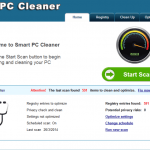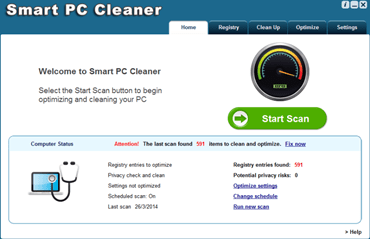What is Smart PC Cleaner?
This guide contains step-by-step instructions on how to remove“Smart PC Cleaner”rogue software from your computer. “Smart PC Cleaner” is a fake optimization program that demands from the computer user to buy a license in order to remove fix the issues found on his PC.
Why should you remove it?
“Smart PC Cleaner” was most probably installed on your computer without your knowledge. This kind of unwanted programs are quite often bundled in the installation files of other legitimate programs (software tools and stuff). People go through the installation without noticing that this kind of software is rogue.
Rogue programs are all the programs that behave as legitimate and request the user to purchase a license to continue to operate. Smart PC Cleaner (in this case) requires the user to buy a license in order to fix all issues found on his computer. Users must ignore these kind of warning messages because they are fake and should not purchase such programs.
How to remove Smart PC Cleaner.
Step 1: Terminate & Remove Smart PC Cleaner malicious running processes:
- Download and run RogueKiller.
- Press the “Scan” button (when pre-scan operation is complete).
- Be patient until Rogue Killer scans your system.
- Finally review its findings and press the “Delete” button to clean all malicious entries.
Step 2: Uninstall Smart PC Cleaner from your computer.
- Open Windows Control Panel. In case you don’t know how to do that, here is what you have to do:
- For Windows 8: Simultaneously press “Windows” + “R” keys to open the RUN window.
- In “RUN” window “Open” box, type: control panel
- Press Enter.
- For Windows 7 or Vista: click at Start > Control Panel > Programs and Features.
- For Windows XP click at: Start > Settings > Control Panel > Add or Remove Programs.
- For Windows 8: Simultaneously press “Windows” + “R” keys to open the RUN window.
- From the program list find and remove – uninstall – the following applications:
- Smart PC Cleaner
* Also uninstall any other unknown program.
Step 3. Remove *Smart PC Cleaner” with AdwCleaner.
- Download “AdwCleaner” utility to your computer (e.g. your desktop).
- After you download it, close all open programs and run AdwCleaner.
- At the main window, press the “Scan” button and wait until the scan is completed.
- Finally press the “Clean” button to remove all the entries it has found and restart your computer.
Step 4: Remove Smart PC Cleaner with MalwareBytes Anti-Malware.
- Download and install “Malwarebytes Anti-Malware Free“. (Beware: at the last screen of installation, uncheck the box next to “Enable free Trial of Malwarebytes Anti-Malware PRO” in order to use the free version of this GREAT software).
- Run Malwarebytes Anti-Malware.
- Update the Database.
- Press the “Scan Now” button and then wait until the scan process is finished.
- When the scan is completed select all items found and then press “Quarantine All”.
- Restart your computer if needed and you ‘re done.
One final step: Restart your computer and perform a full scan with your antivirus program.
That’s all folks! It might sound like a lot of work, but in reality you’ll be free from “Smart PC Cleaner” infection in less than 20 minutes, if you follow these instructions. Did it work for you? Please leave a comment in the comment section below or even better: like and share this blog post in the social networks to help spread the word about these really annoying crap Windows infections.