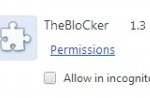What is “TheBlocker 1.3” ?
“TheBlocker 1.3” is a malicious adware extension (add-on) that hijacks Chrome browser’s search settings in order to redirect the browsing results to ads from unknown publishers and earn money for its publishers. TheBlocker 1.3 malicious extension is “Installed by enterprise policy”
and cannot be removed or disabled from Chrome Extension settings, because the “Enabled” option is disabled (grayed out) and cannot be unchecked.
In this guide you can find clear instructions on how to completely remove TheBlocker 1.3 adware extension from your Chrome browser.

Why you should remove it?
The “TheBlocker 1.3” adware extension, is responsible for advertisements deals and coupons that are displayed on your Chrome browser while you surf the Internet. Programs like this are quite often bundled in the installation files of other legitimate programs (software tools and other stuff). People go through the installation (of the legitimate software) without noticing that they are also installing additional software (like toolbars) that are not necessary for the legitimate software to run.
You MUST remove “TheBlocker 1.3” adware A.S.A.P. Your computer is at a great risk! Never underestimate the power that browser hijackers can have on your life.
How to uninstall “TheBlocker 1.3” from Chrome?
You can get rid of “TheBlocker 1.3” infection by following the steps given below:
Step 1: Uninstall TheBlocker 1.3 Adware software from your computer.
- Open Windows Control Panel. In case you don’t know how to do that, here is what you have to do:
- Windows 8:
- Simultaneously press “Windows” + “R” keys to open the RUN window.
- In Open Box, type: control panel
- Press Enter.
- Windows 7 or Vista:
- Go to Start > Control Panel.
- Windows XP:
- Go to Start > Settings > Control Panel.
- Windows 8:
- Open Programs and Features (Add or Remove Programs). *
* Note: If you cannot see Programs And Features, change the “View by:” to Small Icons (on top right). (In Windows XP: click Switch to Classic view on the left).
- From the program list find and remove – uninstall – the following applications:
- TheBlocker
- MediaPlayer
- YouTubeAdBlocker
- WWatchItNoAds
* Attention: Also uninstall any other unknown program.
Step 2. Remove TheBlocker 1.3 Adware with AdwCleaner.
- Download “AdwCleaner” utility to your computer (e.g. your desktop).
- After you download it, close all open programs and run AdwCleaner.
- At the main window, press the “Scan” button and wait until the scan is completed.
- Finally press the “Clean” button to remove all the entries it has found and restart your computer.
Step 3. Enable Hidden files & folders view.
From Windows Control Panel:
- Open Folder Options.
- Click the View tab.
- Check to enable the Show hidden files, folders, and drives option.
- Click OK.
- Click the View tab.
Step 4: Remove TheBlocker1.3 malicious registry key(s).
- Open Google Chrome.
- Click on Chrome’s menu
 icon at the upper right corner) and choose “Settings“.
icon at the upper right corner) and choose “Settings“. - Click at “Extensions” on the left pane.
- Check to enable the Developer mode.
- Mark and Copy (right-click > Copy) the ID displayed under “TheBlocker” enterprise policy extension.
- Check to enable the Developer mode.
- Without closing Chrome, open Registry Editor: To do that:
- Simultaneously press “Windows” + “R” keys to open the RUN window.
- In “RUN” window “Open” box, type: regedit
- Press Enter.
- Simultaneously press “Windows” + “R” keys to open the RUN window.
- At Registry Editor main menu, go to Edit and click Find.
- Inside Search Box paste (right-click > Paste) the “Installed by Enterprise Policy” ID.
- Press Find Next.
- When the ID is founded, right-click on it and select Delete.
- Press F3 to search again and delete any other entry found with the same ID.
Step 5. Remove TheBlocker malicious extension folder from your disk.
- Open Windows Explorer and navigate to this location:
- Windows 8, 7 or Vista
- C:Users<Your_Username>AppDataLocalGoogleChromeUser DataDefaultExtensions
- Windows XP
- C:Documents and Settings<Your_Username>Local SettingsApplication DataGoogleChromeUser DataDefaultExtensions
- Windows 8, 7 or Vista
- From Extensions folder: delete the folder that its name matches the Extension ID found on Step 4.
Step 6. Remove TheBlocker Chrome Policy malicious folder.
- Return back to Chrome.
- At URL Address box type the following command and press Enter.
- chrome://policy
- At Chrome Policies section click Show Value at the “TheBlocker” (Installed by Enterprise Policy) extension.
- Look at the value and note the folder name displayed after C:/ProgramData/ (or after C:Documents and SettingsAll UsersApplication Data if you have Windows XP).
- e.g. file:///C:/ProgramData/rgeopiadrdwfiinlmidmpgokkegklasedad
- Without closing Chrome, open Windows Explorer and navigate to this location:
- Windows 8, 7 or Vista:
- C:ProgramData
- Windows XP:
- C:Documents and SettingsAll UsersApplication Data
- Windows 8, 7 or Vista:
- Delete the folder that its name matches the folder name found in the Chrome Policies.
- e.g. “rgeopiadrdwfiinlmidmpgokkegklasedad” in this example.
Step 7. Remove Policy folders.
- Open Windows Explorer and navigate to this location:
- C:WindowsSystem32GroupPolicy
- Delete these two (2) folders:
- Machine
- User
- Restart your computer.
Step 8. Re-Scan your computer with AdwCleaner.
- After restart, run AdwCleaner again to ensure that your computer is clean from adware.
Step 9: Remove remaining malicious registry entries and files.
- Download and install “Malwarebytes Anti-Malware Free“. (Beware: at the last screen of installation, uncheck the box next to “Enable free Trial of Malwarebytes Anti-Malware PRO” in order to use the free version of this GREAT software).
- Run Malwarebytes Anti-Malware.
- Update the Database.
- Press the “Scan Now” button and then wait until the scan process is finished.
- When the scan is completed select all items found and then press “Quarantine All”.
- Restart your computer if needed and you ‘re done.
One final step: Restart your computer and perform a full scan with your antivirus program.
That’s all folks! It might sound like a lot of work, but in reality you’ll be free from “TheBlocker 1.3” Adware in less than 30 minutes, if you follow these instructions. Did it work for you? Please leave a comment in the comment section below or even better: like and share this blog post in the social networks to help spread the word about these really annoying crap Windows infections.