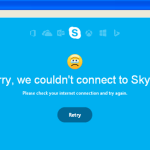On a Windows computer the following error appeared when the user tries to launch the Skype application after (Skype) update: “Sorry, we couldn’t connect to Skype. Please check your Internet connection and try again”.
The Skype connection problems usually occurred after malware infection, so before you continue to resolve Skype connection issues, first scan and clean you computer from malware. In other cases, the user is unable to connect to Skype after Skype Updates to its latest version .
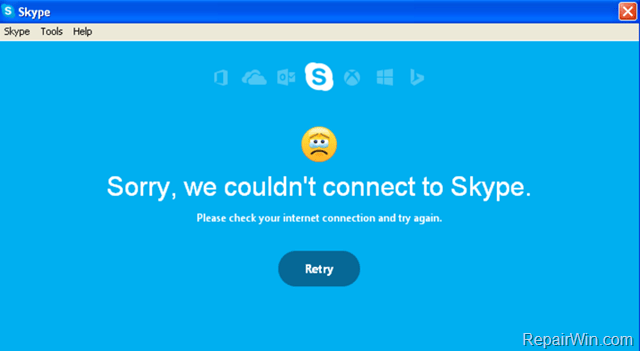
In this tutorial you can find detailed instructions on how to fix Skype connection problems.
How to resolve the “Sorry, Couldn’t connect to Skype” & other Skype connection problems.
1. Scan your computer for Malware.
First, check your computer for malware infection by using this Malware Removal Guide. Then try to connect to Skype again.
2. Reset Internet Explorer settings. *
* By resetting Internet Explorer, you restore your browser to the state where it was when first installed on the PC.
- Click the gear icon
 at the top right corner and choose Internet Options.
at the top right corner and choose Internet Options.
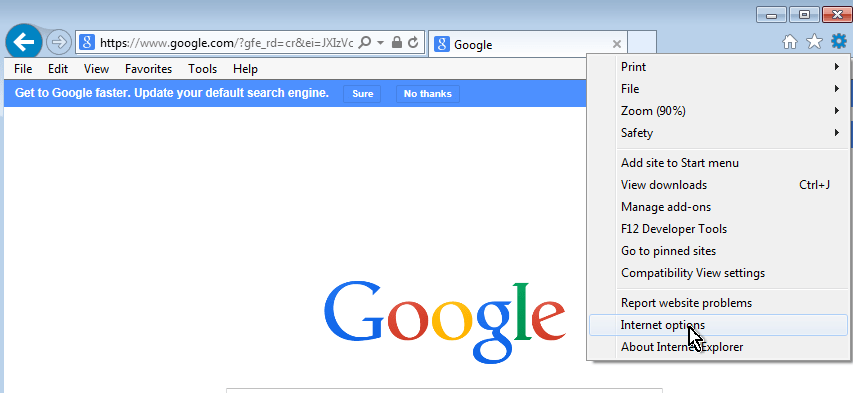
- At the Advanced tab press the Reset button.
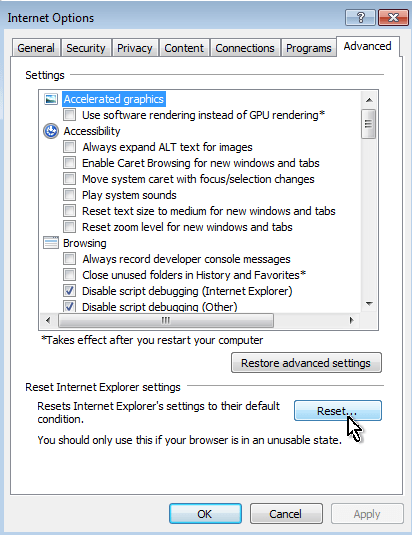
- Check the Delete Personal Settings checkbox and press Reset.
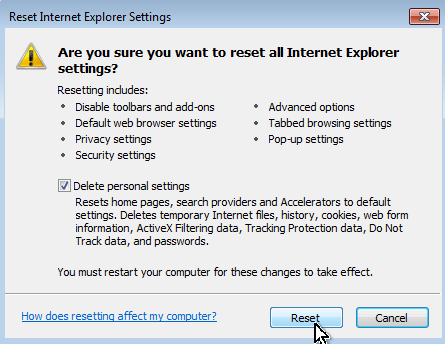
- Close all Internet Explorer windows and restart your browser.
- Try to connect to Skype again.
3. Uninstall and re-Install Internet Explorer.
1. Navigate to Windows Control Panel and open Programs and Features (“Add or Remove Programs” on Windows XP).
2. From the left pane select View installed updates.
3. Select the installed “Internet Explorer” version (e.g. “Internet Explorer 11”) and click Uninstall.
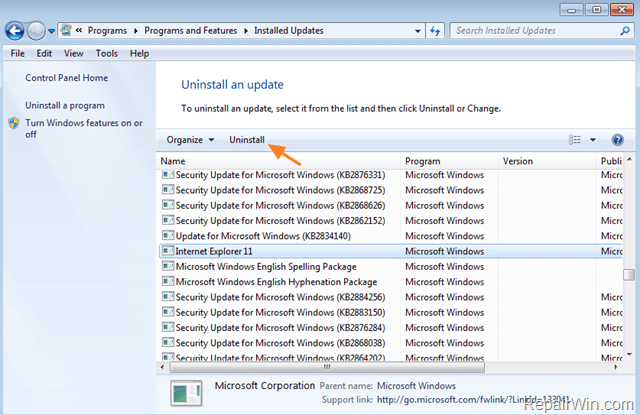
4. Wait until the removal/uninstall process is completed and then restart your computer.
5. After computer restart, download and install the latest Internet Explorer version for your system.
- Download Internet Explorer 11 for Windows 8.1, 8 & 7
- Download Internet Explorer 9 for Windows Vista (32-bit)
- Download Internet Explorer 9 for Windows Vista (64-bit)
- Download Internet Explorer 8 for Windows XP
6. After IE installation restart you computer and try to connect to Skype again.
Other things to try if you still cannot connect to Skype:
A. Completely remove Skype and Skype folders from your computer and reinstall Skype. To do that:
1. Quit Skype. (Right-click on Skype taskbar icon and click Quit Skype)
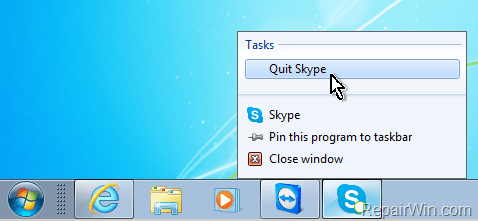
2. Uninstall Skype using Programs and Features (“Add or Remove Programs” on Windows XP) from Control Panel.
3. Then press “Win + R” keys to open the Run command box.
4. Type “%appdata%” (without quotes) and press OK.
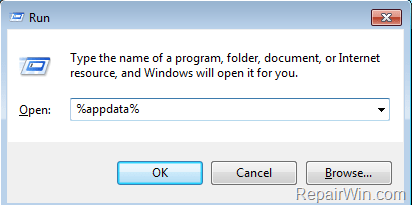
5. Delete the Skype folder.

6. Reinstall Skype or install a previous version of Skype program from here.
That’s all folks! Did it work for you?
Please leave a comment in the comment section below or even better: like and share this blog post in the social networks to help spread the word about this.