After the fresh installation of Windows 7 & Windows 8.1 on two different laptops, the Windows 10 Upgrade stuck at 99% complete of “Getting your upgrade ready”. when attempting to upgrade the system to Windows 10, using the Windows 10 Upgrade Assistant. The same issue is also happened when attempting to upgrade to Windows 10 by using the “Upgrade this PC now” option from the Media Creation Tool.
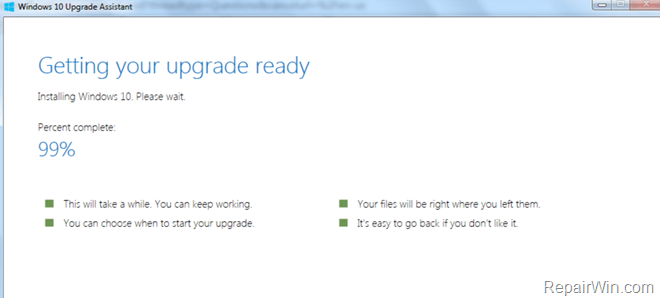
After waiting many hours – as Microsoft advises – and without any working sign on the machine, I decided to cancel the installation and then I tried to update the machine to Windows 10, by running the Windows 10 Upgrade assistant once more.
But, after some time the “Windows 10 Upgrade” becomes unresponsive again, so, as a last choice, I restart the computer (again) and then I tried to update to Windows 10 by using the Media Creation Tool (with the “Upgrade this PC Now” option). But nothing changed…
Finally after many hours of testing, I found and applied two different solutions to fix Windows 10 Upgrade Assistant stuck issue (Getting your upgrade ready stuck at 99%).
How to fix: Installing Windows 10 Stuck at 99% percent.
Nội dung
Important: In some cases the Windows Upgrade stuck because of a connected USB device on the system. So, before proceeding below try to unplug any USB Wireless receiver (for Mouse or Keyboard) or any Storage Device (e.g. USB Flash Disk) or any USB printer connected on the computer.
Method 1. Stop the Windows Update Service.
– On the Windows 7 machine, the “Install Windows 10 Stuck” issue was resolved and the installation continued when the “Windows Update” service stopped. To stop the Windows Update Service:
1. Open Windows Services control panel: To do that:
- Press Windows
 + R keys to open the run command box.
+ R keys to open the run command box. - In the Search box, type: services.msc & click OK.
- (Accept the UAC warning if appears).
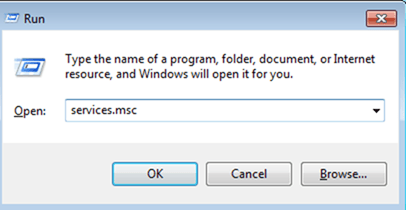
2. In Services control panel locate the Windows Update service.
3. Right-click on Windows Update service and select “Stop”.
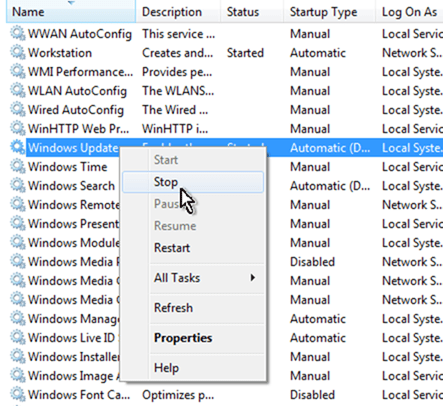
– After doing that, the Windows 10 installation continues and completed without problems. If the problem persists, restart your computer and continue to Method-2.
Method 2. Upgrade to Windows 10 from the ESD folder.
The second method to fix the “Windows Upgrade Assistant” stuck problem, is to upgrade your system by using the Windows 10 installation files which stored on the “C:ESD” folder. To upgrade to Windows 10 using this method:
1. Restart your system.
2. Enable the Hidden Files view.
![image_thumb[6] image_thumb[6]](https://qnet88.com/wp-content/uploads/2021/12/image_thumb6_thumb-17.png)
3. Navigate to C:ESDWindows folder.
4. Run the setup.exe application.
5. Follow the on screen instructions to update your system to Windows 10.
– If non of the above methods work, then try the following methods:
Method 3. Perform a Windows 10 Repair – Upgrade.
The in-place upgrade and repair process, gives you the opportunity to repair many Windows 10 problems and to upgrade Windows 10 with the latest updates, without having to re-format your computer.
Detailed instructions on how to perform a repair Windows 10 Upgrade can be found on this article: How to Repair – Reinstall Windows 10.
Method 4. Clean install Windows 10.
The last method, to fix the “Windows 10 Upgrade Stuck” issue, is to perform a clean installation of Windows 10 on your system. The clean Windows 10 installation means that all your files and settings will be lost during the installation process, so backup all your important files and settings to another media before continue. (e.g. to an external USB storage device).
Detailed instructions on how to perform a clean Windows 10 installation can be found on this article: How to clean install Windows 10
That’s all folks! Did it work for you?
Please leave a comment in the comment section below or even better: like and share this blog post in the social networks to help spread the word about this solution.
Bài liên quan
- FIX: Error 0x81000203 in System Restore. (Solved)
- Cannot Access Shared folder. User has not been granted the requested logon type at this computer. (Solved)
- FIX: Cannot clear TPM – 0x80284001, 0x80290300 or 0x80290304.
- Unable to Schedule Teams Meeting in 15 or 10 minutes slots (Solved)
- How to Share Folder without Username/Password on Windows 10/11.
- FIX: Thunderbird High CPU or Memory Usage issues.