If you receive the Windows Update error code 800B0100 while searching for updates, then probably the Windows Update Components are wrong or the Windows update store folder is corrupted and you must re-created it.
Problem Description: Error Code 800B0100 is received whenever Windows tries to search for Updates via Windows Update.
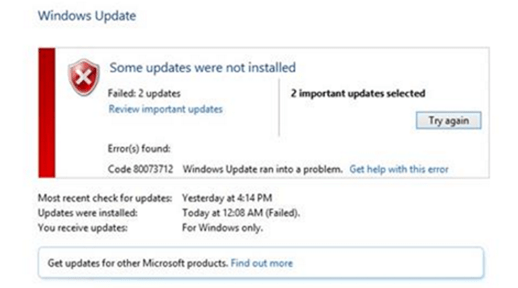
In this article you can find detailed instructions on how to resolve “Code 0x800B0100” error in Windows update.
How to fix error 800B0100 in Windows Update.
Method 1. Reset Windows Update Components.
1. Try to reset Windows Update Components by running the appropriate Windows Update diagnostic tool. (According your Windows version)
2. Restart your computer and then check for update again.

Method 2. Run the System Update Readiness tool.
1. Download and run the System Update Readiness tool according to your Windows version.
2. When the installation is completed, restart your computer and try to search updates,
Method 3. Delete the SoftwareDistribution Folder.
The “C:WindowsSoftwareDistribution“, is the location where Windows store the Windows Updates. Many times this folder becomes corrupted and you must re-create it in order to download updates and install from scratch. To rebuild (re-create) the “SoftwareDistribution” folder follow the steps below:
Step 1: Stop Windows Update Service.
1. Open Windows Services control panel: To do that:
- Press Windows
 + R keys to open the run command box.
+ R keys to open the run command box. - In the Search box, type: services.msc & click OK.
- (Accept the UAC warning if appears).

2. In Services control panel locate the Windows Update service.
3. Right-click on Windows Update service and select “Stop”.

Step 2: Delete the SoftwareDistribution folder.
1. Open Windows Explorer and navigate to: C:Windows folder.
2. Find and Delete the “SoftwareDistribution” folder (or rename it. e.g. to “SoftwareDistributionOLD”) .

Step 3: Start the Windows Update Service.
1. Now go back to Windows Services control panel:
2. Right-click on Windows Update service and select “Start”.

3. Try to check for Updates again.
That’s all folks! Did it work for you?
Please leave a comment in the comment section below or even better: like and share this blog post in the social networks to help spread the word about this solution.


