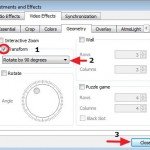If you ever captured a video using your phone or video camera and when you tried to play it in your computer, you discovered that the video is rotated, then you can follow the steps below to rotate your video at the right angle by using VLC Media player.
How to rotate a Movie with VLC Media Player
First of all download and install VLC Media Player from here : http://www.videolan.org/ *
* Note: In this guide I have used the VLC Media Player Version 2.1.3 to demonstrate how to rotate and save a video using VLC. If you have problems using another version, then you can download and install VLC Version 2.1.3 from the (official) links bellow:
- Windows 32bit: http://download.videolan.org/pub/videolan/vlc/2.1.3/win32/vlc-2.1.3-win32.exe
- Windows 64bit: http://download.videolan.org/pub/videolan/vlc/2.1.3/win64/vlc-2.1.3-win64.exe
Rotate your Video into the right angle.
1. After the installation, open the video that you want to rotate (rotated video) using VLC Media Player.
2. From VLC Media Player main menu, go to “Tools” and click on “Effects and Filters” options.
3. In “Effects and Filters” options, choose the “Video Effects” tab.
4. At “Video Effects” tab, click on “Geometry” tab.
5. At “Geometry” tab, click the checkbox next to “Transform” option and make sure that the “Rotate by 90 degrees“* setting below is selected. Then choose “Close” to close the window.
Notice*: “Rotate by 90 degrees“, rotates your video by 90 degrees clockwise. You can choose any angle you want from the drop down menu.
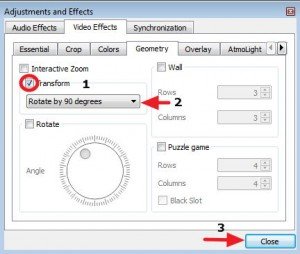
6. Now if you press the “Play” button on VLC Media Player program you can view (only in VLC Media Player) your video in the chosen angle. Keep in mind that you can repeat the above step if you want to correct your angle.
If you want to save your video in order to play it in any other Media Player or device, then follow the instructions at this article: How to Rotate & Save a video in Windows Movie Maker
Note – Attention. You have to reset all VLC Media Player in its default settings in order to play all your videos in the right angle. To do that:
- From VLC main menu, go to “Tools” and choose “Preferences“.
- At “Preferences” options, press the “Reset Preferences” button at the bottom.
- Restart VLC Media Player.
That’s all folks!