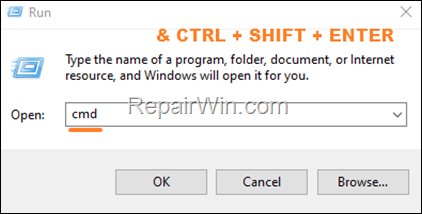In this guide you’ll find instructions on how you can reset the local security policy settings to default.
The Local Security Policy (secpol.msc) is a Windows built-in tool used by users and system administrators to customize the security settings on a Windows 10/11 Pro devices. The Local Security Policy is typically used in environments where a computer is not part of a domain to customize a wide range of security settings, such as password policies, user rights assignments, audit policies, etc..


If you have incorrectly modified the default Local Security Policy settings and are experiencing problems, read the following instructions to restore them to their original values.
How to Reset Local Security Policy to Default settings on Windows 11/10/8/7/Vista.*
* Note: The below instructions only apply to Windows 11/10/8/7/Vista Professional editions.
1. Open Command Prompt as Administrator. To do that:
1. Press the Windows
+ R keys to open the ‘Run’ command box
2. Type CMD and then press CTRL + SHIFT + ENTER.
2. In elevated command prompt, copy & paste the following command and press Enter:
secedit /configure /cfg %windir%infdefltbase.inf /db defltbase.sdb /verbose
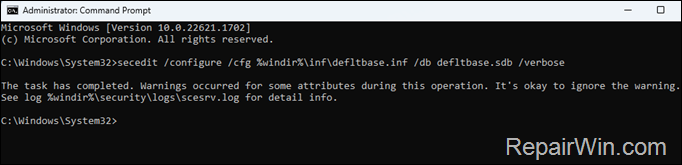
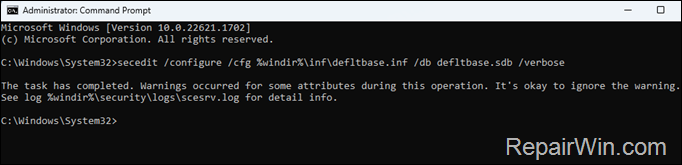
3. Close command prompt window and restart the computer to apply the change.
That’s all folks! Please leave a comment in the comment section below or even better: like and share this blog post in the social networks to help spread the word about this solution.