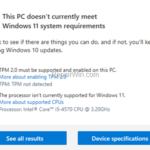Microsoft officially released Windows 11 at October 4, 2021, but is your computer capable to run the new OS?
Windows 11 is here and many users are wondering if the new operating system can be installed on their computers. Since there is a lot of confusion about the minimum specifications for running Windows 10, I hope this article will help you.
How to Find Out if your Computer Can Run Windows 11?
If you own a computer with Windows 10 that you bought recently (3-4 years ago), you will probably have no problem installing Windows 11. But, to be sure, follow the instructions bellow:
Step 1. Check if your PC has the minimum system requirements to run Windows 11.
What is the Minimum System Requirements to Install Windows 11?
According to Microsoft the minimum system requirements to run Windows 11, are the following:
- Processor: 1 GHz (Gigahertz) or faster with 2 or more cores on a compatible 64-bit processor. For details, see the list of the Windows 11 Supported Processors.
- RAM: 4 GB (Suggested Size: 8GB)
- Storage: 64 GB or larger storage device *
* Note: To avoid having problems with the storage space I suggest to use an SSD disk with at least 240GB storage space.
- System firmware: UEFI, Secure Boot capable. *
* Note: To find out if your computer supports UEFI & Secure Boot, check your computer or your motherboard manufacturer’s support site, or enter in BIOS settings and set the Boot to UEFI (only), or (in other computer models), select the Security settings and enable the Secure boot.
- TPM (Trusted Platform Module) version 2.0. *
* Note: To find out if your computer supports TPM v2, check your computer or your motherboard manufacturer’s support site, or enter in BIOS settings and under Advanced settings or Security menus, look for an option labeled Device Security (or Security Device), Security Support, TPM State, AMD fTPM switch, AMD PSP fTPM, Intel PTT (Intel Platform Trust Technology), and enable it to be able to install Windows 11.
- Graphics card: Compatible with DirectX 12 or later with WDDM 2.0 driver.
- Display: High definition (720p) display that is greater than 9” diagonally, 8 bits per color channel.
- Internet Connectivity & Microsoft account: Windows 11 Home edition requires internet connectivity and a Microsoft account.
Step 2. Run the PC Health Check tool for Windows 11.
1. Download and install the PC HEALTH CHECK APP.
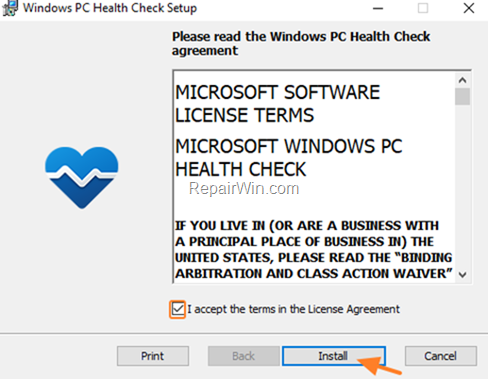
2. When the installation is complete, click Finish to Open Windows PC Health Check.
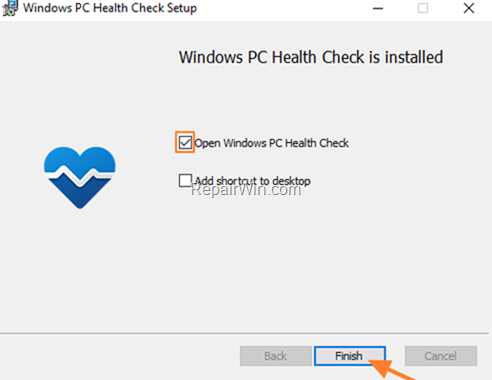
3. Click Check now to check if you PC meets the system requirements to install Windows 11.
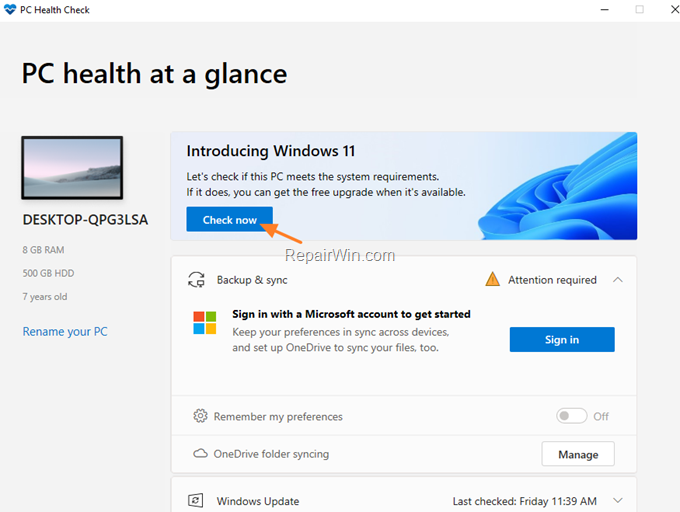
4. See the PC Health results to find if your computer is capable to run Windows 11.
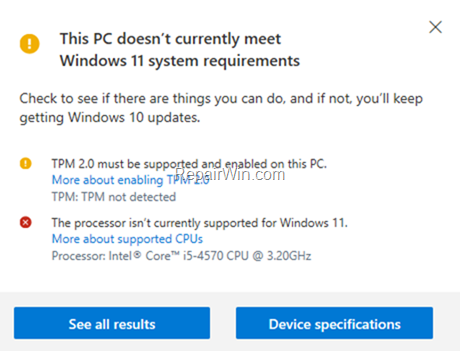
That’s all folks! Did it work for you?
Please leave a comment in the comment section below or even better: like and share this blog post in the social networks to help spread the word about this problem.