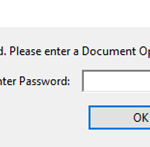If you want to avoid each time to type the password to view a password protected PDF file, then continue reading below to find out how to remove password from the PDF file.
As you may know some PDF files are password locked, which means you need the password to view the contents or to print the PDF file. However, if you know the PDF password, it is tedious every time you have to type it to view the file.
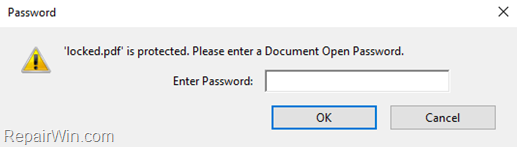
In this tutorial you’ll find two easy and free ways to remove the password requirement each time you want to open and view a password protected PDF file. *
* Note: This tutorial is not for those who want to unlock a locked PDF file without knowing the password, as this is impossible.
How to Remove PDF Password Requirement.
Method 1. Remove PDF Password Requirement using Google Chrome.
1. Right-click on the password protected PDF file and select Open with > Google Chrome.
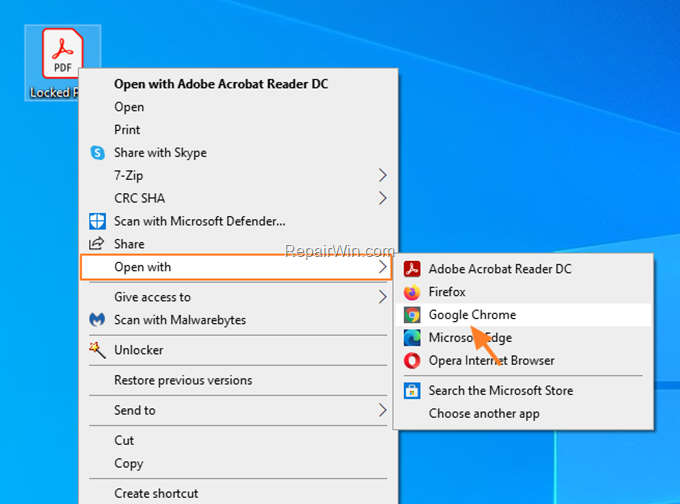
2. Type the PDF password and click OK.
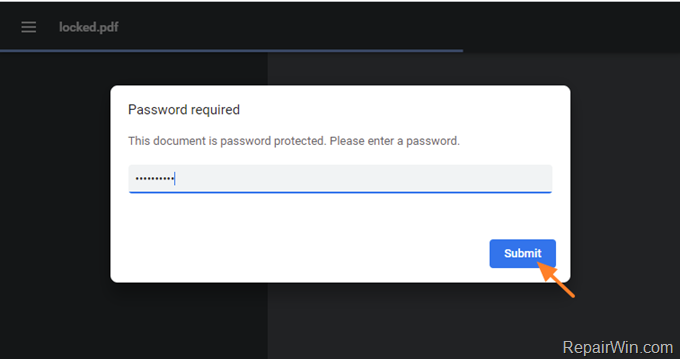
3. Click the Printer icon. *
* Note: If you don’t see the printer icon, go to Chrome’s menu ![]() and select Print.
and select Print.

4. In Printer options, select Save as PDF as Destination and click Save.
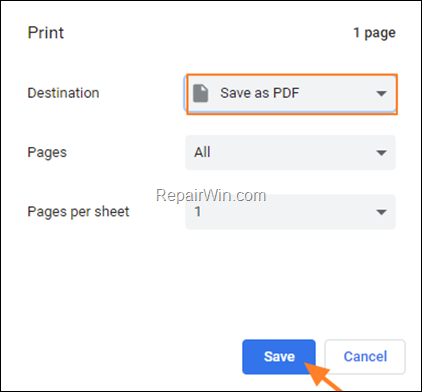
5. Type a name for the PDF file and click Save.
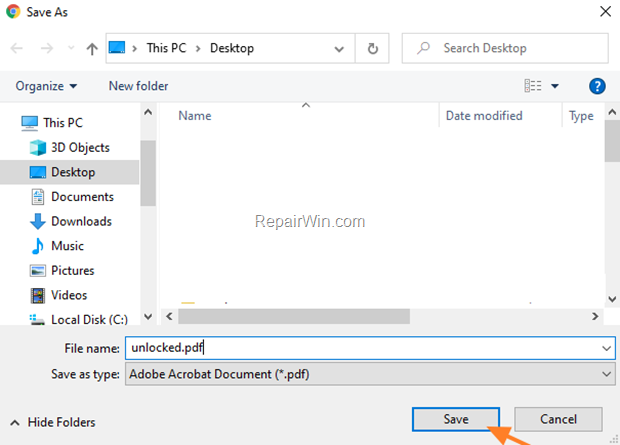
6. That’s it! Navigate to the location where you saved the PDF file and open it without having to enter the PDF password.
Method 2. Remove PDF Password Requirement using Microsoft Print to PDF.
1. Open the password protected PDF document with Adobe Acrobat Reader DC* and type the PDF password when prompted to view its contents.
* Note: If you have not installed Acrobat Reader DC on your computer, then you can download it here.

2. Go to File menu and choose Print.
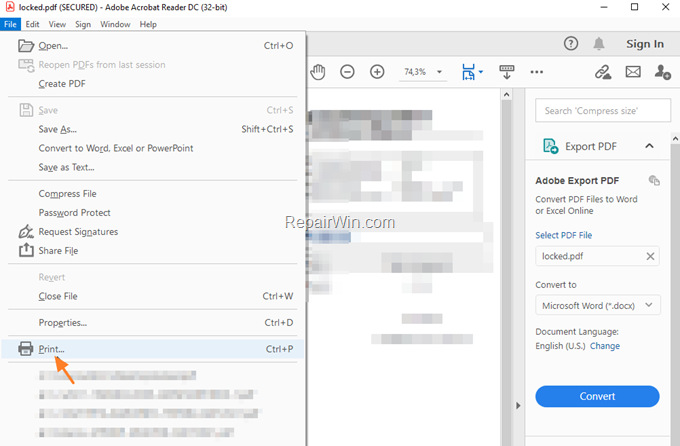
3. Choose the Microsoft Print to PDF printer and click Print.
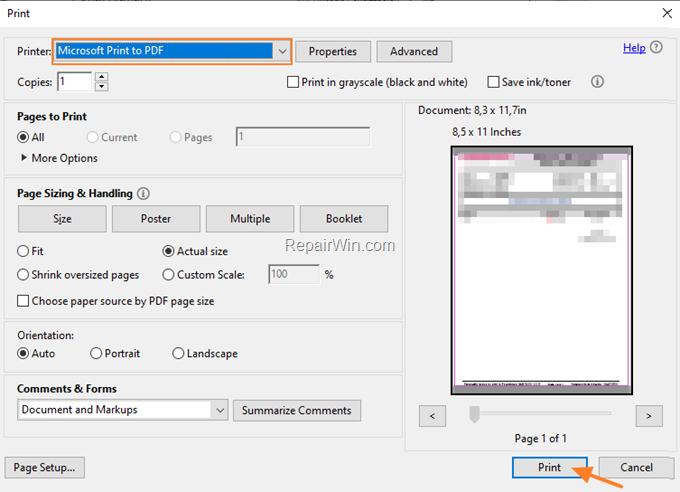
4. Type a name for the PDF file and click Save.
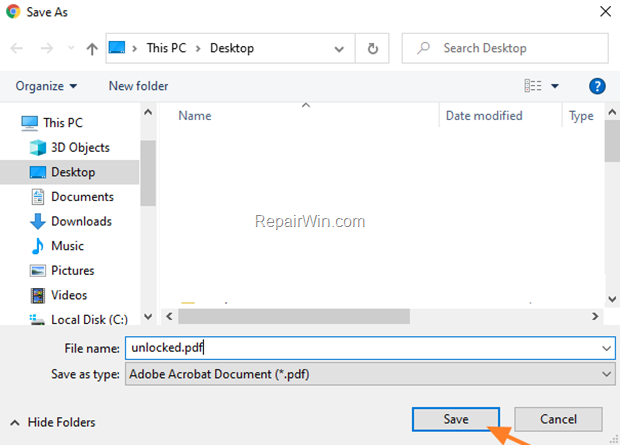
5. Close the locked PDF document a open the new PDF file.
That’s all folks! Did it work for you? Please leave a comment in the comment section below or even better: like and share this blog post in the social networks to help spread the word about this solution.