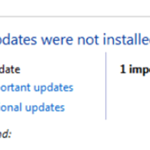On some Windows 7 based computers, the security updates KB4103718 & KB4103712 fail to install or they showed as pending updates in the update history. In other cases, especially after the installation of the KB4103718 (2018-05 Security Monthly Quality Rollup) update, the users faces problems with their network connection (e.g. losing the network connection or computer restarts after connecting to network).
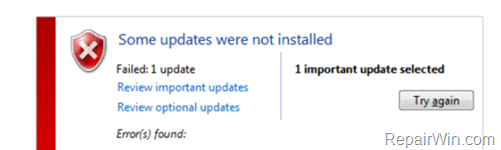
This tutorial contains instructions to resolve the installation problems with Updates KB4103718 & KB4103712 on Windows 7 OS. *
* Note: If you face network connectivity problems or restart issues, after installing the KB4103718 update, then try the following steps:
1. Disconnect your computer for the Network. (Disable the Wi-Fi Adapter or remove the LAN cable)
2. Navigate to Device Manager and Uninstall the Network Adapter (also remove the driver software).
3. Proceed and re-install the original driver for you network adapter.
4. Re-connect your PC to the network.
How to FIX: Windows 7 Update KB4103718 or KB4103712 Failure to Install or Installation Pending.
Method 1. Run the Windows Update Troubleshooter.
The first method to fix the installation problems of updates in Windows 7, is to run the Windows Update Troubleshooter.
1. Navigate to Windows Control Panel, set the ‘View By’ to Small icons and open Troubleshooting.
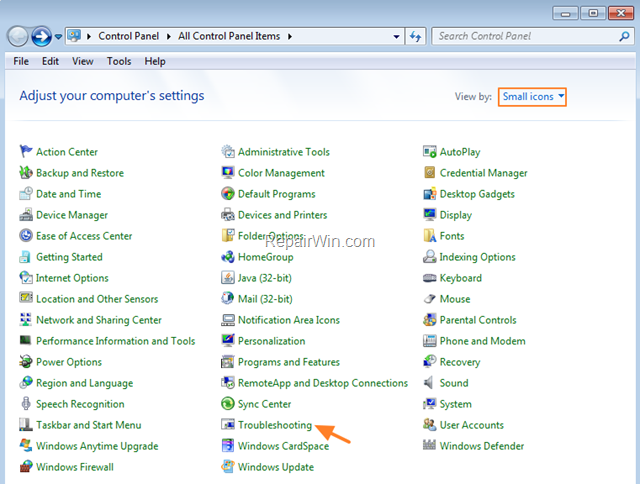
2. In Troubleshooting options, click View all.
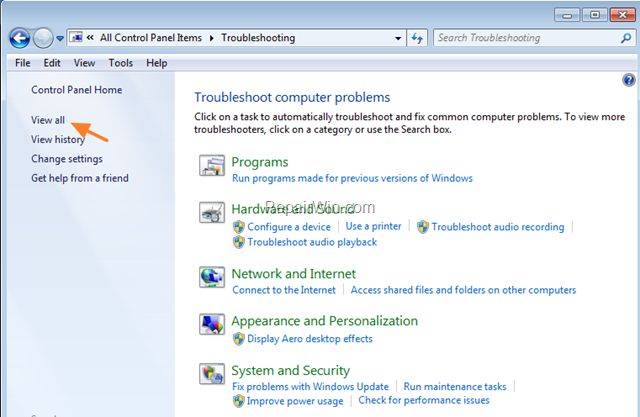
3. Open the Windows Update.
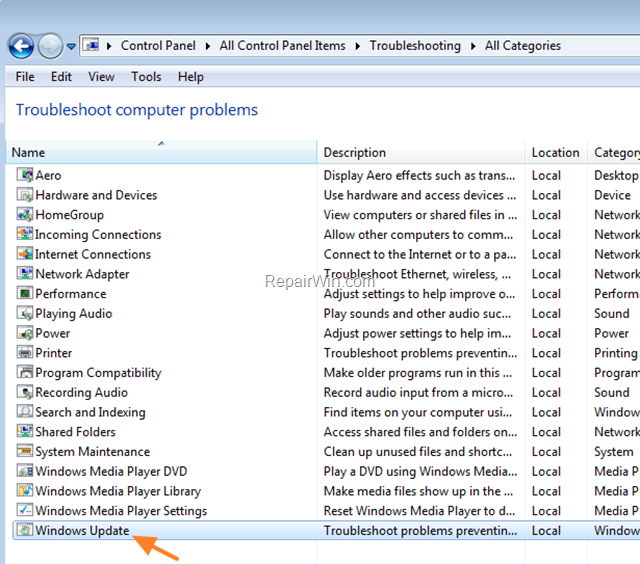
4. Click Next to troubleshoot Windows update problems.
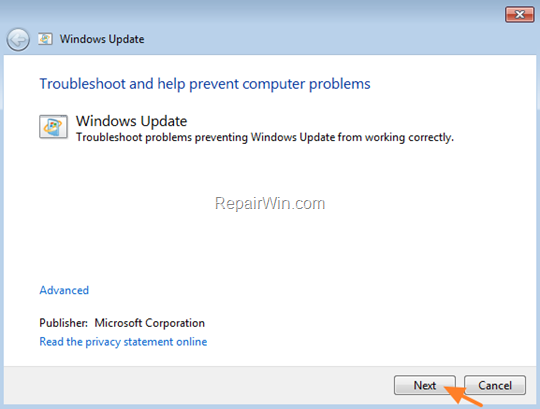
5. When the troubleshooting process is complete, close the troubleshooter and restart your PC.
6. Check for updates.
Method 2. Force Windows to Re-Download the Update.
The “C:WindowsSoftwareDistribution“, is the location where Windows store the Windows Updates. Many times this folder becomes corrupted and you must re-create it in order to download updates and install from scratch. To rebuild (re-create) the “SoftwareDistribution” folder follow the steps below:
Step 1: Stop Windows Update Service.
1. Open Windows Services control panel: To do that:
- Press Windows
 + R keys to open the run command box.
+ R keys to open the run command box. - In the Search box, type: services.msc & click OK.
- (Accept the UAC warning if appears).
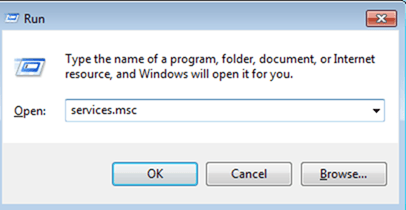
2. In Services control panel locate the Windows Update service.
3. Right-click on Windows Update service and select “Stop”.
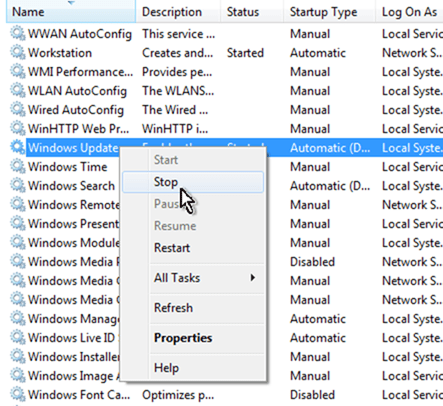
Step 2: Delete the SoftwareDistribution folder.
1. Open Windows Explorer and navigate to: C:Windows folder.
2. Find and Delete the “SoftwareDistribution” folder (or rename it. e.g. to “SoftwareDistributionOLD”) .
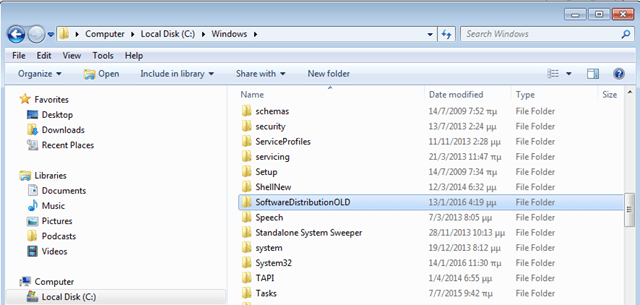
Step 3: Start the Windows Update Service.
1. Open Windows Services control panel.
2. Right-click on Windows Update service and select “Start”.
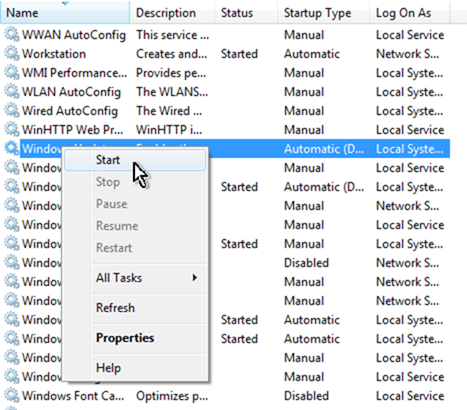
Step 4: Check for Updates.
1. Navigate to Windows Update center.
2. Check and install all the available updates. *
* Note: If, the installation fails again, then apply steps 1-3 again and then download and install the update(s) manually.
- KB4103718
- KB4103712
Method 3. Block Update Installation.
If you still face problems when you try to install the Update KB4103718 & KB4103712, then proceed and prevent the update installation.
1. Navigate to Windows Update center.
2. Click on Important Updates.
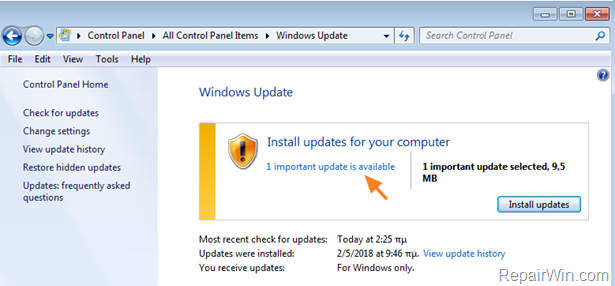
3. Then right-click on the problematic update and click Hide update.
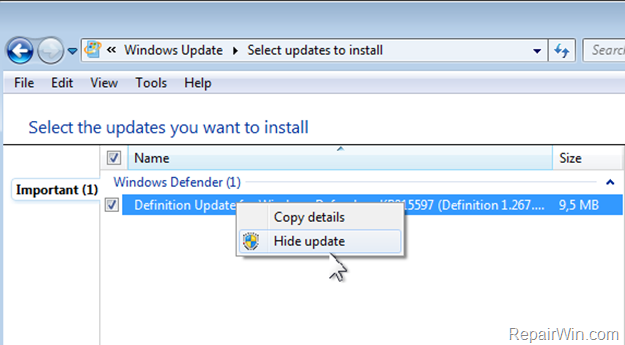
4. Finally click OK.
That’s all folks! Did it work for you?
Please leave a comment in the comment section below or even better: like and share this blog post in the social networks to help spread the word about this solution.