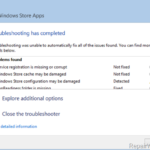The Windows 10 Update error 0x80070bc2 occurred when trying to install the Cumulative Update KB4074588. In fact, Windows 10 (v1709) after downloading the KB4074588 update starts the installation, but at the end, the KB4074588 update installation is interrupted with error 0x80070BC2.
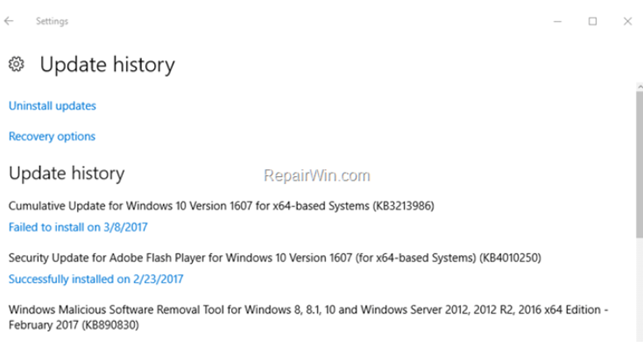
This tutorial contains instructions to resolve the Windows 10 Version 1709 Update Error 0x80070BC2.
How to FIX: Windows 10 Cumulative Update KB4074588 Installation failed with Error 0x80070BC2.
Important: In some cases the Windows Upgrade stuck because of a connected USB device on the system. So, before proceeding to the methods below, try to unplug any USB Wireless receiver (for Mouse or Keyboard) or any Storage Device (e.g. USB Flash Disk) or any USB printer connected on the computer and try to install the update(s).
Method 1. Run the Windows Update Troubleshooter.
The second method to fix the Windows 10 update error 0x80070BC2, is to run the Windows Update Troubleshooter.
1. Navigate to Windows Control Panel, set the ‘View By’ to Small icons and open Troubleshooting.
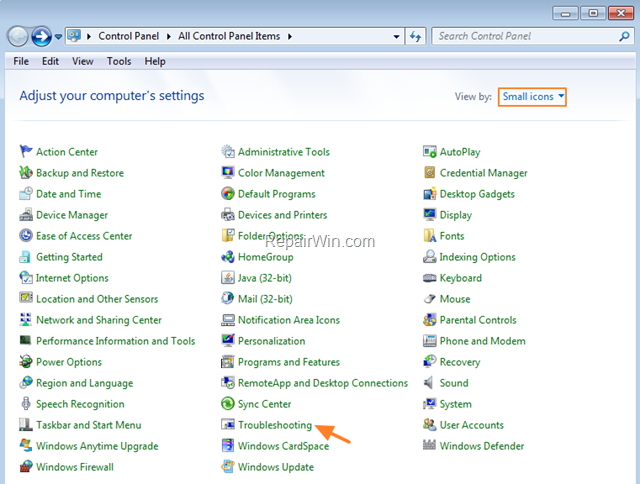
2. In Troubleshooting options, click Fix problems with Windows Update.
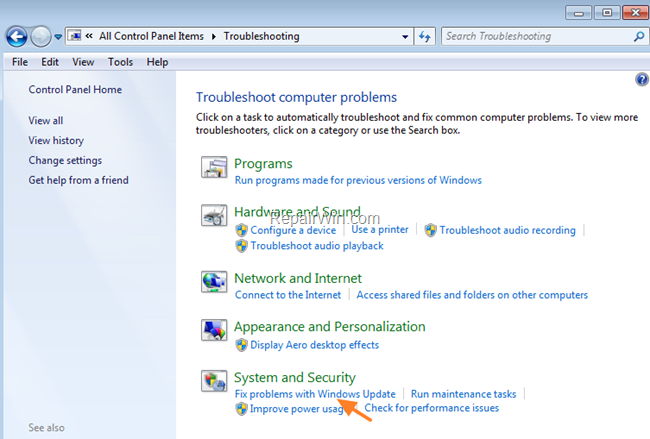
3. Click Next to troubleshoot Windows update problems.
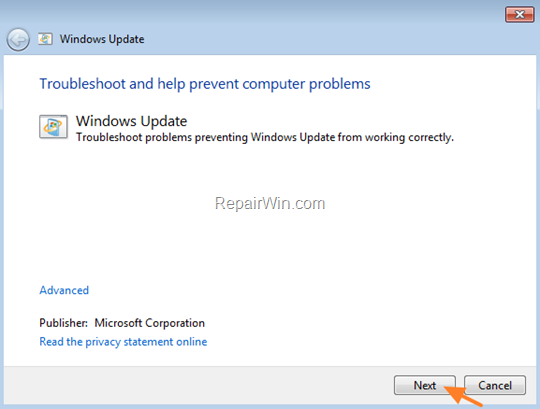
5. When the troubleshooting process is complete, close the troubleshooter and restart your PC.
6. Check for updates.
Method 2. Set the ‘TrustedInstaller’ Service to Auto Start.
The second method to resolve the Windows 10 update error 0x80070BC2, is to set the ‘TrustedInstaller’ service to start automatically, during Windows 10 startup.
1. Open command prompt as Administrator:
- Right-click at the Start menu
 and choose Command Prompt (Admin).
and choose Command Prompt (Admin).
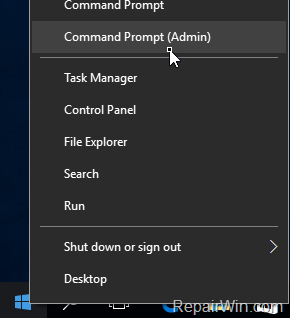
2. In Command Prompt type the below command and hit Enter:
- SC config trustedinstaller start=auto
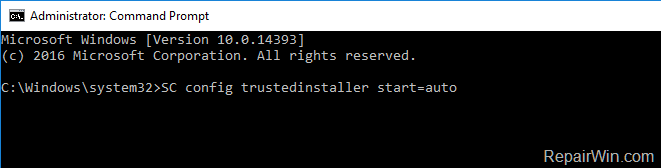
3. Restart you computer.
4. Try to install the update.
Method 3. Delete the SoftwareDistribution Folder.
The “C:WindowsSoftwareDistribution“, is the location where Windows store the Windows Updates. Many times this folder becomes corrupted and you must re-create it in order to download updates and install from scratch. To rebuild (re-create) the “SoftwareDistribution” folder follow the steps below:
Step 1: Stop Windows Update Service.
1. Open Windows Services control panel: To do that:
- Press Windows
 + R keys to open the run command box.
+ R keys to open the run command box. - In the Search box, type: services.msc & click OK.
- (Accept the UAC warning if appears).
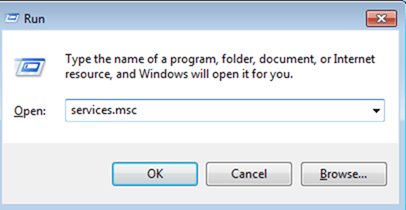
2. In Services control panel locate the Windows Update service.
3. Right-click on Windows Update service and select “Stop”.
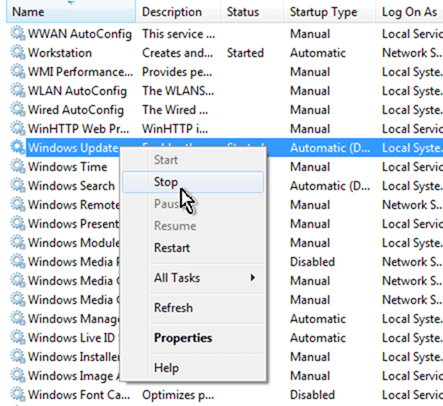
Step 2: Delete the SoftwareDistribution folder.
1. Open Windows Explorer and navigate to: C:Windows folder.
2. Find and Delete the “SoftwareDistribution” folder (or rename it. e.g. to “SoftwareDistributionOLD”) .
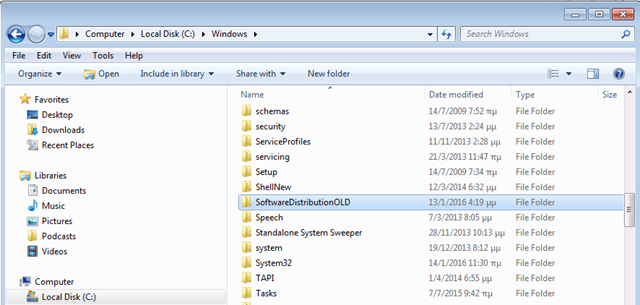
Step 3: Start the Windows Update Service.
1. Open Windows Services control panel.
2. Right-click on Windows Update service and select “Start”.
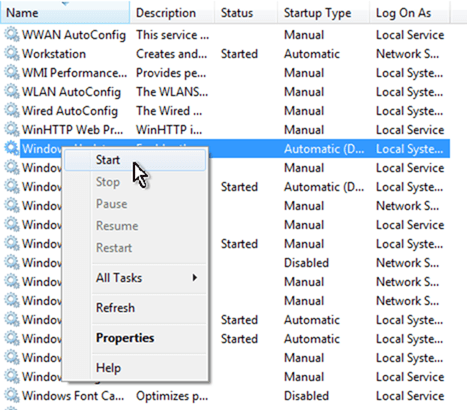
Step 4: Install the KB4074588 Manually.
1. Download and then install the 2018-02 Cumulative Update KB4074588 for Windows 10 Version 1709 manually. *
* Note: If the installation fails again, then follow the steps 1-3 again to remove all the downloaded updates and then download and install the 2018-03 Cumulative Update KB4088776 for Windows 10 Version 1709, which replaced the KB4074588.
Method 4. Repair Windows 10.
The final method to resolve the Windows 10 KB4074588 Update installation error, is to repair Windows 10 with In-Place Upgrade.
That’s all folks! Did it work for you?
Please leave a comment in the comment section below or even better: like and share this blog post in the social networks to help spread the word about this solution.