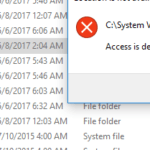When you try to access the ‘C:System Volume Information’ folder in Windows 10, 8, 7 or Vista OS, you receive the following error message: “C:System Volume Information is not accessible. Access is denied”. The “Access Denied” error is occurred because the “C:System Volume Information” is a system folder that is used from Windows to store information about the system restore points and by default this folder is not accessible by users.
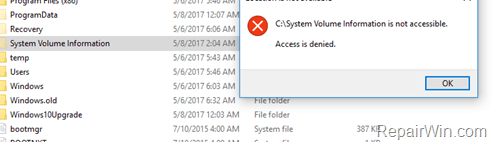
If you want to bypass the “Access Denied” error in order to access and view the contents of the “C:System Volume Information” folder then read this tutorial.
How to resolve the “Access Denied” error in ‘C:System Volume Information’ folder (Windows 7,8,10)
1. Open an elevated command prompt (Command Prompt (Admin)).
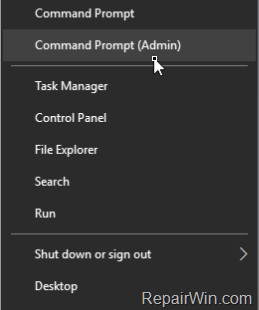
2. In command prompt window, type the follow commands (Hit Enter after each command): *
* Note: Don’t forget to replace the “AccountName” with your login account name.
- icacls “C:system volume information” /grant AccountName:F
- icacls “C:system volume information” /grant AccountName:F /t
– That’s it. After executing the above commands you should have access to “C:System Volume Information” folder.
More Info: After finishing your job, if you want to undo the changes, then give the following commands:
- icacls “C:system volume information” /remove AccountName /t
- icacls “C:system volume information” /remove AccountName
That’s all folks! Did it work for you?
Please leave a comment in the comment section below or even better: like and share this blog post in the social networks to help spread the word about this solution.