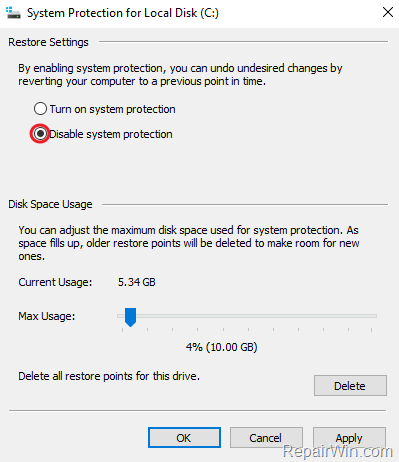This tutorial contains instructions to resolve the following error: “Error Applying Security. An error occurred while applying security information to folder %Folder Name%. Failed to enumerate objects in the container. Access is denied” when you try to change the permissions of the folder in Windows 7, 8 or 10 OS.
The error “Failed to Enumerate Objects in the Container. Access is denied” usually occurs when you try to change the permissions of a system folder (e.g. the “C:System Volume Information Folder”) or of a corrupted folder.
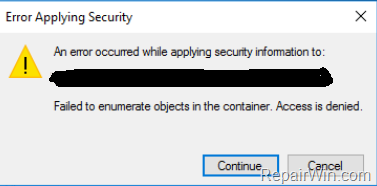
How to fix “Failed to enumerate objects in the container. Access is denied” – Cannot Change Folder Permissions.
Use the instructions below to take the ownership and assign full control permissions to almost any protected folder (or file) in Windows 10/8/7: *
* Important: If you want to modify the permissions on the “C:System Volume Information Folder”, then disable the System Protection and start your system in Safe Mode. (After finishing your job, restart Windows normally and don’t forget to Enable the System Protection).
To turn off the “System Protection” in Windows 10,8,7 OS:
a. Right click on “Computer” (This PC) icon, and choose Properties.
b. Click System Protection on the left and then click Configure.
c. Select Disable system protection and click OK
How to take the ownership of a folder/file from command prompt:
1. Open Command Prompt as Administrator. To do that:
- At the search box type: command prompt or cmd
- Right-click at Command Prompt result and select Run As Administrator.
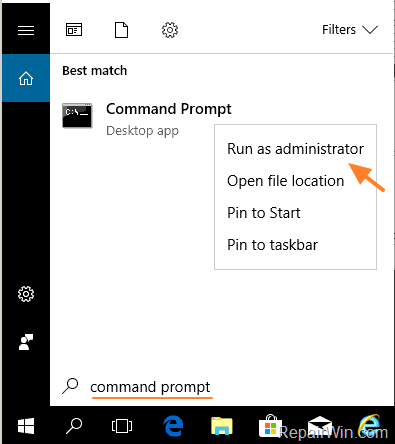
2. At command prompt give the following commands in order: *
- takeown /F “Full Path of Folder or File“
- takeown /F “Full Path of Folder or File” /r /d y
- icacls “Full Path of Folder or File” /grant Administrators:F
- icacls “Full Path of Folder or File” /grant Administrators:F /t
* Note: If you receive the “Access Denied” error during the execution of any of the above commands, then stop there and:
1. Check and repair errors on the drive that contains the folder/file that you want to change the permissions. For example, if your want to check for errors the drive “D:” give the following command and press Enter.
- chkdsk D: /F /R
2. After checking and repairing the drive, give the commands above to change the permissions.
For example: If you want to change the Owner and Assign Full control permissions to the “C:System Volume Information” folder, give these commands in order:
- takeown /F “C:system volume information”
- takeown /F “C:system volume information” /r /d y
- icacls “C:system volume information” /grant Administrators:F
- icacls “C:system volume information” /grant Administrators:F /t
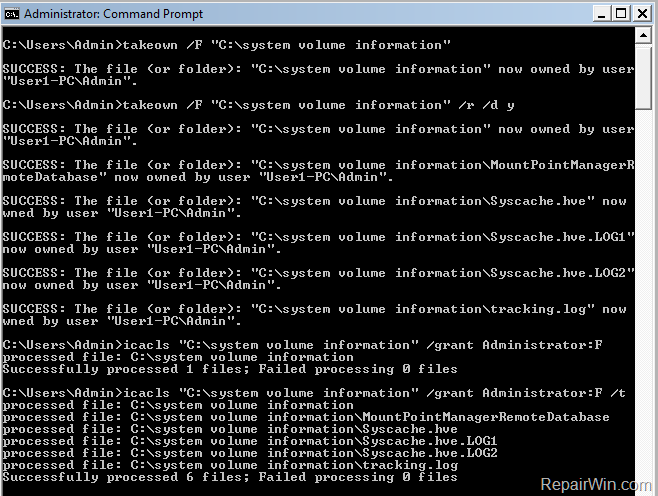
That’s all folks! Did it work for you?
Please leave a comment in the comment section below or even better: like and share this blog post in the social networks to help spread the word about this solution.
Bài liên quan
- FIX: Error 0x81000203 in System Restore. (Solved)
- Cannot Access Shared folder. User has not been granted the requested logon type at this computer. (Solved)
- FIX: Cannot clear TPM – 0x80284001, 0x80290300 or 0x80290304.
- Unable to Schedule Teams Meeting in 15 or 10 minutes slots (Solved)
- How to Share Folder without Username/Password on Windows 10/11.
- FIX: Thunderbird High CPU or Memory Usage issues.