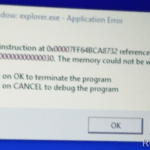The “DDE Server Window: explorer.exe – Application Error” can faced on a Windows 10 computer during system shutdown. The “DDE Server “error looks as a bug of Windows 10 because is displayed –only – every time user tries to shut down the machine, without any obvious reason (e.g. all programs are closed, no new programs or applications installed recently, the system is virus free, etc.) and with any error event recorded in Event Viewer.
DDE Server Window Error on Windows 10 Shutdown:
“DDE Server Window: explorer.exe – Application Error.
The instruction at 0X00007FF64BCA8732 referenced memory at 0x0000000000000030. The memory could not be written.
Click on OK to terminate the program.
Click on CANCEL to debug the program.”
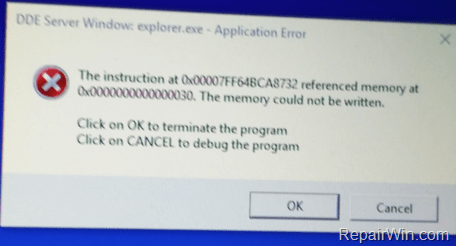
This tutorial contains instructions to fix the Windows 10 Shutdown problem: “DDE Server Window: explorer.exe – Application Error”.
How to fix: DDE Server Window: explorer.exe – Application Error on Windows 10 Shutdown.
Method 1. Disable the Taskbar Auto-hide appearance.
I have faced the annoying “DDE Server Window: explorer.exe – Application Error” on two different Windows 10 based computer, after enabling the “Automatically hide the taskbar in desktop mode” option. So, before proceeding to apply the rest methods below to fix the “DDE Server Window: explorer.exe” issue try to disable the Auto-hide taskbar feature. To do that:
1. Click the Start ![]() menu and select Settings
menu and select Settings ![]() .
.

2. Click Personalization.
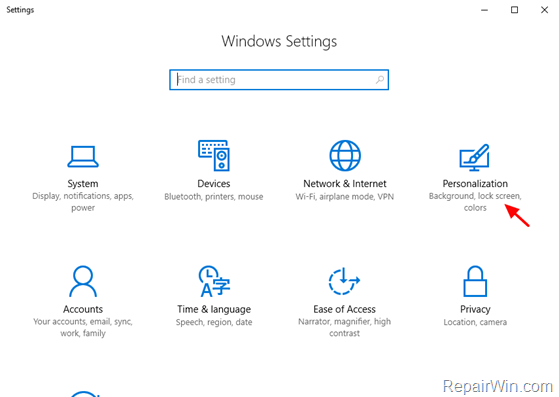
3. Select Taskbar at the left side and then drag the drag the “Automatically hide the taskbar in desktop mode” switch to Off.
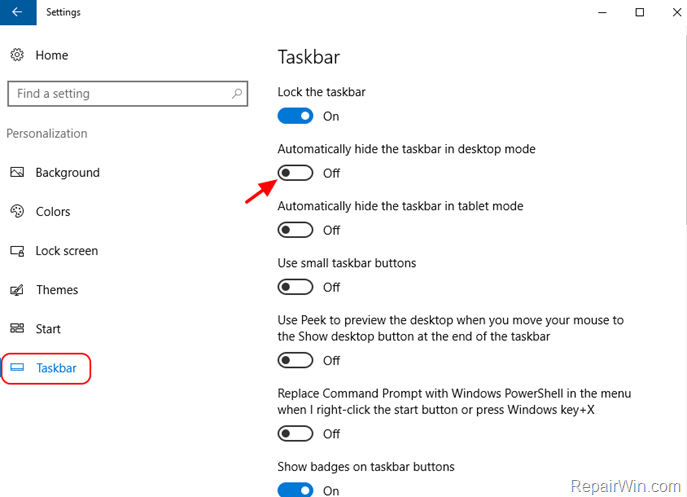
4. Close all open windows and then shutdown your computer.
Method 2. Shutdown your Computer from right-click
In some occasions the “DDE Server Window: explorer.exe – Application Error” is not appeared if you don’t use the normal way to shutdown the computer (Start > Power button > Shutdown), but instead to right-click at the Start button and from the pop-up menu and choose Shutdown.
1. Right click at the Start ![]() button.
button.
2. From the menu appears, select Shut down or sign out > Shut down.
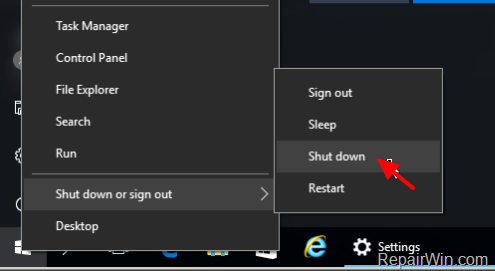
Method 3. Install the Latest Windows 10 Updates.
The second method to resolve the “DDE Server Window: explorer.exe – Application Error” on Windows 10 is to check and install all available updates. To do that?
1. Click the Start menu and select Settings.
2. Then select Update & security
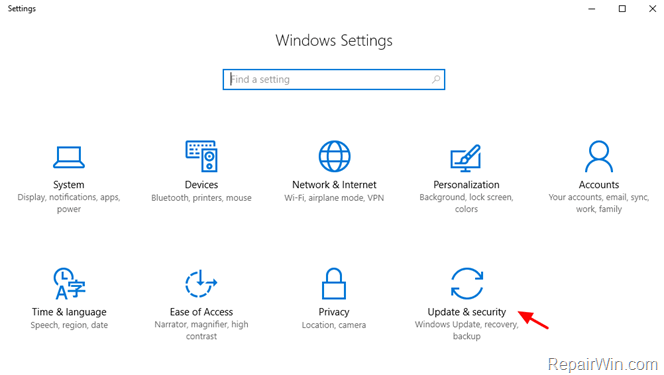
2. At Windows Update option, click Check for updates.
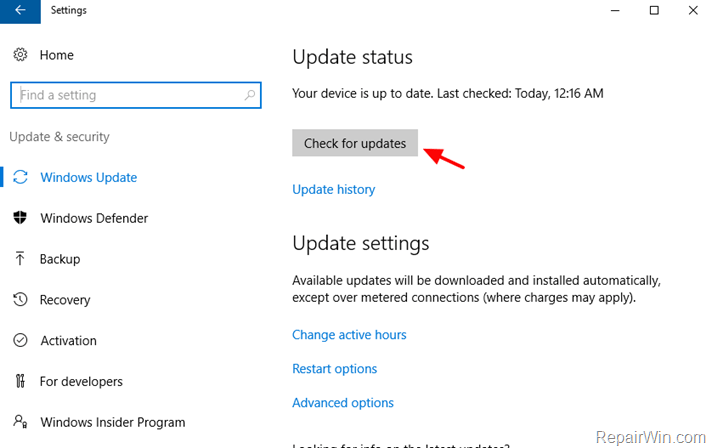
3. Let Windows to download and install all available updates (if any) and restart your system.
That’s all! Did it work for you?
Please leave a comment in the comment section below or even better: like and share this blog post in the social networks to help spread the word about this solution.