.single .post-author, .post-date {
text-transform: none;
}
,
Last updated: December 6th, 2023
If when you try to start Viber or another program you receive the error “LoadLibrary failed with error 1114: A dynamic link library (DLL) initialization routine failed”, continue below to fix the problem.
The “LoadLibrary failed with error 1114” error usually occurs on laptops because the graphics driver is not configured to run at high performance or because the graphics drivers are outdated. To fix the problem follow the instructions below.
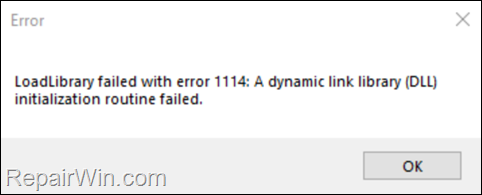
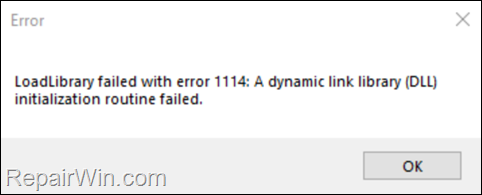
How to FIX LoadLibrary failed with error 1114 on Windows 10/11.
Method 1. Set the Switchable Dynamic Graphics to High Performance.
The first method to resolve the error “Load Library failed with error 1114”, is to change the Switchable Dynamic Graphics to use high performance.
1. Press Windows ![]()
![]() + R keys to open the Run command box.
+ R keys to open the Run command box.
2. Type control powercfg.cpl and press OK (or Enter) to open the Power Options settings.


3. In Power Options, click Change Plan settings.
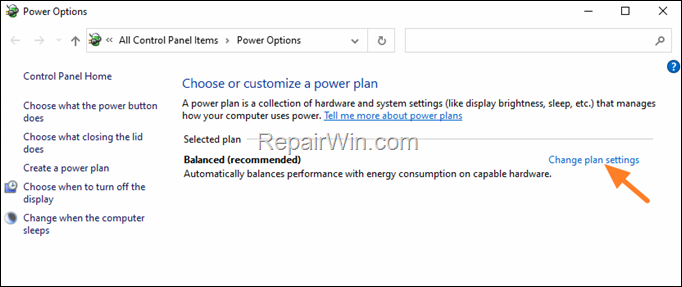
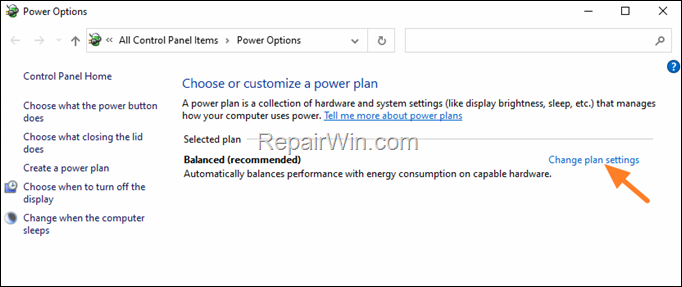
4. Then click Change advanced power settings.
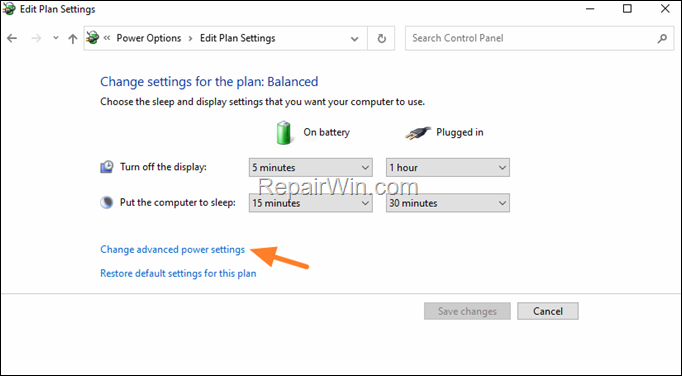
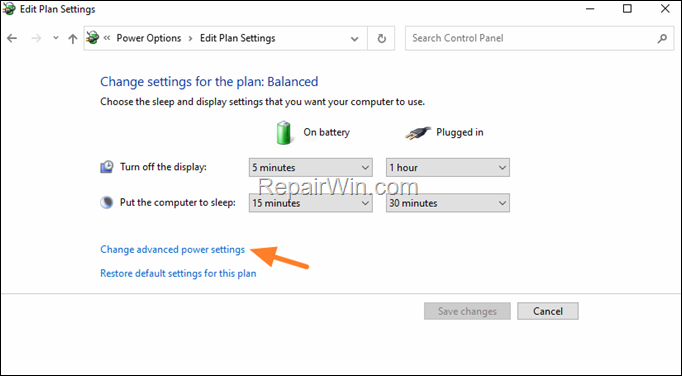
5. In Power Options, scroll down, expand Switchable Dynamics Graphics and under Global Settings set both On Battery & Plugged in to Maximize performance.
6. When done, click Apply > OK and then try to start the application.
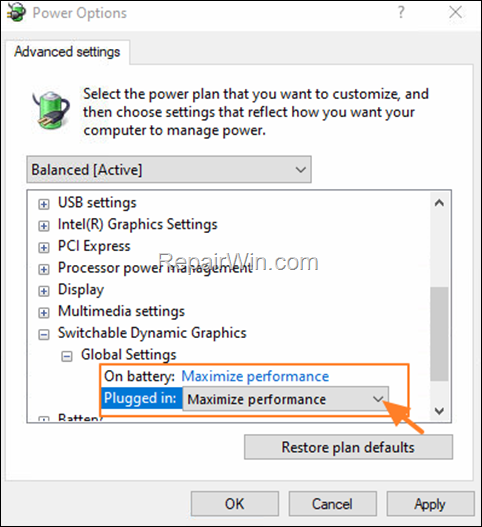
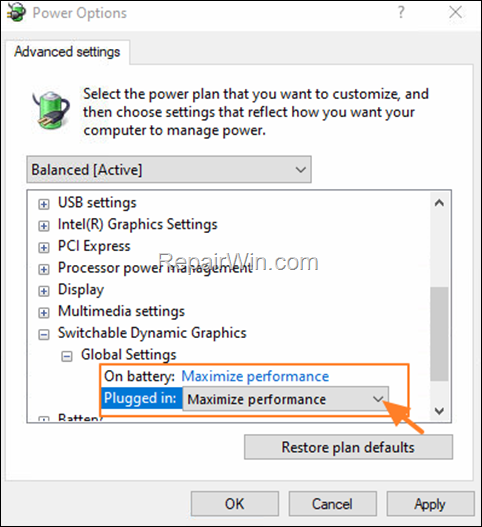
Method 2. Update the Graphics Drivers.
If after applying the above steps, you are still unable to run an application because of error “Load Library failed with error 1114”, proceed and update the display drivers as instructed below.
1. Press Windows ![]()
![]() + R keys to open the run command box.
+ R keys to open the run command box.
2. Type: devmgmt.msc & click OK to open the Device Manager.
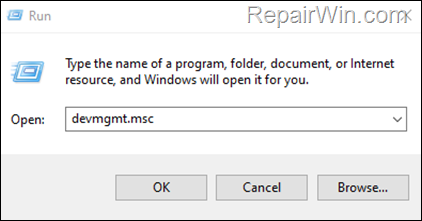
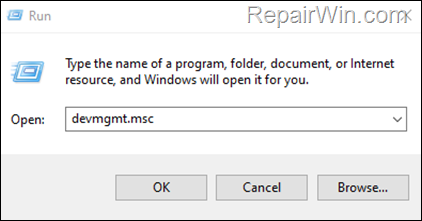
3. In Device Manager, double-click to expand the Display Adapters.
4. Right-click on the installed display adapter(s) and select Uninstall device. *
* Note: For laptops with two display adapters uninstall both the display adapters.
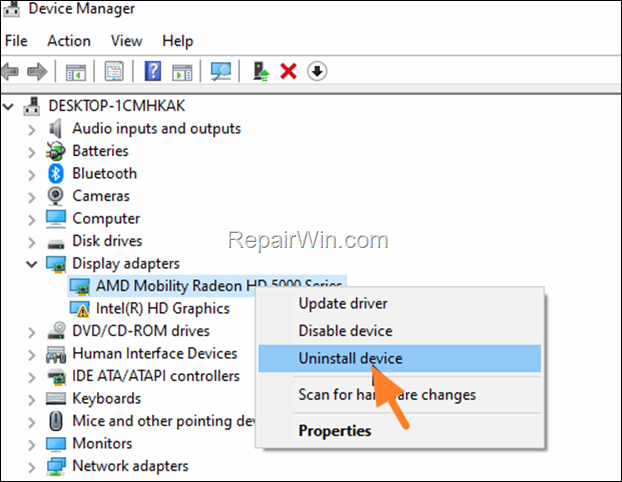
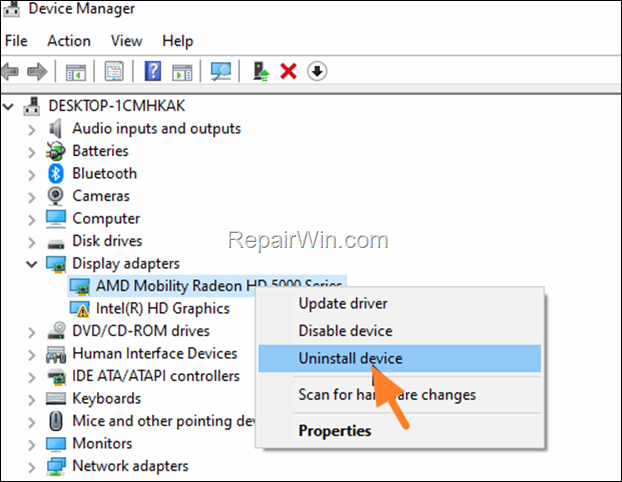
5. At the next window, check the option “Delete the driver software for this device” and then click Uninstall to completely remove the graphics drivers.
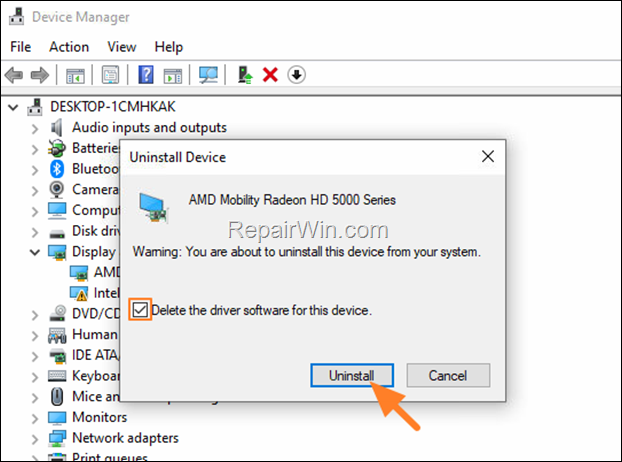
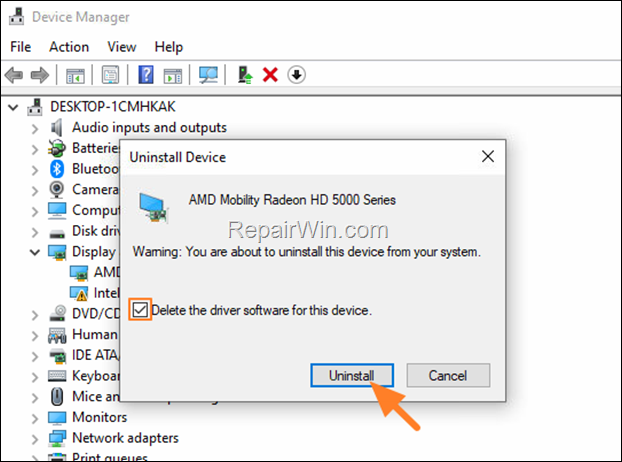
6. Restart your PC and go to Windows Update & Check for Updates. Then, let Windows to download and reinstall the latest Windows drivers for your graphics adapter(s) and then check if the problem is fixed.
* Note: If Windows doesn’t automatically find the required drivers for your Graphics card, or if the problem is not fixed after installing the latest Windows drivers, download and install the latest display drivers, from the Graphics adapter manufacturer’s website.
- NVIDIA drivers
- AMD drivers
- Intel drivers
That’s all folks! Did it work for you?
Please leave a comment in the comment section below or even better: like and share this blog post in the social networks to help spread the word about this solution.

- Author
- Recent Posts
- FIX: LoadLibrary failed with error 1114 on Viber or other Applications (Solved) – December 6, 2023
- FIX: TEAMS Sign-in error on Mac ‘Selected user account does not exist in tenant Microsoft Services and cannot access the application’ (Solved) – December 4, 2023
- How to Upgrade Windows 10 to Windows 11 from ISO file. – November 29, 2023
Bài liên quan
- FIX: Error 0x81000203 in System Restore. (Solved)
- Cannot Access Shared folder. User has not been granted the requested logon type at this computer. (Solved)
- FIX: Cannot clear TPM – 0x80284001, 0x80290300 or 0x80290304.
- Unable to Schedule Teams Meeting in 15 or 10 minutes slots (Solved)
- How to Share Folder without Username/Password on Windows 10/11.
- FIX: Thunderbird High CPU or Memory Usage issues.

