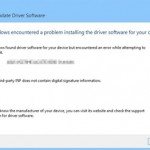Problem description: In Windows 8 and Windows 8.1 you cannot install a device driver that isn’t digitally signed. The full error message is : “Windows found driver software for your device but encountered an error while attempting to install it. The third-party INF does not contain digital signature information“. You receive this error message because in latest Windows OS, all drivers and programs must have a driver signature in order to be installed on your computer.
In Windows 7 & Vista OS you can bypass this problem and install any unsigned driver on your computer during the installation process, but in Windows 8, 8.1 OS the installation of unsigned drivers is impossible. The driver signing or digital signature is a method to verify the integrity of driver packages and to verify the identity of the vendor (software publisher) who provides the driver packages. By using Digital Signatures MS protects Windows OS from been infected from malicious codes that may be included in driver or programs.
In this guide you can find easy instructions on how you can disable driver signature enforcement in Windows 8 & Windows 7 Operating systems (both 32 & 64 bit) in case that you want to install a legitimate and trusted program on your computer.
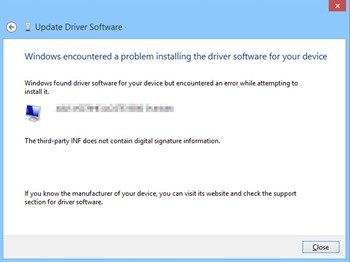
How to disable driver signature in Windows 10, 8 (or 8.1) & Windows 7.
Step 1: Run Command Prompt with elevated rights.
Run Command Prompt with administrative privileges. to do that:
In Windows 8 or 8.1:
- Right-click at the lower left corner and from the menu appears choose Command Prompt (Admin)
- Ask Yes at User Account Control (UAC) warning message.
In Windows 7.
- Go to Start > All Programs > Accessories.
- Right-click at Command Prompt and click Run As Administrator.
- Ask Yes at User Account Control (UAC) warning message.
Step 2: Disable driver signature enforcement.
Important: If your BIOS supports Secure Boot, then DISABLE it.
In command prompt window, type these commands in order. (Press Enter after each command)
- bcdedit.exe -set loadoptions DDISABLE_INTEGRITY_CHECKS
- bcdedit /set testsigning on
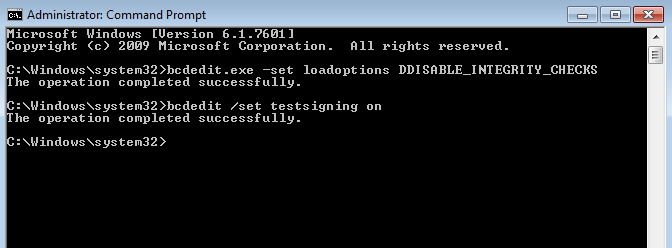
- Restart your computer.
- Install the unsigned driver or program.
That’s it.
If you want to enable signature enforcement to protect your computer from been infected, then open Command Prompt (with administrative rights) and type these commands in order:
- bcdedit -set loadoptions DENABLE_INTEGRITY_CHECKS
- bcdedit /set testsigning off
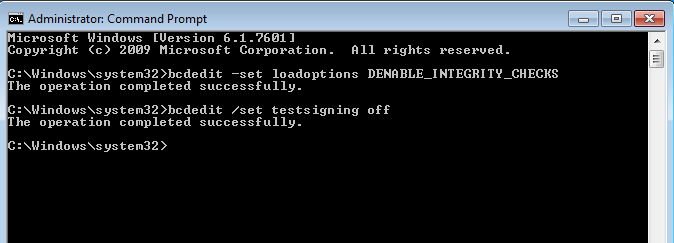
- Restart your computer.
That’s all folks!
Did it work for you?
Please leave a comment in the comment section below or even better: like and share this blog post in the social networks to help spread the word about this solution.