The error “The Path Specified for the file “Outlook.pst is not valid” can appear in any Outlook version (Outlook 2016, 2013, 2010, 2007 or 2003) if the Outlook mail application cannot find the PST data file to load the Outlook profile. The error can be happen, if the Outlook PST file has been deleted or moved to another location on the disk or if the PST data is located to a location that it is not available or accessed (e.g. at your external USB disk), when you open Outlook.

Things needed to know, about the Outlook Data Files:
1.When you run Outlook for first time, or when you create a new Outlook Profile, the Outlook program creates a new PST data file, that is used to store all the information and settings (mail, calendar, contacts, rules, etc.) for that profile.
2. The Outlook PST data file is named “Outlook.pst” in Outlook 2003, 2007 & 2010 versions and in the newer Outlook versions (2016 & 2013) the Outlook PST data file, is named with your email address (e.g. “info@sample.com.pst”).
3. The Outlook PST file, is stored by default at the following location on your disk, according your Windows or Office version:
- Windows 10, 8, 7 or Vista:
C:Users<your username>AppDataLocalMicrosoftOutlookOutlook.pst - Windows XP:
C:Documents and Settings<your username>Local SettingsApplication DataMicrosoftOutlookOutlook.pst - Outlook 2016, Outlook 2013 & Outlook 2010:
C:Users%Username%DocumentsOutlook Files<Your_Email_Address>.pst
4. If for some reason the Outlook cannot find the Outlook PST data file, then prompts you with the error “The Path Specified for the file is not Valid” and then prompts you to create a new PST file to store your messages or to use an existing PST data file from the disk.
In this tutorial you ‘ll find instructions to resolve the following problem while opening Outlook: “The Path Specified for the file Outlook.pst is not valid” and after clicking “OK” at the error, you prompted to create a new data file or to open an existing Outlook data file (*.pst) from another location on your disk.
How to fix: The Path Specified for the PST file is not Valid (Outlook 2003, 2007, 2010, 2013 or 2016).
To resolve the “Path Specified for the file OUTLOOK.PST is not valid”, follow the below instructions, according your case:
Case A. If the missing Outlook PST file, is removed by you (e.g. because is an old data file and do you want to use it anymore) and you use a different PST file as the default Outlook Data file, then:
1. Navigate to Windows Control Panel. To do that:
a. Type “control panel” at the Windows search box
b. Click Control Panel from the results.
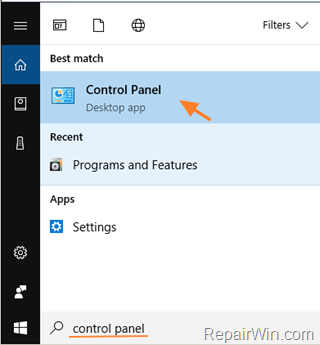
2. Set the View by to Small icons to view all control panel items and then click Mail.
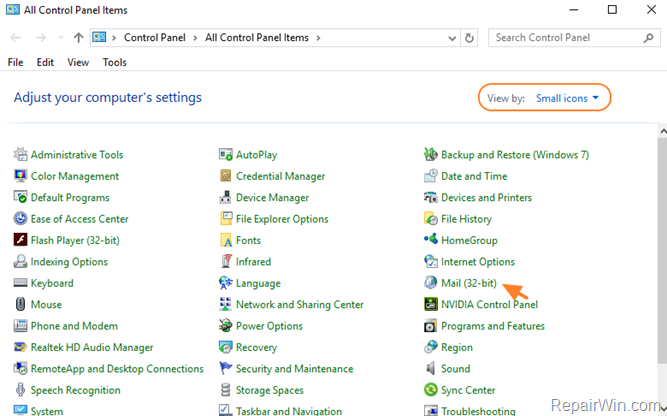
3. Then click Data Files. *
* At this point, you will receive the same error message that you get while opening Outlook. Click OK and then Cancel to continue.
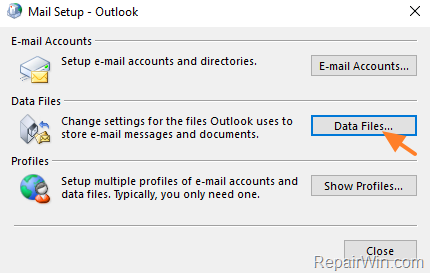
4. Select the PST file file that you want to use as default and click Set As Default.
5. Then choose the missing (unwanted) PST file from the list and click Remove.
6. Close all windows and launch Outlook.
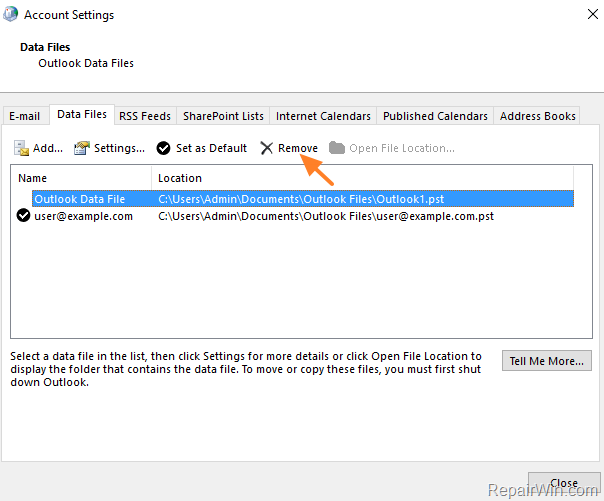
Case B. If the missing Outlook PST file, is accidentally deleted, then open the “Recycle Bin” and check if the Outlook data file is listed in deleted items. If it is listed, then right-click on it and select Restore. Close all windows and launch Outlook.
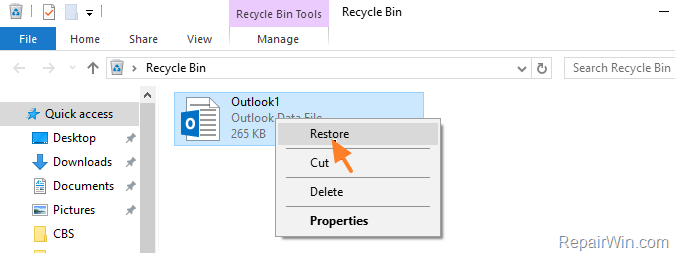
Case C. If the missing Outlook PST file, is deleted but is not listed in deleted items in Recycle bin (Recycle bin is emptied), then restore the PST file from your backup (if you have one) or by using the “Restore previous versions” feature. To restore the PST file, using previous versions:
a. From Control Panel, open “Mail” options and then click “Data Files”.
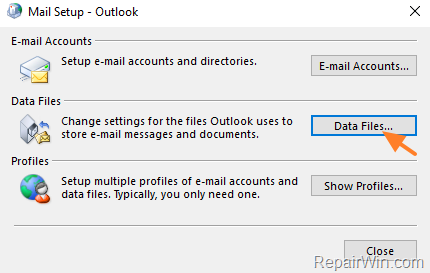
b. Right click on the Outlook store folder (e.g. “Outlook files”) and select Restore previous versions.

c. Restore the Outlook storage folder and its contents to an earlier date.
d. Close all windows and launch Outlook.
Case D. if you accidentally have moved, the Outlook Data File, to another location and you don’t know where you have moved it, then:
a. Perform a search for the missing Outlook Data file using it’s filename. *
*e.g. If the Outlook Data file is named “Outlook1.pst”, then search to find the “Outlook1.pst” file on your disk.
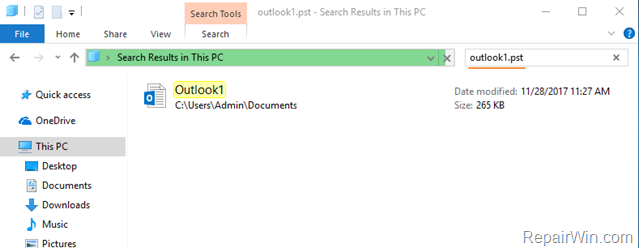
b. Once you find the PST file, move it to the Outlook storage location, which is mentioned in the “The Path Specified for the PST file is not Valid” error message.
c. Close all windows and launch Outlook.
Case E. if the Outlook PST file is not deleted or moved and exists at the mentioned path on the Outlook error: “The Path Specified for the PST file is not Valid”, then try to repair to PST data file.
That’s all folks! Did it work for you?
Please leave a comment in the comment section below or even better: like and share this blog post in the social networks to help spread the word about this guide.
Bài liên quan
- FIX: Error 0x81000203 in System Restore. (Solved)
- Cannot Access Shared folder. User has not been granted the requested logon type at this computer. (Solved)
- FIX: Cannot clear TPM – 0x80284001, 0x80290300 or 0x80290304.
- Unable to Schedule Teams Meeting in 15 or 10 minutes slots (Solved)
- How to Share Folder without Username/Password on Windows 10/11.
- FIX: Thunderbird High CPU or Memory Usage issues.