One of the biggest flaws of Windows 11, is the lack of the ability to “Never Combine Taskbar Buttons”. Windows 10 and previous versions has the ability to ungroup items on the taskbar. But, in Windows 11 there is not a setting to ungroup taskbar items, which annoys many users.
Since Microsoft has not yet decided to add the ability to ungroup taskbar items, I decided to write this guide to achieve this.
How to Ungroup Taskbar Items/Buttons in Windows 11.
At the date of writing this article (3 February 2022), the only reliable way to “Never Combine Taskbar Items” is to use a third-party program named “Explorer Patcher” from GitHub. Explorer Patcher not only restores the feature to “Never Combine Taskbar Buttons/Items”, but also brings back the classic right-click context menu restore of Windows 10, among with other options to customize Windows 11 to feel like Windows 10.
1. Download the setup file or Explorer Patcher utility from GitHub.
2. Run the installer file (ep_setup.exe) and ask Yes to UAC warning.
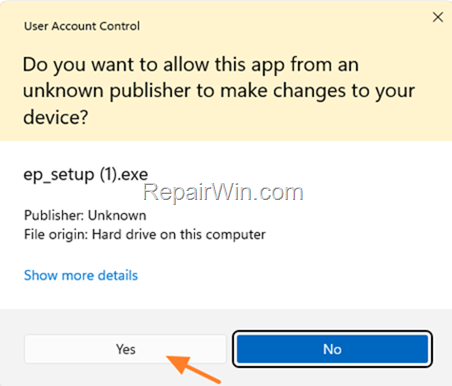
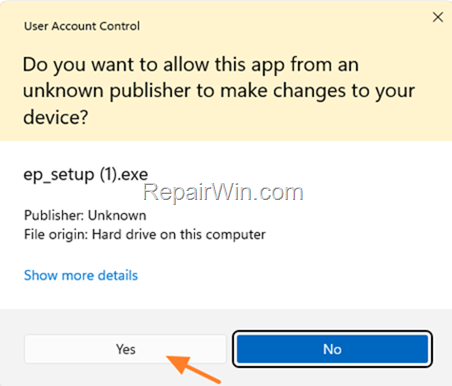
3. The screen will flash for 1 sec. When this happens, the program is installed and you will see the familiar Windows 10 taskbar with all taskbar items ungrouped.
4. At this point you’re done. To customize other Windows settings within Explorer Patcher, right-click an empty space on the taskbar and select Properties.
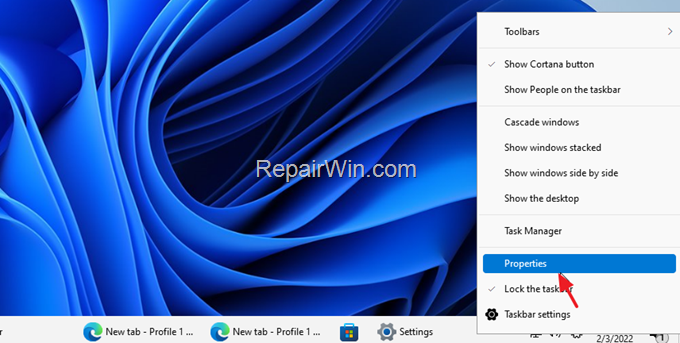
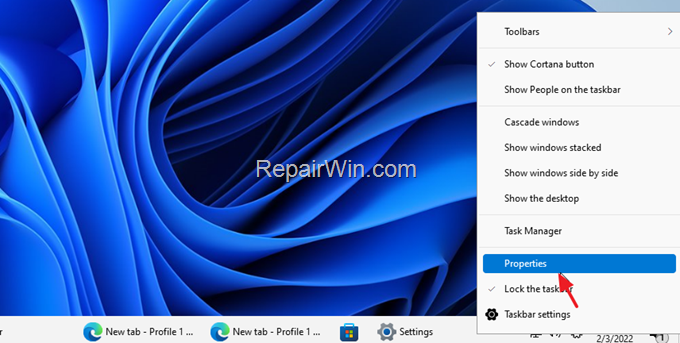
Conclusion: Explorer Patcher is an excellent program for personalizing the Windows 11 taskbar, Start menu, File Explorer, etc. Feel free to play with the available options and don’t forget to “Restart File Explorer” to apply the changes. Also, if you’re happy don’t forget to Donate its publisher on GitHub.
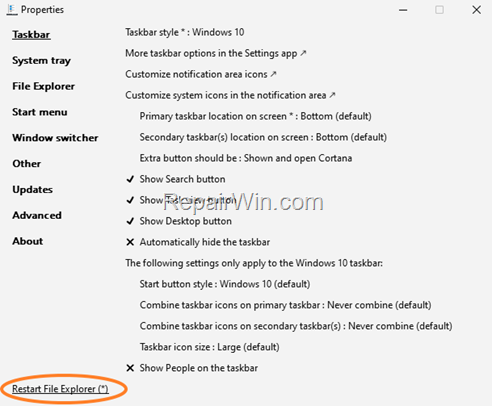
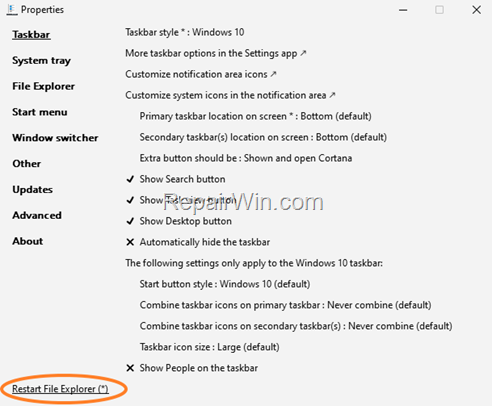
That’s all folks! Did it work for you?
Please leave a comment in the comment section below or even better: like and share this blog post in the social networks to help spread the word about this solution.

Bài liên quan
- FIX: Error 0x81000203 in System Restore. (Solved)
- Cannot Access Shared folder. User has not been granted the requested logon type at this computer. (Solved)
- FIX: Cannot clear TPM – 0x80284001, 0x80290300 or 0x80290304.
- Unable to Schedule Teams Meeting in 15 or 10 minutes slots (Solved)
- How to Share Folder without Username/Password on Windows 10/11.
- FIX: Thunderbird High CPU or Memory Usage issues.