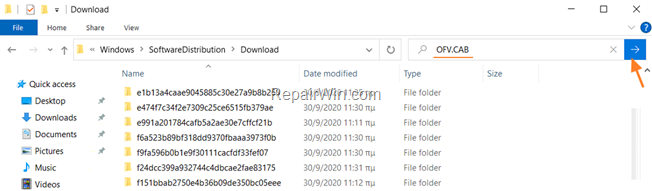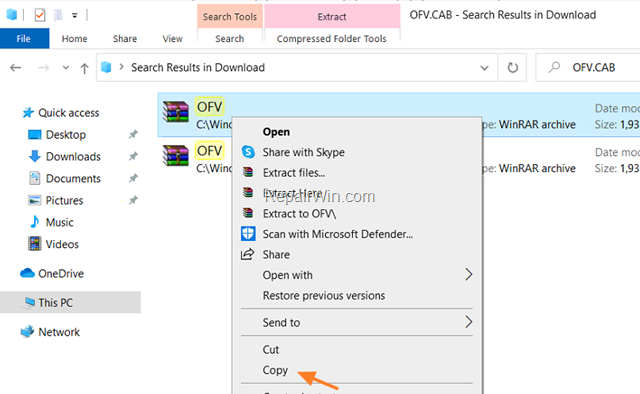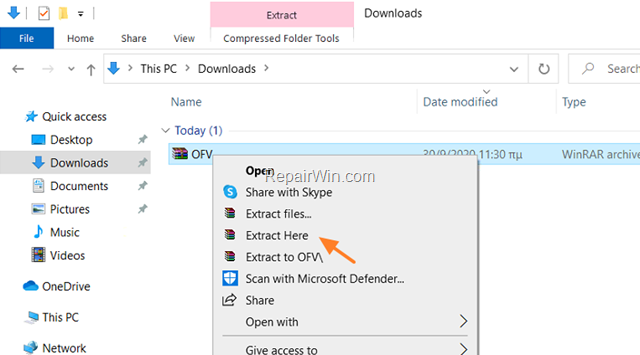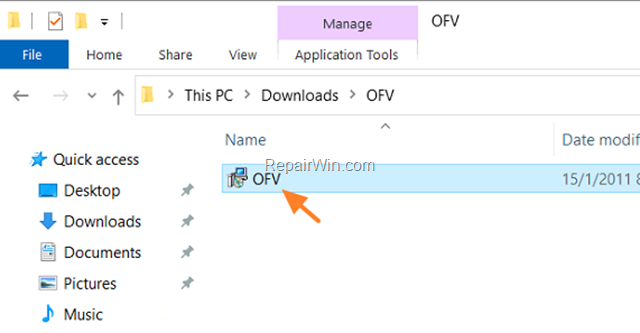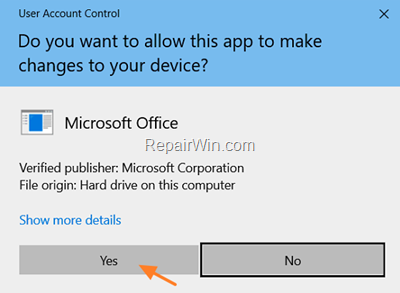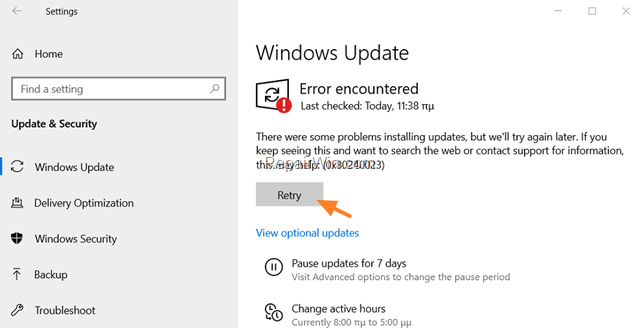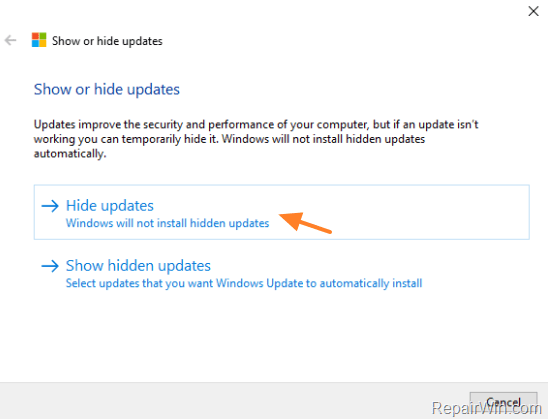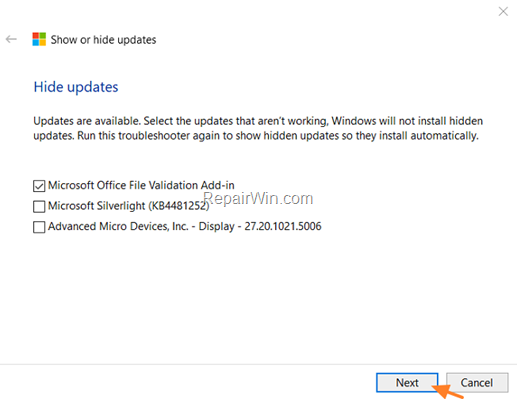Sửa lỗi: Error 0x80240023 in Windows 10 Update 100% thành công
Hướng dẫn theo bước dưới đây sẽ hỗ trợ bạn giải quyết lỗi 0x80240023 ở Windows 10 Update. Lỗi update 80240023 Windows 10, gây ra bởi vì Windows không thể cài đặt the Microsoft Office File Validation Add-in for Office 2007.
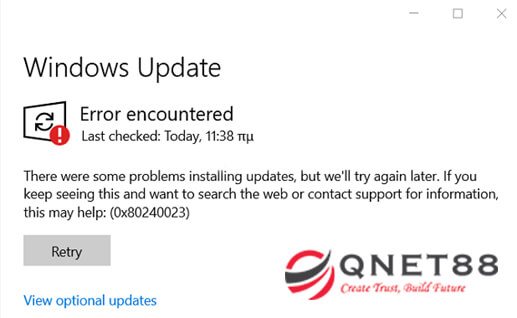
Error Code: 0x80240023 – WU_E_EULAS_DECLINED
The license terms for all updates were declined.
Sửa lỗi: Windows 10 Update Error 0x80240023.
Method 1. Install Manually the Microsoft Office File Validation Add-in.
1. Mở Windows Explorer and đi đến trang đích như dưới:
- C:\Windows\SoftwareDistribution
2. gõ OFV.CAB ở khung tìm kiếm và nhấp Enter.
3. Copy the OFV.CAB file tới Desktop hoặc mục Downloads
* Note: nếu có 2 hoặc nhiều hơn OFV.CAB files. Bạn copy file nào cũng được.
4. Như ở đây mình copy tới mục download và giải nén nó ra (extract here)
5. Nhấp đúp chuột vào file OFV.msi và cài đặt Microsoft Office File Validation Add-in for Office 2007 thủ công.
6. Nhấp Yes nếu có khung thông báo.
7. Sau khi cài đặt xong, tới mục Windows Update và click Retry.
8. Bạn kiểm tra lại mục update xem lại xem còn lỗi 0x80240023 nữa hay không. Chúc bạn thành công.
Nếu không thành công, vui lòng thử cách 2.
Method 2. Prevent the installation of the Microsoft Office Validation Add-in for Office 2007.
1. Download “Show or hide updates” troubleshooter tool về máy tính.
* Source: https://support.microsoft.com/en-us/kb/3073930
2. Chạy Show or hide updates tool và nhấp Next
3. At the next screen choose Hide Updates.
4. Chọn Microsoft Office File Validation Add-in for Office 2007 và click Next.
5. Việc của chúng ta chỉ là chờ cho đến khi nó hoàn thành.
6. Chuyển tới Windows Update và click Check for Updates.
Chúc bạn thành công