This tutorial contains instructions to fix the Chrome error: “This site can’t be reached”. The error “This site can’t be reached” in Chrome, means that your browser cannot establish a connection with the website you try to access, because your Internet connection is lost or because the site you want to access doesn’t exist.
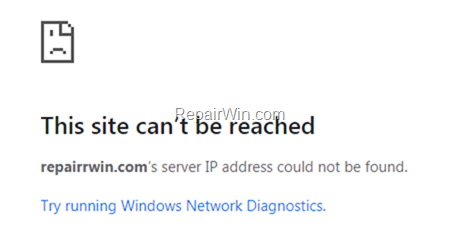
To resolve the Chrome error “This site can’t be reached” follow the instructions below:
How to FIX Google Chrome error: This site can’t be reached.
Advice: Before proceeding to the methods below, apply these steps:
1. Make sure that you type the website’s address correctly.
2. Restart your Internet Router.
3. Try to visit other websites, to make sure that your Internet connection is working.
4. If you own another computer/device in your place, try to visit the website where your receive the “This site can’t be reached” error, in order to make sure that the site you ‘re trying to visit is not blocked from your ISP.
5. If you have setup a VPN connection, then disconnect from it.
Method 1. Change DNS settings.
The next method to resolve the Google Chrome error “This site can’t be reached” is to change the DNS Settings and to use Google’s Public DNS Servers. To do that:
1. Right click on the active Network icon in Taskbar (or go to to Windows Control Panel) and click Network and Sharing Center
![image_thumb[14] image_thumb[14]](https://qnet88.com/wp-content/uploads/2021/12/image_thumb14_thumb-1.png)
2. Select the active Network Card and then click Change adapter options.
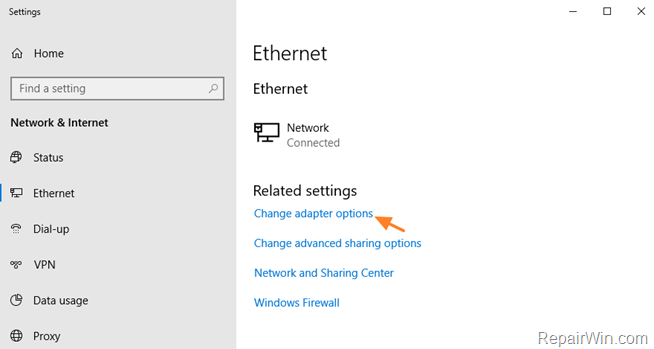
3. Right click on your active Network Adapter and select Properties.
4. Select the ‘Internet Protocol Version 4 (TCP/IPv4)‘ and click Properties
![image_thumb[18] image_thumb[18]](https://qnet88.com/wp-content/uploads/2021/12/image_thumb18_thumb-1.png)
5a. Check the “Use the following DNS server addresses:” radio button.
5b. Type the following DNS server addresses (Google’s public DNS Servers) and click OK.
- 8.8.8.8
- 8.8.4.4
![image_thumb[20] image_thumb[20]](https://qnet88.com/wp-content/uploads/2021/12/image_thumb20_thumb-1.png)
6. Restart your computer.
Method 2. Reset TCP/IP Settings & WINSOCK.
1. Open Command Prompt in Administrative mode. To do that:
1. At Search box, type cmd or command prompt
2. Right click at Command Prompt result and select Run as Administrator.
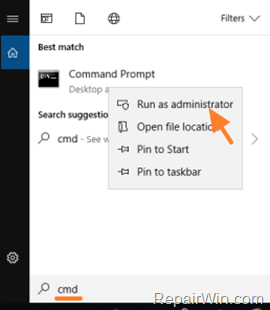
2. In Command Prompt, type the following command and press Enter.
- ipconfig /release
![image_thumb[11] image_thumb[11]](https://qnet88.com/wp-content/uploads/2021/12/image_thumb11_thumb-2.png)
3. Now type the following commands in order (press Enter after each command).:
- ipconfig /flushdns
- ipconfig /renew
- netsh winsock reset
![image_thumb[12] image_thumb[12]](https://qnet88.com/wp-content/uploads/2021/12/image_thumb12_thumb-1.png)
3. Restart your computer.
Method 3. Reset Chrome Settings.
To reset Chrome to the default installed settings:
1. Click on Chrome’s menu ![]() icon at the upper right corner) and choose Settings.
icon at the upper right corner) and choose Settings.
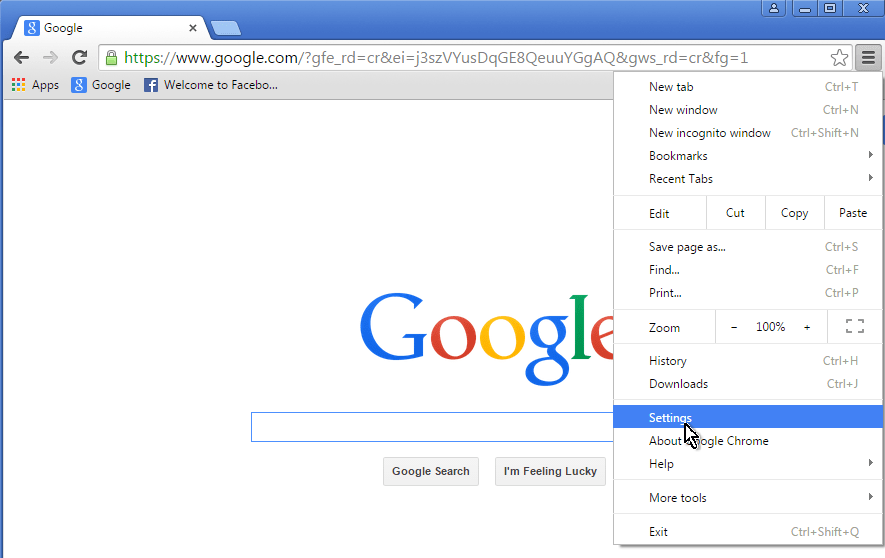
2. At Settings page, scroll down and click to Show Advanced Settings.
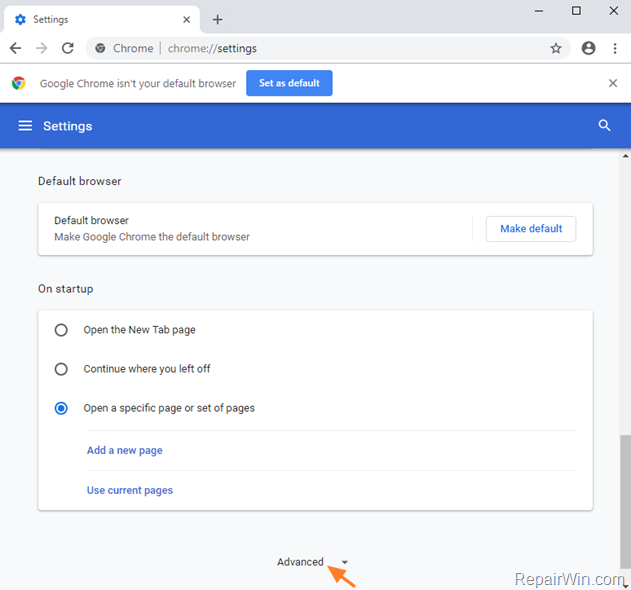
3. At end of the page, click Restore settings to their original defaults.
![image_thumb[5] image_thumb[5]](https://qnet88.com/wp-content/uploads/2021/12/image_thumb5_thumb-8.png)
4. Finally click Reset settings.
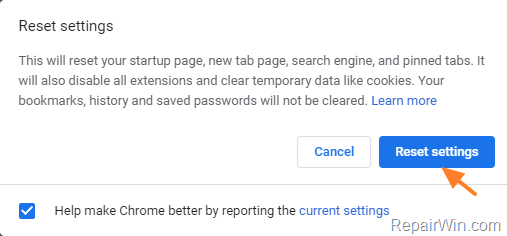
5. Restart Chrome.
Method 4. Scan your computer for Malware & Viruses.
The last method to fix the error “This site can’t be reached” in Chrome, is to ensure that your system is virus/malware free. For that task follow the instructions in this guide: How To Scan Your Computer for Viruses and other Malicious Programs.
That’s all folks! Did it work for you?
Please leave a comment in the comment section below or even better: like and share this blog post in the social networks to help spread the word about this solution.