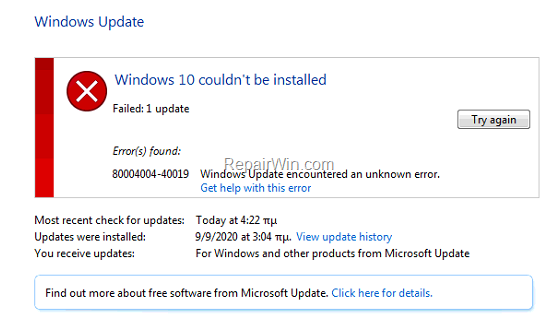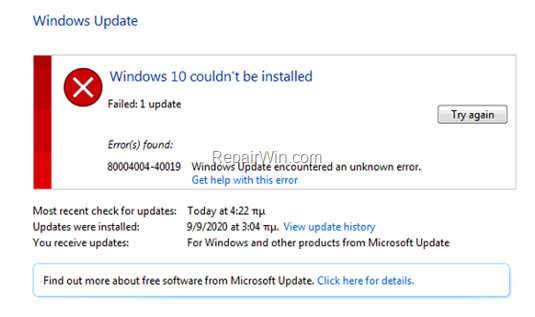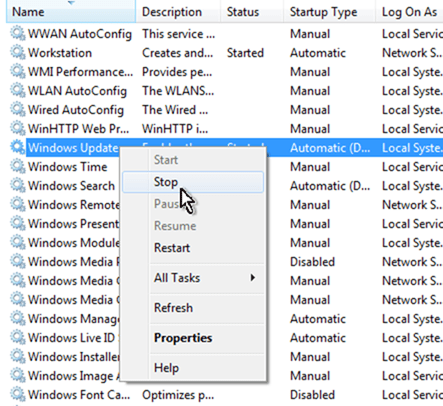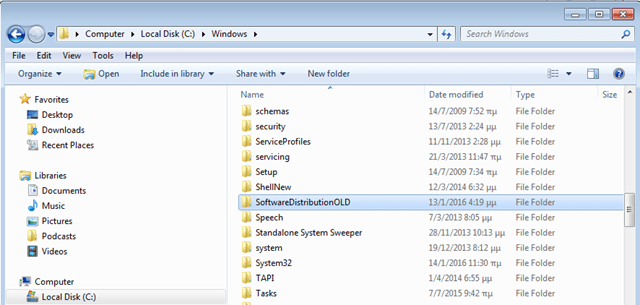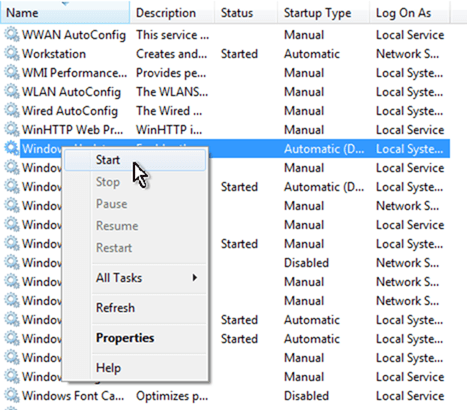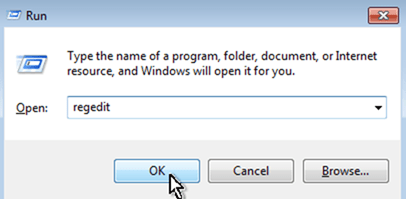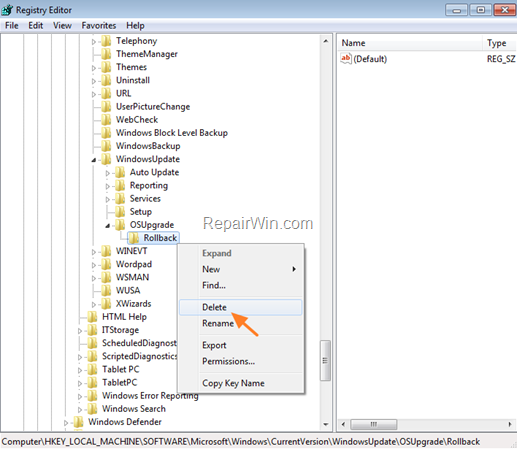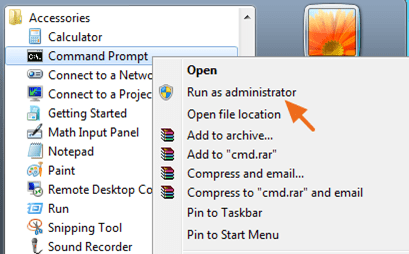If you face the error 8004004-40019 in Windows 7, after aborting the update to Windows 10, then continue reading this tutorial. This tutorial contains instructions to fix the Windows update error 8004004-40019 in Windows 7 OS after canceling the update to Windows 10.
Problem Description: After canceling the upgrade to Windows 10, the following error appears in Windows Update: “Windows 10 couldn’t be installed , Error 8004004-40019: Windows Update encountered an unknown error.”
FIX: How to fix Windows Update Error 8004004-40019 in Windows 7.
Method 1. Re-Download the Windows Update(s).
The most effective solution to troubleshoot Windows update problems, is to force Windows to download the updates from scratch. To do that:
Step 1: STOP the Windows Update Service.
1. Open Windows Services control panel: To do that:
2. In Services control panel locate the “Windows Update” service.
3. Right-click on Windows Update service and select “Stop“.
Step 2: Delete the SoftwareDistribution folder.
1. Open Windows Explorer and navigate to: C:Windows folder.
2. Find and Delete the “SoftwareDistribution” folder (or rename it. e.g. to “SoftwareDistributionOLD”) . *
* Note: If you cannot delete the folder, start Windows in Safe Mode.
Step 3: START the Windows Update Service.
1. Open Windows Services control panel.
2. Right-click on Windows Update service and select “Start“.
Step 4. Go to Windows Update options and and click Check for Updates.
Method 2. Delete the Rollback Registry key.
The next method to resolve the Windows 7 update error 8004004-40019, is to delete the “Rollback” registry key, from the following location in registry:
- HKEY_LOCAL_MACHINESOFTWAREMicrosoftWindowsCurrentVersionWindowsUpdateOSUpgradeRollback
To delete the “Rollback” key, you can use one of the following ways.
A. Delete the “Rollback” registry key, using the Registry Editor.
1. Open Registry Editor: To do that:
2. Navigate to the following key at the left pane:
- HKEY_LOCAL_MACHINESOFTWAREMicrosoftWindowsCurrentVersionWindowsUpdateOSUpgradeRollback
3. Right-click on Rollback key and select Delete.
4. Close the Registry Editor and restart your PC.
5. Go to Windows Update options and and click Try again.
B. Delete the “Rollback” registry key, using Command Prompt.
1. Open Command Prompt as Administrator. To do that:
- Go to Start > All Programs > Accessories.
- Right-click at Command Prompt and choose Run as Administrator
2. In command prompt, type the following command and press Enter:
- reg delete HKEY_LOCAL_MACHINESOFTWAREMicrosoftWindowsCurrentVersionWindowsUpdateOSUpgradeRollback /f
3. Restart your PC.
4. After restart, navigate to Windows Update and and click Try again.
Method 3. Run the System Update Readiness tool.
1. Download and run the System Update Readiness tool according to your Windows 7 version (32 or 64bit).
2. When the installation is completed, restart your computer and try to search updates,
That’s all folks! Did it work for you?
Please leave a comment in the comment section below or even better: like and share this blog post in the social networks to help spread the word about this solution.