The Hosts file, is a plain text file that is used to map Domain Names to IP Addresses. Hosts file entries, bypass the DNS (Domain Name System) and for that reason is used to specify a different IP Address to a website, on the computer which used. This is helpful, in cases that you want to block a specific site on your computer, or you want to work and test your new website before publishing it.
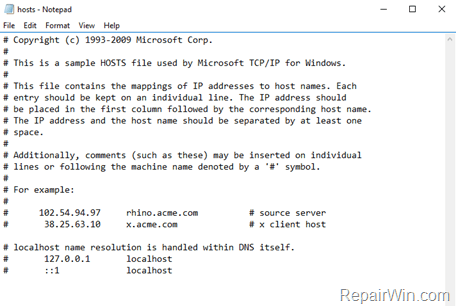
If the Hosts file is wrong, because has been invalid modified by the user or by a malicious software, then causes Internet connectivity problems, such as re-directions to malicious websites, slow or no Internet access, etc. On all that cases you have to fix the Hosts file by resetting it to its default clean state.
How to reset HOSTS file to default settings in Windows 10, 8, 7 or Vista.
1. Press Windows ![]() + R keys to open the run command box.
+ R keys to open the run command box.
2. Type: notepad and press Enter.
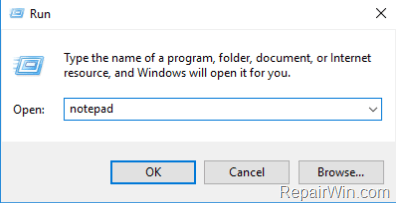
3. Select and copy the below text (in red) to Notepad. *
# Copyright (c) 1993-2006 Microsoft Corp.
#
# This is a sample HOSTS file used by Microsoft TCP/IP for Windows.
#
# This file contains the mappings of IP addresses to host names. Each
# entry should be kept on an individual line. The IP address should
# be placed in the first column followed by the corresponding host name.
# The IP address and the host name should be separated by at least one
# space.
#
# Additionally, comments (such as these) may be inserted on individual
# lines or following the machine name denoted by a ‘#’ symbol.
#
# For example:
#
# 102.54.94.97 rhino.acme.com # source server
# 38.25.63.10 x.acme.com # x client host
# localhost name resolution is handle within DNS itself.
# 127.0.0.1 localhost
# ::1 localhost
* After the copy the Notepad should look like this.

4. From the File menu select Save As.
5. Give to the new file the name hosts and delete the .TXT extension.
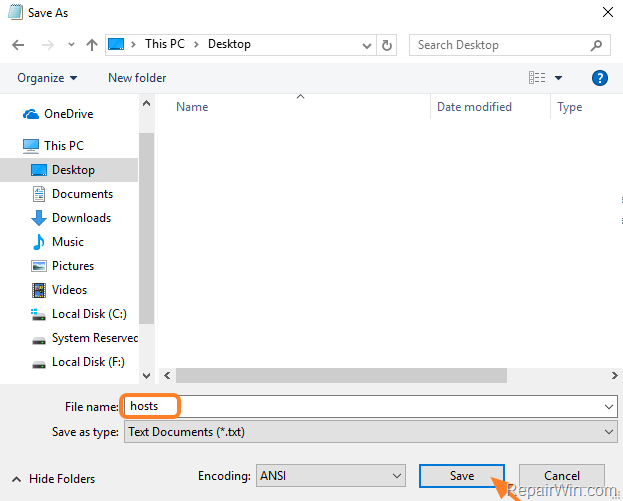
6. Now copy or move the new hosts file to C:WindowsSystem32driversetc folder.
7. Select to Replace the file in the destination.
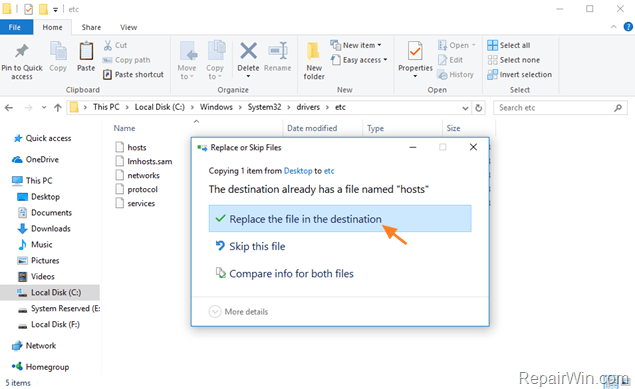
8. Finally, for the changes to take effect, restart your computer or open an elevated command prompt and enter the following command: ipconfig /flushdns
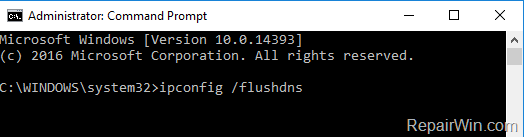
Important. If you hosts file has been modified by a virus, don’t forget to scan and clean your computer by following this guide: How To Scan Your Computer for Viruses and other Malicious Programs (Malware Removal Guide).
That’s all folks! Did it work for you?
Please leave a comment in the comment section below or even better: like and share this blog post in the social networks to help spread the word about this solution.
Bài liên quan
- FIX: Error 0x81000203 in System Restore. (Solved)
- Cannot Access Shared folder. User has not been granted the requested logon type at this computer. (Solved)
- FIX: Cannot clear TPM – 0x80284001, 0x80290300 or 0x80290304.
- Unable to Schedule Teams Meeting in 15 or 10 minutes slots (Solved)
- How to Share Folder without Username/Password on Windows 10/11.
- FIX: Thunderbird High CPU or Memory Usage issues.