This tutorial contains instructions to resolve the HP Smart app error “Printer Status unknown” on Windows 10 OS. The “Printer Status unknown” on HP SMART application, may appear for unknown reasons and prevents the user to use to Scan or the Print function on the printer.
Problem in details: On a Windows 10 computer with an HP printer installed, the “Printer Status unknown” error appears in the HP Smart app, despite the fact that the printer prints without any problems from the Web or other applications. The main problem with this error is that the user cannot use the SCAN option in the HP Smart application to scan a document.

FIX: “Printer Status unknown” on HP Smart App. (Windows 10).
1. From Start menu ![]() click Settings
click Settings ![]() and then open Apps.
and then open Apps.

2. Click on HP Smart app and then click Advanced options.

3. Click the Reset button.
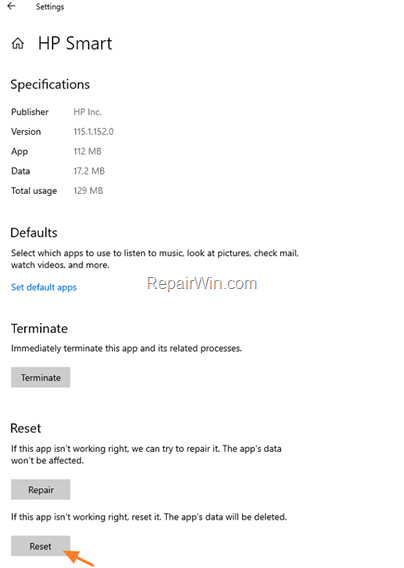
4. When the Reset is completed, close all windows and open the HP Smart app.
5. Normally the “Printer Status unknown” error should be resolved. Just click the Setup button to enable all HP Smart features and you’re done! *

* Note: If the HP Smart error “Printer Status unknown” persists, then try the following:
1. Shutdown the computer.
2. Disconnect the power cord from the printer for 1 minute.
3. After 1 minute, power on your computer.
4. After booting to Windows 10, reconnect the printer’s power cord and check if the “Printer Status unknown” error on HP Smart app is resolved. If the error persists, then proceed to uninstall and reinstall the printer and the printer’s software on your PC.
That’s all folks! Please leave a comment in the comment section below or even better: like and share this blog post in the social networks to help spread the word about this solution.


