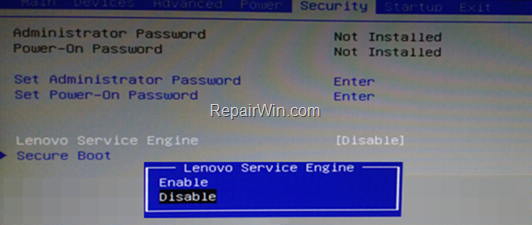If your Lenovo laptop stuck at the logo screen, then continue reading. This tutorial contains step by step instructions to fix the following problem on Lenovo laptops: After turning on, the laptop doesn’t boot and hangs at the Lenovo logo splash screen. (The problem persists even when you try to boot from a USB bootable device).
How to FIX: Laptop Stuck at LENOVO LOGO screen. *
* Important: Before troubleshooting a computer, disconnect all peripheral devices to make sure that the problem is not due to a connected device.
Step 1. Reset BIOS to default settings.
The first step to resolve the laptop freezing at Lenovo logo, is to reset the BIOS to default settings. To do that:
1. Turn OFF the Laptop by constantly pressing the power button for 5-7 seconds.
2. Now follow the instructions below according your model, to enter into BIOS:
- If your system is ThinkPad, press the Power button and then immediately press the (Fn+) F2 or the (Fn+) F1 key rapidly and repeatedly.
- If your system is ideapad laptop, locate and press the NOVO button, which is commonly located beside the Power button, and then select Enter BIOS Menu.
3. At Exit tab select Load Default Settings or “Load Optimized settings”.
4. Save and exit from BIOS settings and see if you can boot to Windows.
5. If the laptop still freezes at Lenovo logo screen, continue to next step.
Step 2. Disable the Lenovo Service Engine.
In some Lenovo laptops (and desktops), the system hangs at “Lenovo Logo” during boot, when the “Lenovo Service Engine” is enabled. To disable the service:
1. Enter in BIOS menu.
2. At Security tab, highlight and disable the “Lenovo Service Engine”.
3. Save and Exit from BIOS menu.
4. If the laptop still stuck at Lenovo logo splash screen, continue to next step.
Step 3: Perform a Power Reset.
The next method to resolve the “Lenovo Logo stuck” issue, is to perform a power reset. To do that:
1. Disconnect all connected peripherals.
2. Remove the AC Adapter.
3. Remove the Battery. *
* Note: If you cannot remove the battery, leave the laptop open until the battery is discharged.
4. Press and hold down the Power button for at least 50-60 seconds and then release the Power button.
5. Connect only the AC Adapter and turn on the laptop.
6. If Windows starts normally, shutdown your laptop and reconnect the battery and peripherals.
Step 4. Remove the CMOS battery.
1. Remove the Battery and the AC adapter.
2. Turn the laptop upside down and remove the back cover. *
* Note: The way of removing the back cover differs according the laptop model. So, perform a Google search about how to disassemble your own Lenovo laptop model.
3. Locate and remove the CMOS battery. *
* Note: The CMOS battery has shape like a circle and you can remove it out by gently prying it out with a small, flat-head screwdriver.
4. Press and hold down the Power button for at least 50-60 seconds and then release it.
5. Connect first the AC Adapter and then reinsert the CMOS battery.
5. Turn on the laptop. *
* Note: If the problem persists, remove and leave the CMOS battery unplugged for at least 30 minutes. Then, put the CMOS battery back, connect the AC Adapter and turn on the laptop.
Step 5. Remove the DVD unit. *
* Important: Turn off your computer and remove the Power Adapter, before adding or removing parts.
If you own a laptop with a DVD drive, then remove it and turn on your laptop again. (This sounds weird, but in some cases works.)
Step 6. Remove and Reseat the RAM & Hard Drive.
When a computer (desktop or laptop) freezes at LOGO (POST) screen, usually means a problem with the hard drive (HDD), or the memory (RAM). So, proceed as follows:
* Important: Turn off your computer and remove the Power Adapter, before adding or removing its parts.
1. Remove and reseat the RAM Module(s).
2. Turn on the laptop and see if the problem persists. If yes, then…
3. Turn off the laptop and remove (disconnect) the hard drive (HDD).
4. After removing the HDD, turn on the laptop again.
5. If the HDD is the cause of problem, then the Lenovo LOGO splash screen will disappear and you will receive a message saying “No bootable device found” or something like that. If this happen:*
a. Turn Off the laptop.
b. Clean the contacts on both hard drive and the HDD socket with a contact cleaner spray.
c. Reconnect the hard drive and continue reading below (6).
* Note: If this does not happen, this indicates a BIOS problem, or a motherboard problem, which can only be repaired by a specialized computer technician.
6. Turn on the laptop and see if the problem has solved. If not, proceed to backup your files and then perform a clean installation of Windows, by following the steps below:
a. Remove and connect the hard drive to another working computer (e.g. by using a USB to SATA Hard Drive Adapter).
b. If you can read the drive’s contents, proceed and backup your files. ** Note: If the hard drive is not recognized from the secondary computer, then the HDD is faulty and you have to replace it.
c. After backing up your files, proceed and diagnose the Hard Drive for problems, and according the results, replace the HDD (if it is faulty), or (if its OK) proceed and delete all partitions on the HDD.
7. After cleaning the partitions, put the HDD back on the laptop and proceed to clean install Windows.
That’s all folks! Did it work for you?
Please leave a comment in the comment section below or even better: like and share this blog post in the social networks to help spread the word about this solution.