This tutorial contains instructions to resolve the Office setup error “We found a problem! We’re sorry, Microsoft Office installer encountered a problem because you have these Click-to-run installer based Office programs installed on you computer: Microsoft Office Professional”.
The above error commonly appears, when you try to install Visio, Project, Skype for Business, or OneDrive for Business, while you have Microsoft Office 2019, 2016 or 2013 Professional Plus or Standard, already installed on your computer
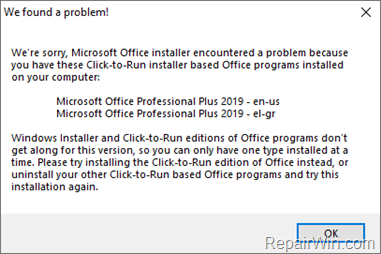
The error “We’re sorry, Office Click-to-Run installer encountered a problem because you have these Windows installer based Office programs installed on your computer”, appears because the newest versions of Office (2013, 2016, 2019, 365) uses the “Click-to-Run” technology for installation, while the volume editions of these versions uses the “Windows Installer technology (MSI)”. This mean that you can only have only one type of installer installed at a time.
How to FIX: Microsoft Office Installer encountered a problem because of Click to Run installer based Office programs.
Nội dung
Method 1. Uninstall Click to Run Installer(s).
1. Press Windows ![]() + R keys to open the run command box.
+ R keys to open the run command box.
2. Type installer and press Enter to navigate to the “C:WindowsInstaller” folder.
![image_thumb[5] image_thumb[5]](https://qnet88.com/wp-content/uploads/2021/12/image_thumb5_thumb-7.png)
3. From the View menu, click Add columns and then click Choose columns
![image_thumb[9] image_thumb[9]](https://qnet88.com/wp-content/uploads/2021/12/image_thumb9_thumb.png)
4. Check the Subject and click OK.
![image_thumb[13] image_thumb[13]](https://qnet88.com/wp-content/uploads/2021/12/image_thumb13_thumb-1.png)
5. Sort the results by the Subject and then scroll down until you locate the “Office 16 Click-to-Run Localization Component” .
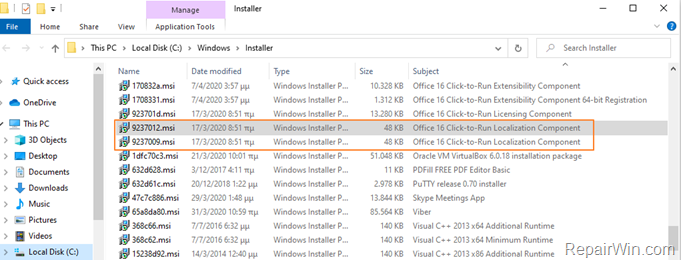
6. When you find it, right click on it and choose Uninstall. *
* Note: If use see more than one “Office 16 Click-to-Run Localization Components” , then proceed and uninstall all of them.

7. When the Uninstall is completed, then proceed to install Microsoft Office again. *
* Note: If you still receive the same error, then proceed and uninstall all the “Office 16 Click-to-Run Components” and try to setup Office again.
Method 2. Download and Install the Retail Version of Microsoft Office Product.
1. Navigate to HeiDoc.net and download the Windows ISO Downloader Tool.
2. Double click to run the downloaded file “Windows-ISO-Downloader.exe”.
3. At the right pane select the Office tab and then select the Office product Version Edition & Language, that you want to install.
4. When done click Download.
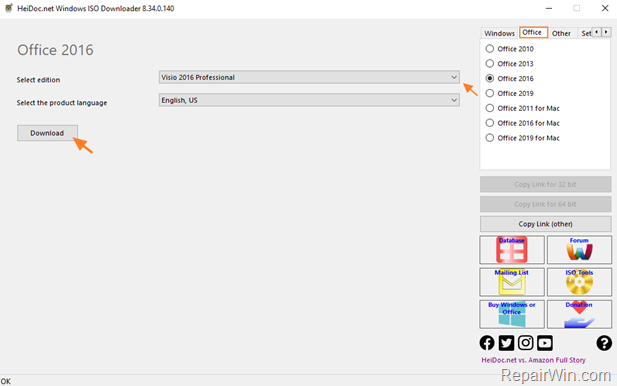
5. When the download is completed, right click on the downloaded image file and click Mount.
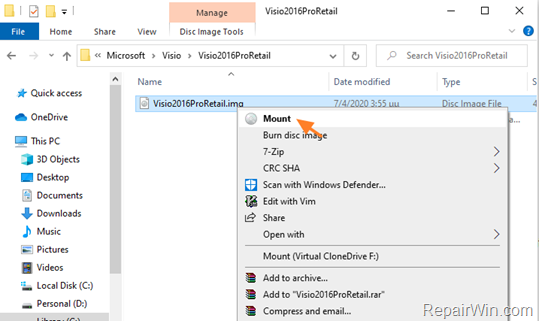
6. Double click at Setup.exe to install the Office product.
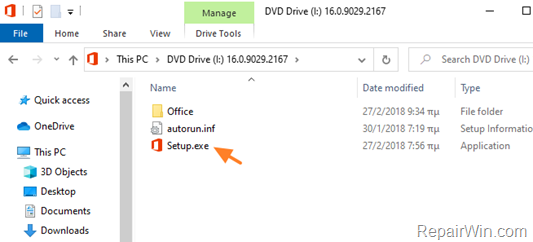
Method 3. Complete Uninstall the Installed Version of Office.
1. Download the Uninstall Microsoft Office Fix tool to automatically remove the Windows Installer version of Office Office 365, Office 2019, Office 2016 or Office 2013.
2. Run the “Uninstall Microsoft Office Fix” and press Next at the first screen.
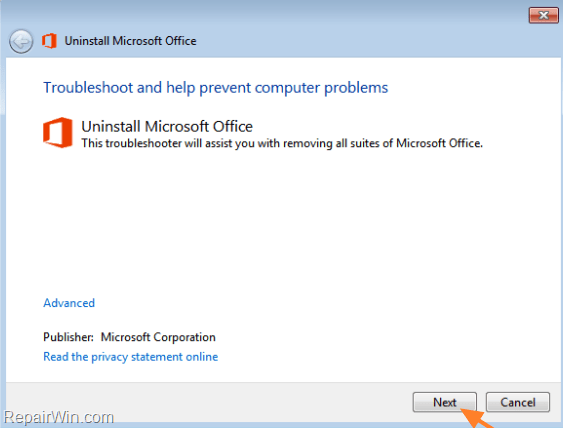
3. Let the process to resolve problems with Office Uninstall and remove the Office software from your computer.
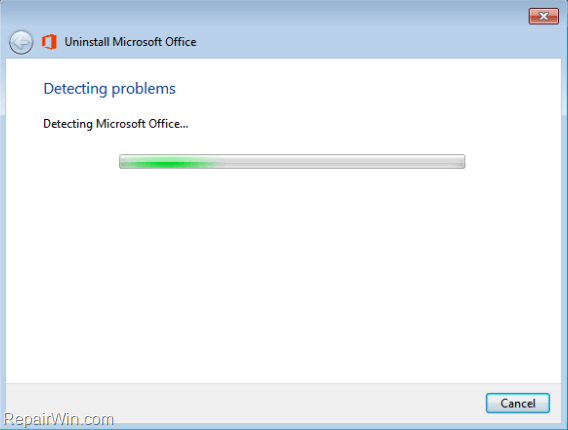
4. When the uninstall is completed, restart your machine and try to install Microsoft Office again.
That’s all folks! Did it work for you?
Please leave a comment in the comment section below or even better: like and share this blog post in the social networks to help spread the word about this.
Bài liên quan
- FIX: Error 0x81000203 in System Restore. (Solved)
- Cannot Access Shared folder. User has not been granted the requested logon type at this computer. (Solved)
- FIX: Cannot clear TPM – 0x80284001, 0x80290300 or 0x80290304.
- Unable to Schedule Teams Meeting in 15 or 10 minutes slots (Solved)
- How to Share Folder without Username/Password on Windows 10/11.
- FIX: Thunderbird High CPU or Memory Usage issues.