The Net Framework 3.5 0x800F0906 installation error on a Windows 10/8/8.1 based computer, appears because Windows cannot download the source files that needed to install the .NET Framework 3.5 feature.
Problem description: The feature .NET Framework 3.5 cannot be installed on a computer running Windows 10 (or Windows 8/8.1) and the installation of the NET Framework 3.5 is terminated with error code 0x800F0906: “Windows couldn’t complete the requested changes. Windows couldn’t find required files to complete the requested changes. Make sure you ‘re connected to Internet, and try again.” (CBS_E_DOWNLOAD_FAILURE)

This tutorial contains instructions to resolve the Net Framework 3.5 installation error 0x800F0906 in Windows 10/8/8.1.
How to FIX: Error 0x800F0906 during NET FRAMEWORK 3.5 installation.
Nội dung
Important: Before proceeding to the methods below, navigate to ‘Services’ panel (Control Panel > Administrative Tools > Services), and make sure that the ‘Windows Update’ service is running. If the service is not running the double click on it, and set the Startup type to Automatic. Then click OK and restart the computer. After restart try to install the .Net Framework. If the problem, exists, then continue to the methods below: *
* Note: Apply the methods below only if you face the error 0x800F0906, after enabling the .Net Framework 3.5 feature from Windows Features. (Control Panel -> Programs and features -> Turn Windows features on or off.)

Method 1. Remove .NET FRAMEWORK 4.7 and then Install .NET FRAMEWORK 3.5.
1. Open Programs and Features and then click Turn Windows features on or off.

2. Uncheck the .NET Framework 4.7 checkbox and click OK to remove the latest installed version of NET FRAMEWORK.
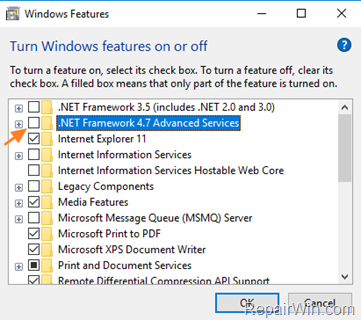
3. When the removal process, enable the .NET Framework 3.5 and click OK.

4. Follow the on screen instructions to download to install the .NET FRAMEWORK 3.5.
5. If the installation is completed without problems, then re-enable the NET Framework 4.7.
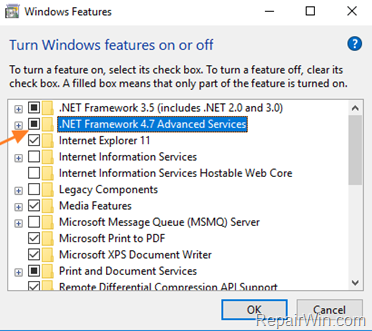
Method 2. Install NET FRAMEWORK 3.5 using DISM.
Requirements: In order to fix the “Net Framework 3.5 installation error 0x800F0906” you need a Windows installation media. If you don’t own a Windows installation media then run the Microsoft’s Media Creation tool and download a copy of your Windows version in a ISO format.
1. Attach (or mount the Windows.ISO) the installation media to your computer.
2. Open Windows Explorer and note the drive letter of the Windows media.
3. Open Command Prompt as Administrator. To do that:
- At the “search box” type cmd or command prompt.
- Right click at Command Prompt result and select Run as administrator.

4. In command prompt type the following command and press Enter: *
- DISM /Online /Enable-Feature /FeatureName:NetFx3 /All /LimitAccess /Source:X:sourcessxs
* Note: Replace the “X” letter on the above command according the drive letter of the Windows media. (e.g. If the Windows Media drive letter is “E” then you have to type:
DISM /Online /Enable-Feature /FeatureName:NetFx3 /All /LimitAccess /Source:E:sourcessxs
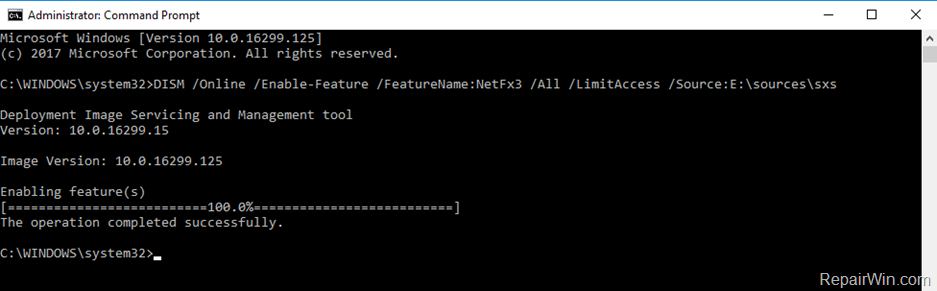
Method 3. Install NET FRAMEWORK 3.5 from PowerShell.
Requirements: In order to solve the “Net Framework 3.5 installation error 0x800F0906” you need a Windows installation media. If you don’t own a Windows installation media then run the Microsoft’s Media Creation tool and download a copy of your Windows version in a ISO format.
1. Attach (or mount the Windows.ISO) the installation media to your computer.
2. Open PowerShell as Administrator. To do that:
- At the “search box” type powershell.
- Right click at Windows PowerShell result and select Run as administrator.
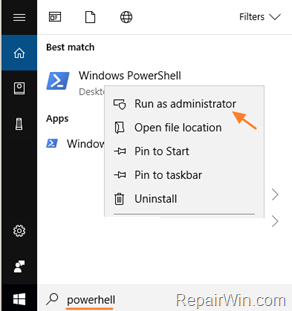
3. At PowerShell give the following command and press Enter.
- Enable-WindowsOptionalFeature –Online –FeatureName “NetFx3” –Source X:sourcessxs -LimitAccess
* Note: Replace the “X” letter on the above command according the drive letter of the Windows Installation media.
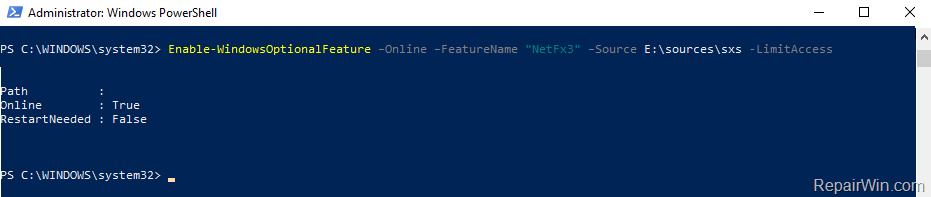
Method 4. Repair Windows 10.
The final method to resolve the .NET Framework 3.5 0x800F0906 installation error, is to repair Windows 10 with In-Place Upgrade.
That’s all folks! Did it work for you?
Please leave a comment in the comment section below or even better: like and share this blog post in the social networks to help spread the word about this solution.
Bài liên quan
- FIX: Error 0x81000203 in System Restore. (Solved)
- Cannot Access Shared folder. User has not been granted the requested logon type at this computer. (Solved)
- FIX: Cannot clear TPM – 0x80284001, 0x80290300 or 0x80290304.
- Unable to Schedule Teams Meeting in 15 or 10 minutes slots (Solved)
- How to Share Folder without Username/Password on Windows 10/11.
- FIX: Thunderbird High CPU or Memory Usage issues.