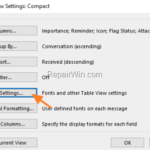A few days ago, one of my clients contacted me to report that the bar with the column(s) titles (Send, From, Subject, Received, Size, etc.) is missing in Outlook 2019. More specifically, the row with the columns headers has disappeared after the user customized the ‘View settings’ and increased the ROW font size.

This tutorial contains instructions on how to fix the “Outlook Header Bar (Columns Row) missing” issue in Outlook 2016/2019.
How to FIX: Column Heading Row is Missing in Outlook 2016/2019.
1. On the left pane, with the Outlook folders, select the folder where you cannot see the Row with the Columns (headers).
2. On the menu bar, choose View and then click View Settings.
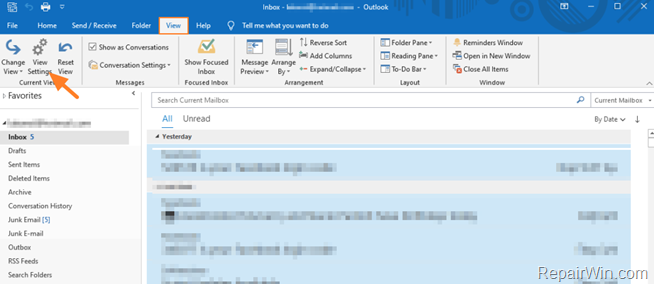
3. In the ‘Advanced View Settings’ options, click Other Settings.
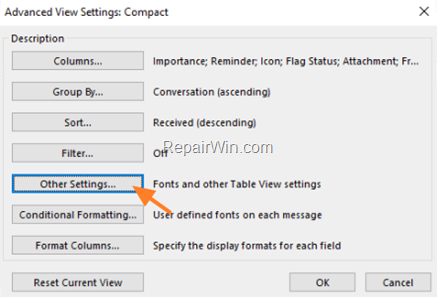
4. In ‘Other Settings’ options, uncheck the Use compact layout in with smaller than 125 characters checkbox and click OK twice to apply the setting and to close all windows.
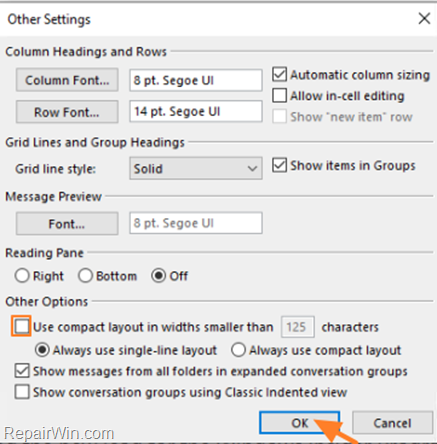
5. Restart Outlook (or navigate to another folder and come back again to the folder you applied the change), in order to see the bar with the column headings back in place.
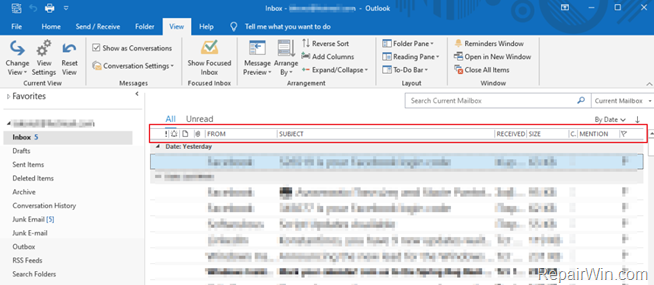
That’s all! Did it work for you?
Please leave a comment in the comment section below or even better: like and share this blog post in the social networks to help spread the word about this solution.