If you try to perform an eDiscovery export in Office 365 and you receive the error “Client error. Request failed with status code 500”, continue reading bellow to fix the problem.
As you may know, in Office 365 you can use the eDiscovery tool to search for and export information across the entire Office 365 environment, including Exchange Online, SharePoint Online, OneDrive for Business, and Microsoft Teams.
One of the common errors of the eDiscovery tool is the error “Request failed with status code 500” when you try for first time to export data from Microsoft 365. (e.g. to export a user’s mailbox to a PST file). If you are facing the same issue, follow the instructions below to fix it.


How to FIX: Office 365 eDiscovery Export Results error “Request failed with status code 500”.
Step 1. Use Microsoft EDGE.
If you’re using a third-party browser and not Microsoft Edge, then that’s probably the cause of the problem. So, open Microsoft EDGE and try to export the information you requested again. If the problem persists, continue to next step.
Important: The error “Request failed with status code 500”, usually occurs when using the eDiscovery export tool with Chrome or Firefox. Therefore, do not skip this step and always use the Microsoft EDGE browser when using the eDiscovery tool.
Step 2. Download and install latest .NET Framework
To run the eDiscovery Export tool you must have .NET Framework 4.5 or later installed. So, proceed to install the latest .NET Framework version.
Step 3. Add Yourself to eDiscovery Manager Administrators.
1. Navigate to Office 365 Compliance Roles and Permissions center.
2. Open the eDiscovery Manager role.
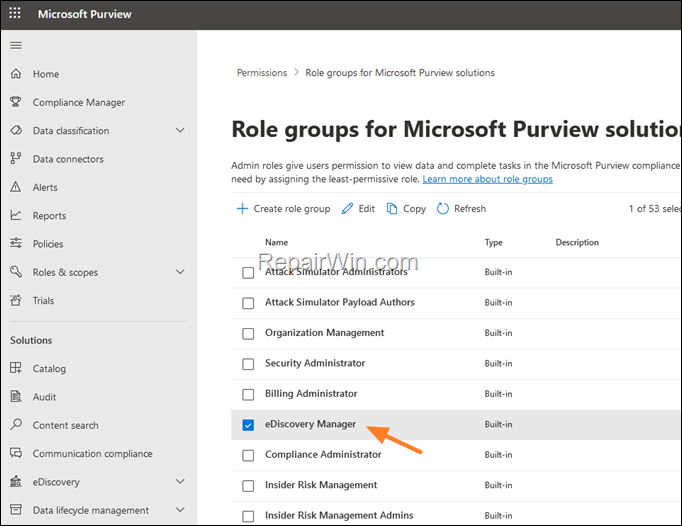
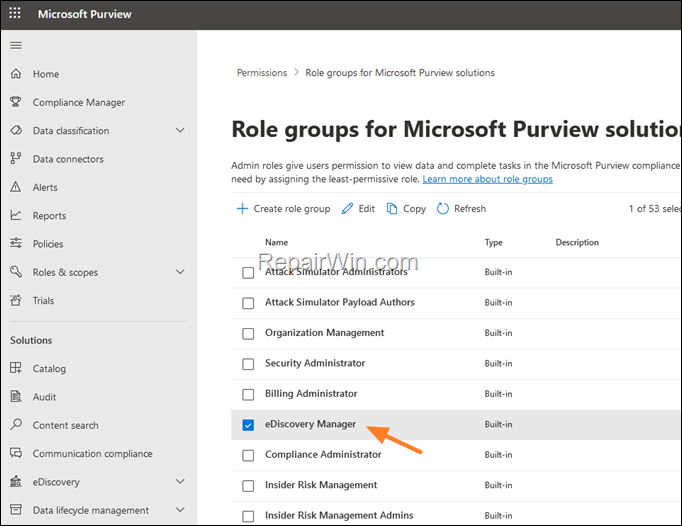
3. Click Edit.
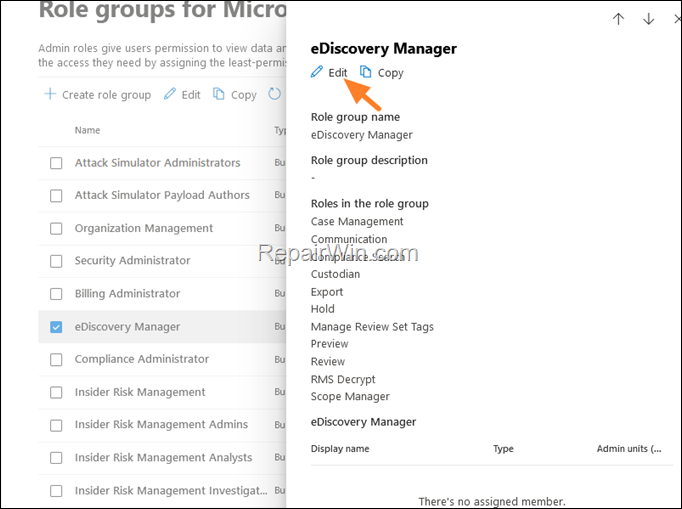
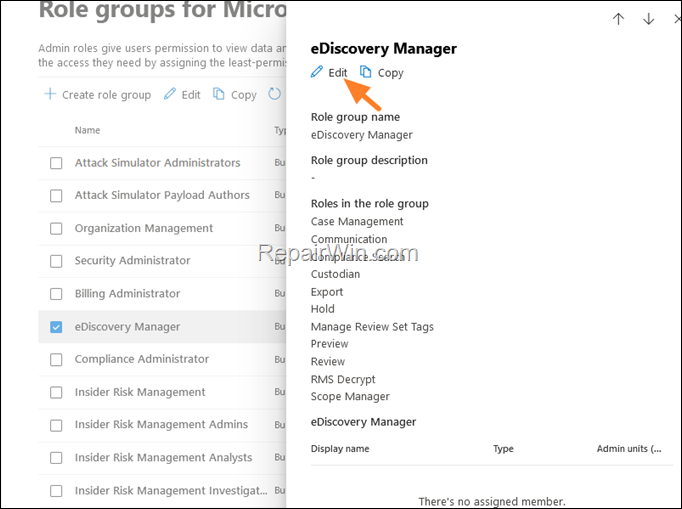
4. At the Manage eDiscovery screen click Next.
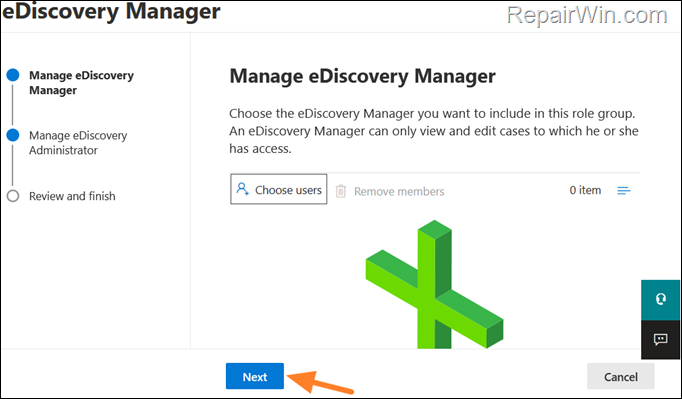
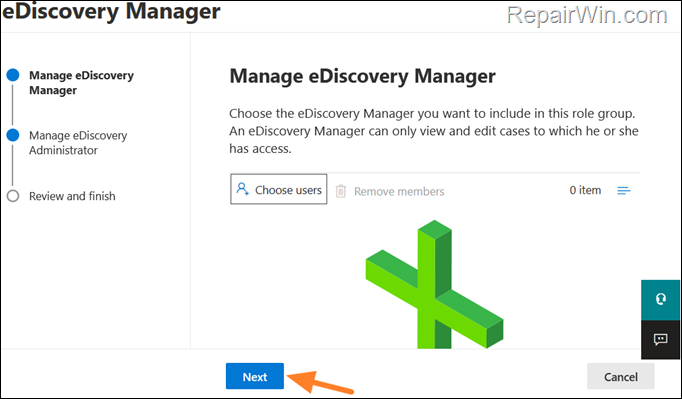
5. At the Manage eDiscovery Administrator screen click Choose Users.
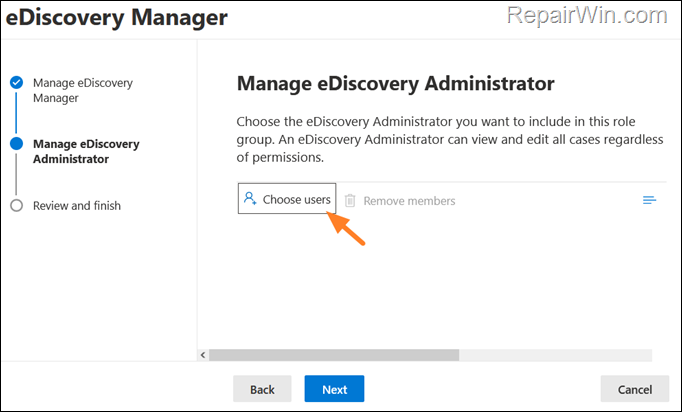
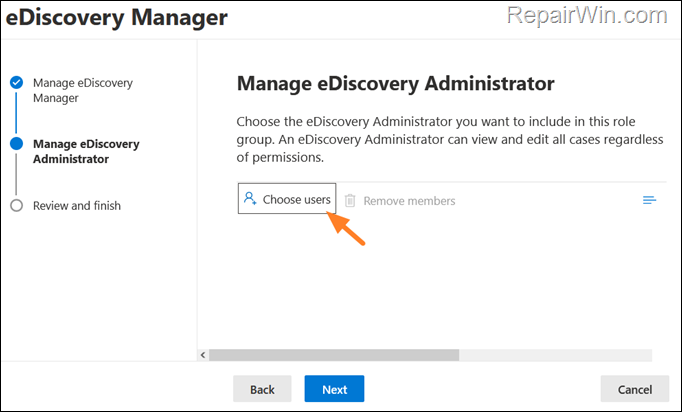
6. Choose your user and click Select. Then click Next
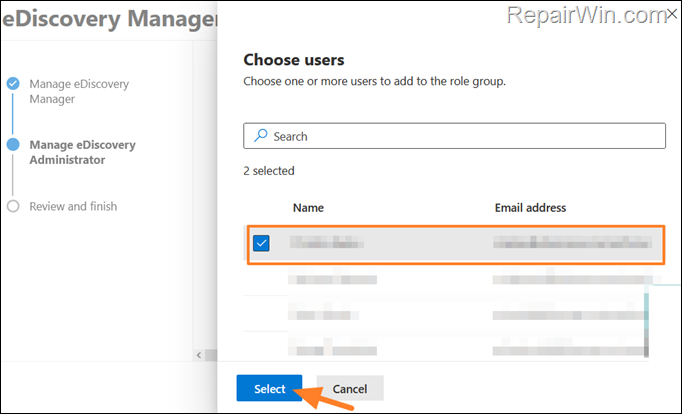
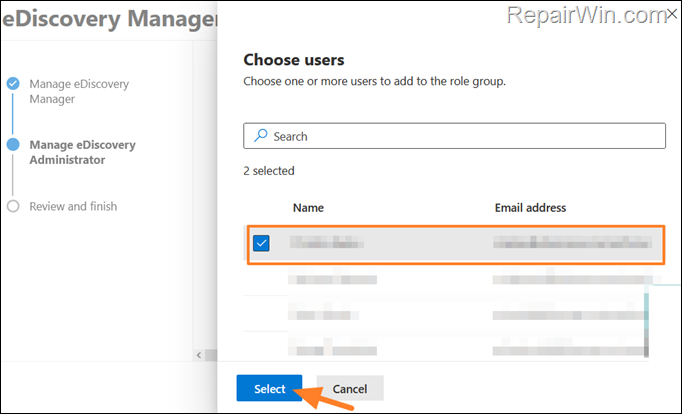
7. Click Save to apply the change.
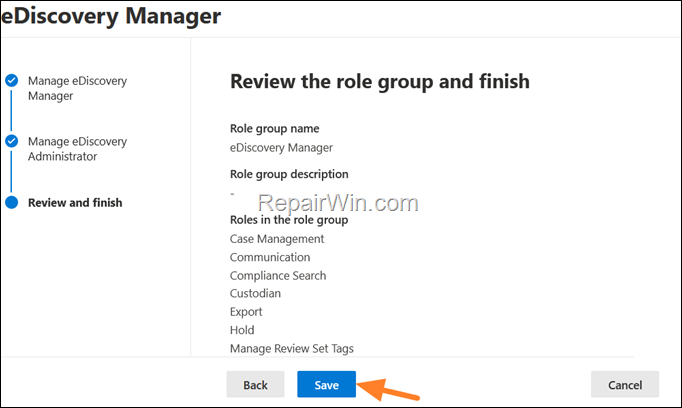
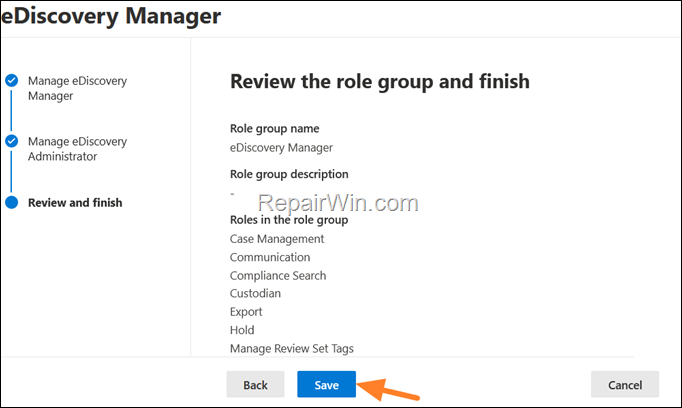
8. Now wait at least one hour for the change to take effect, and then try again the eDiscovery Export.
Additional help: If you have added your Office 365 account as an “eDiscovery Manager Administrator” and you still face the error code 500, then remove your account from “eDiscovery Manager Administrators” and add it to “eDiscovery Manager”. Then try again to export the Office 365 data.
That’s all folks! Did it work for you?
Please leave a comment in the comment section below or even better: like and share this blog post in the social networks to help spread the word about this problem.



