In this tutorial I’ll show you how to fix the following errors when you visit a page that has Flash content or when you try to play a game in Facebook or other sites : “Site needs Flash to work” or “Flash Player is installed, but it is disabled” in Chrome, Firefox or EDGE web browsers on Windows 10. Keep in mind that in order to avoid security risks, enable Adobe Flash Player only on sites you trust.
- Enable Adobe Flash Player in Google Chrome
- Enable Adobe Flash Player in Mozilla Firefox
- Enable Adobe Flash Player in Microsoft Edge
How to Enable Adobe Flash Player in Chrome.
1. First of all, download and install the latest version of Adobe Flash Player and restart Chrome.
2. Then, on every site that needs Flash to work, click the Lock icon ![]() or the Info icon
or the Info icon ![]() at the left of the web address.
at the left of the web address.
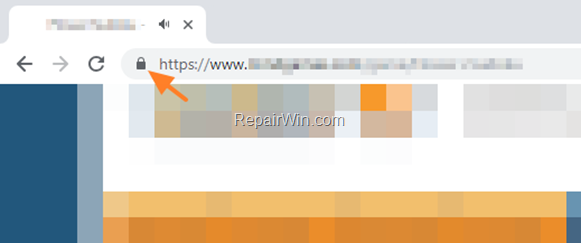
3. Then click Site settings.
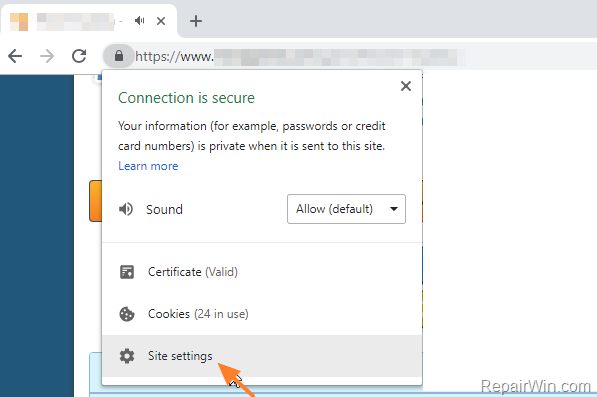
4. Set the Flash to Allow.
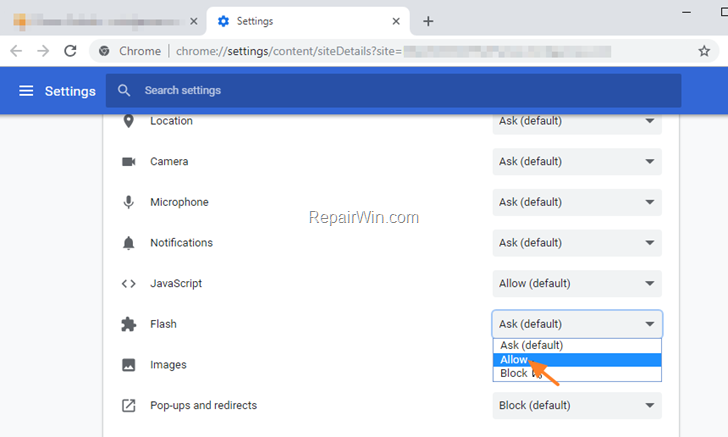
5. Now go back to the site that needs flash to work and reload it ![]() or restart Chrome before visiting it again.
or restart Chrome before visiting it again.
How to Enable Adobe Flash Player in Mozilla Firefox.
1. First of all, download and install the latest version of Adobe Flash Player and restart Firefox.
To enable Flash Player for a specific site in Firefox:
1. Click the plugin notification icon
at the left of the web address you have visited.
2. Click Allow and optionally check the Remember my decision checkbox.
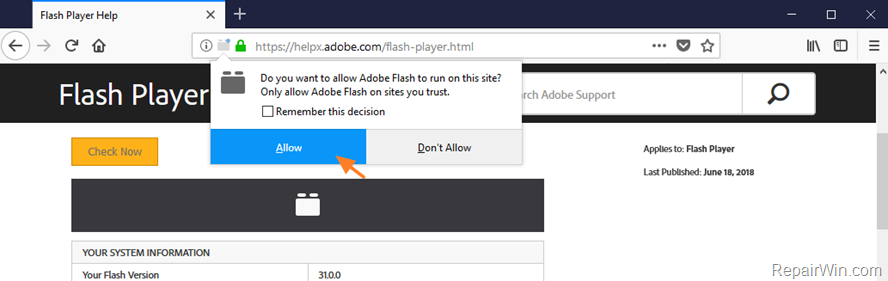
To enable Flash Player for all sites in Firefox:
1. From Firefox’s menu ![]() click Add-ons.
click Add-ons.
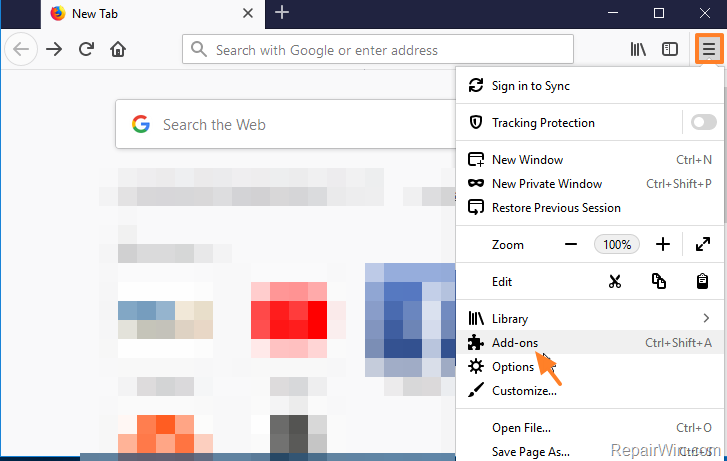 ,
,
2. At Plugins settings, select Always Activate Shockwave Flash.
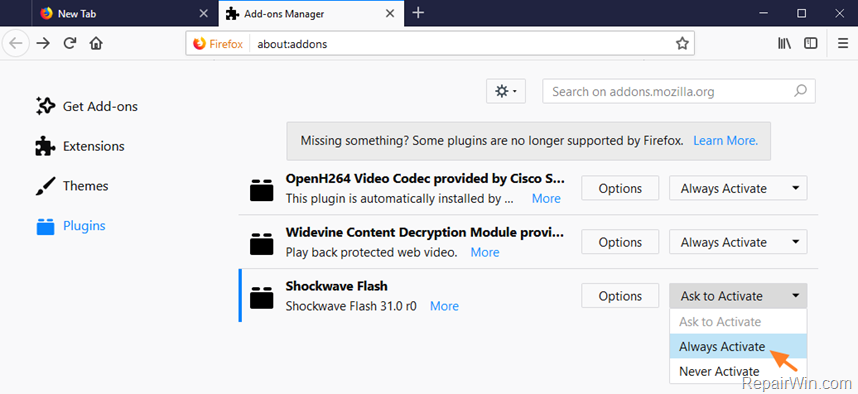
3. Now go back to the site that needs flash to work and reload it ![]() or restart Firefox. *
or restart Firefox. *
* Note: If you still receive the message “Site needs Flash to work”, then:
1. Open Add-ons options again.
2. At Plugins settings click at Shockwave Flash Options.
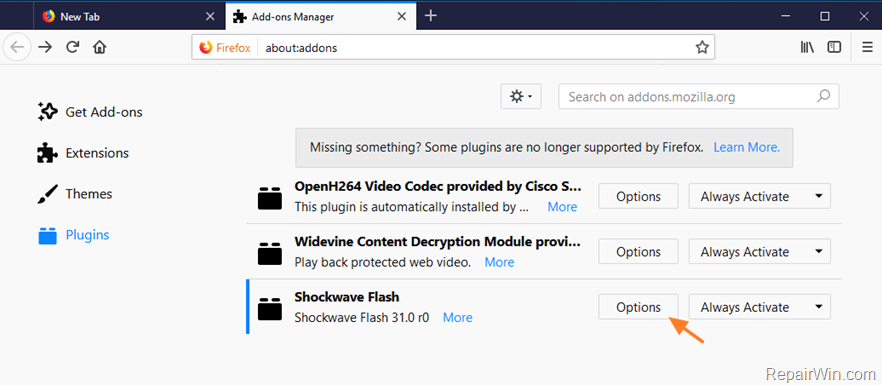
3. Uncheck the Block dangerous and intrusive Flash content checkbox and then restart Firefox.
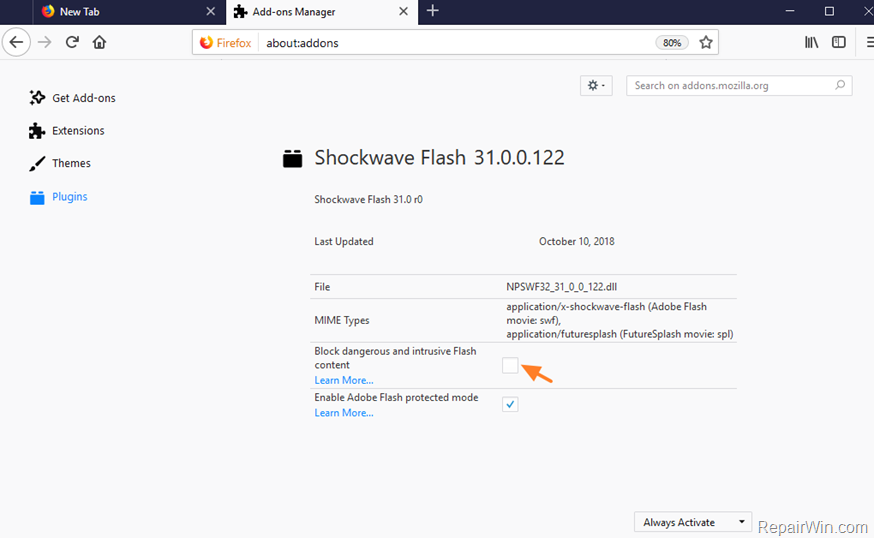
To enable Flash Player for a specific site in Microsoft Edge:
1. Click the Lock icon
or the Info icon
at the left of the web address.
2. Click Allow Adobe Flash.
3. Refreshthe webpage.
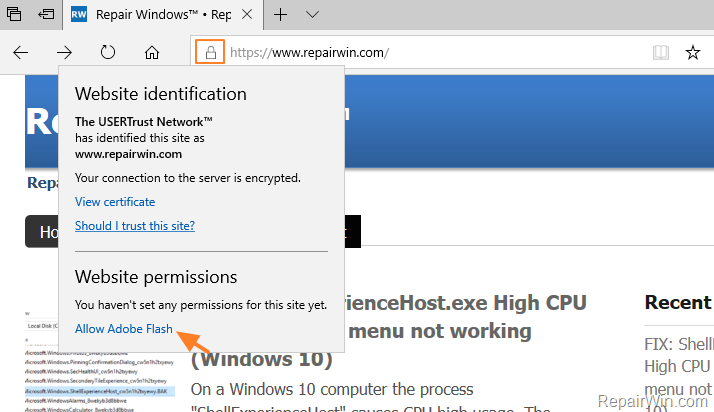
To enable Flash Player for all sites that needs Adobe Flash Player to work in Microsoft Edge:
1. Click the three dots icon
at the top right corner and click Settings.
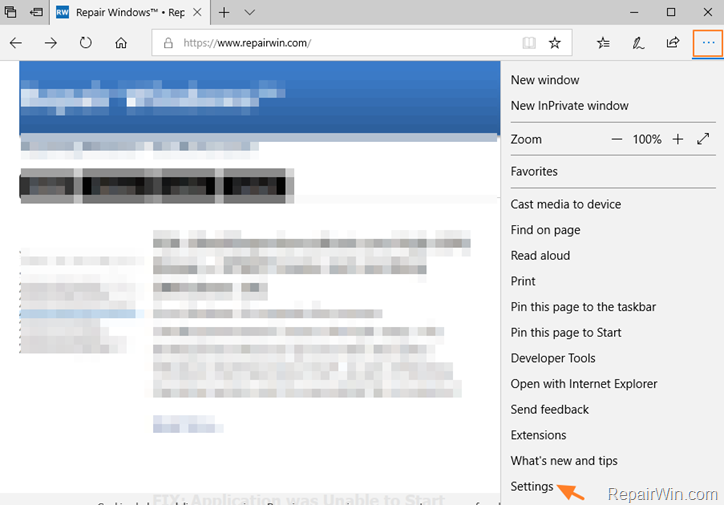
2. Scroll down and click View advanced settings.
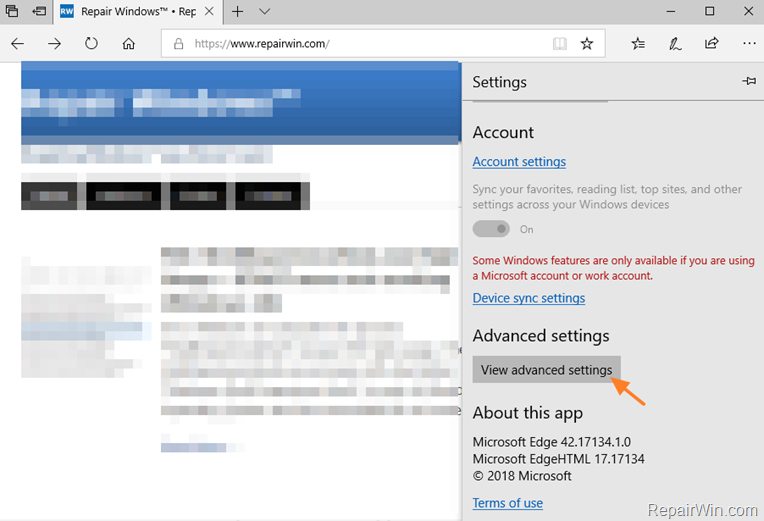
3. Set the Use Adobe Flash Player switch to ON.
4. Refreshthe webpage that needs Adobe Flash Player to work.
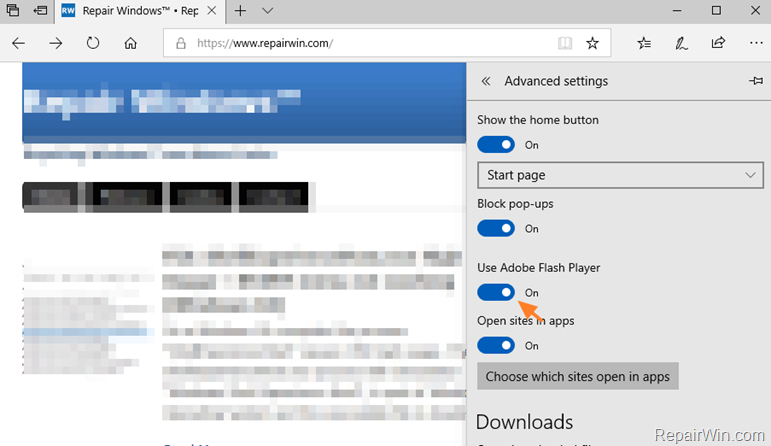
That’s all folks! Did it work for you?
Please leave a comment in the comment section below or even better: like and share this blog post in the social networks to help spread the word about this solution.
Bài liên quan
- FIX: Error 0x81000203 in System Restore. (Solved)
- Cannot Access Shared folder. User has not been granted the requested logon type at this computer. (Solved)
- FIX: Cannot clear TPM – 0x80284001, 0x80290300 or 0x80290304.
- Unable to Schedule Teams Meeting in 15 or 10 minutes slots (Solved)
- How to Share Folder without Username/Password on Windows 10/11.
- FIX: Thunderbird High CPU or Memory Usage issues.