The error “This advertised application will not be installed because it might be unsafe. Contact your administrator to change the installation user interface option of the package to basic.” may received when you try to install, uninstall or update a third party Windows application, by using an MSI package.
In my case the “This advertised application will not be installed because it might be unsafe…” issue is occurred when I try to reinstall (repair) an application on a Windows 7 based computer, where – the application – was installed before without any problem.
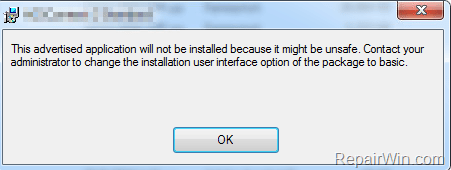
As a workaround of the above issue, I decided to completely uninstall the specific application (from “Control Panel > “Programs and features”), in order to install it from scratch. But…a new error is appeared now “Error 1001. An exception occurred while uninstalling. This exception will be ignored and the uninstall will continue. However, the application might not be fully uninstalled after the uninstall is complete”.
After that “Error 1001” , I realized that, probably, the previous installation of the application is corrupted and for that reason I receive the “This advertised application will not be installed because it might be unsafe. Contact your administrator to change the installation user interface option of the package to basic” problem in attempting to reinstall it.
How to resolve the “This advertised application will not be installed because it might be unsafe” issue.
METHOD 1: FOR FIRST TIME INSTALLATIONS
If you try to install an MSI package for first time on your computer, and you receive the “This advertised application will not be installed because it might be unsafe…change the installation user interface option of the package to basic” error, then install the MSI package by using the Msiexec.exe command with the /qd switch, in order to set the user interface level to Basic UI. To do that:
1. Create a new empty folder to the root drive (C:).
2. Copy to that folder the MSI package (e.g. example.msi) that you want to install.
3. Then open an Administrative command prompt.
4. From the command line, navigate to the folder that you have created.
5. Type the following command* and press Enter:
msiexec.exe /i <Name_Of_Product.msi> /qb
* Note: Replace the <Name_Of_Product.msi> with the name of MSI package. (e.g. “msiexec.exe /i Example.msi> /qb”)
METHOD 2: FOR SECOND TIME INSTALLATIONS OR PROGRAM UPGRADE.
If you try to reinstall or Update a program by using an MSI package and you receive the Error 1001: “An exception occurred while uninstalling. This exception will be ignored and the uninstall will continue. However, the application might not be fully uninstalled after the uninstall is complete”, then proceed and remove the previous installation by using the Windows Installer CleanUp Utility.
1. Download Windows Installer CleanUp Utility from here:
2. Right click at the downloaded file “MSICUU2.exe” and select Run as Administrator.
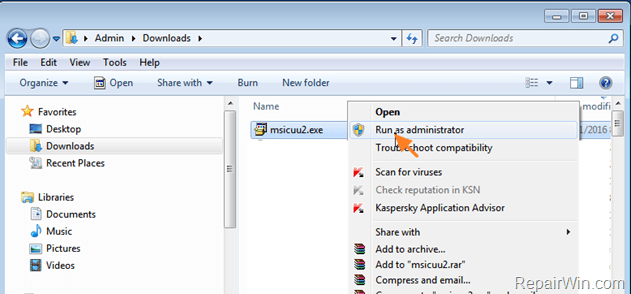
3. Follow the onscreen prompts to install the Windows Installer CleanUp Utility.

4. After installation, go to Start -> Windows Install Clean Up.

5. From the list of installed programs, select the program that you try to reinstall / update and click Remove.
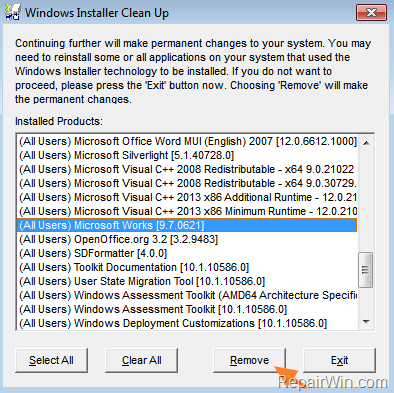
6. When the removal is completed, close Windows Installer Clean Up utility and install the program you want.
That’s all folks! Did it work for you?
Please leave a comment in the comment section below or even better: like and share this blog post in the social networks to help spread the word about this solution.
Bài liên quan
- FIX: Error 0x81000203 in System Restore. (Solved)
- Cannot Access Shared folder. User has not been granted the requested logon type at this computer. (Solved)
- FIX: Cannot clear TPM – 0x80284001, 0x80290300 or 0x80290304.
- Unable to Schedule Teams Meeting in 15 or 10 minutes slots (Solved)
- How to Share Folder without Username/Password on Windows 10/11.
- FIX: Thunderbird High CPU or Memory Usage issues.