If you have an HP desktop computer with Windows 10 and when restarting, no signal appears on the screen for 3-4 minutes, then continue below to fix the problem. This article contains instructions to fix the slow restart/no signal issue on HP PCs with Windows 10.
After updating several HP Compaq 6200 Pro and HP Compaq 8200 Elite computers from Windows 7 to Windows 10, I encountered the “slow startup with no signal” problem. The problem was that after the computer restarted, the screen goes black for about 3-4 minutes (without any signal indication), before the HP logo screen reappears on the screen. The weird with the problem, is that it’s not exist in Windows 7.
How to FIX: Slow Restart with No Signal after Restarting HP 6200 Pro & HP 8200 Elite with Windows 10.
The “slow restart” issue without any signal on screen, after installing Windows 10 on HP 6200 & HP 8200 PCs, is caused if the “Embedded Security Device” is enabled. To solve the problem, proceed and disable the “Embedded Security Device” in BIOS setup with the steps below:
1. Power on the PC and press the F10 key to enter in BIOS settings.
2. Using your arrows keys, navigate to Security -> Device Security and press Enter.

3. Use the right-arrow key and change the Embedded Security Device from Device available to Device Hidden.

4. When done, press the F10 key once to apply the change.

5. Then press Enter at Save Changes and exit option.
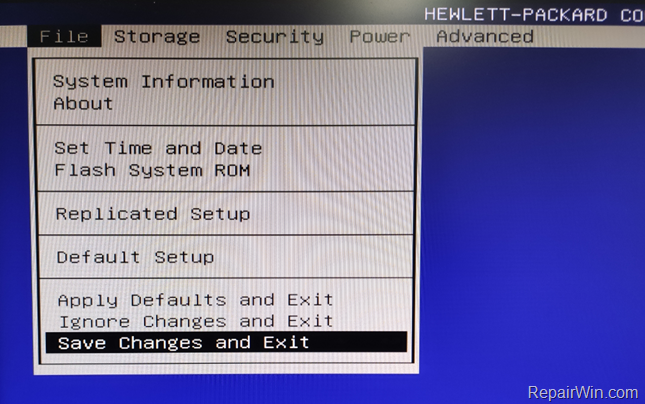
6. Press Enter once more (at ‘Yes’) to save the changes and exit from BIOS.
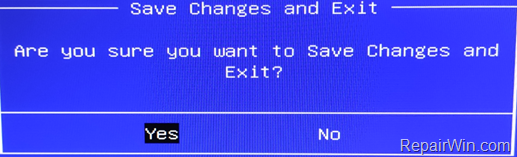
7. Now the Windows 10 slow restart issue should be gone. *
* Suggestion: If you want to use the Security Device (TPM), proceed and update the BIOS on your computer.
That’s all! Did it work for you?
Please leave a comment in the comment section below or even better: like and share this blog post in the social networks to help spread the word about this solution.


