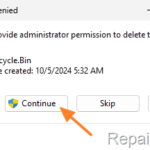.single .post-author, .post-date {
text-transform: none;
}
,
Last updated: December 17th, 2024
If you receive the message “The Recycle Bin on drive C: is corrupted. Do you want to empty the Recycle Bin for this drive?”, continue reading to learn how to fix a corrupted Recycle Bin.
The Recycle Bin in Windows is a special hidden folder on every connected hard drive that temporarily stores any folder or file you delete from that drive, allowing you to recover the folder or file if you accidentally delete it. Items in the Recycle Bin still take up space on hard drive and can be permanently deleted – to free up space – if you empty the Recycle Bin.
However, sometimes the Recycle Bin on a disk drive can become corrupted and cannot be repaired by simply emptying it. So, in this tutorial will show how to fix a corrupted Recycle Bin in this case.
How to FIX a Corrupted Recycle Bin on Windows 11/10/8/7 OS.
Method 1. FIX Corrupted Recycle Bin using Command Prompt.
1. In the message “The Recycle Bin on drive letter: is corrupted. Do you want to empty the Recycle Bin for this drive?”, note the drive letter of the drive whose Recycle Bin is corrupted.
2. Then type “cmd” in search and then open Command Prompt as Administrator.
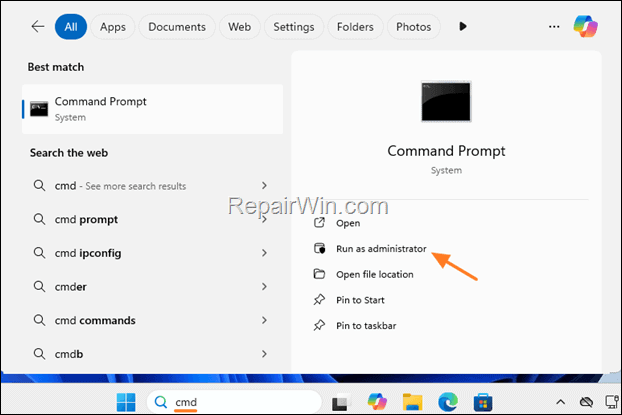
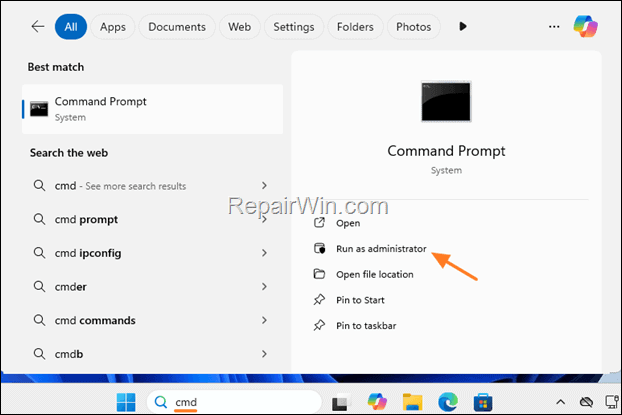
3. In Command Prompt window type the following command and press Enter.*
- rd /s /q drive letter:$Recycle.bin
* Note: Replace the drive letter with the letter of the drive whose Recycle Bin is corrupted. For example, if the corrupted Recycle Bin is on drive “C“, type:
- rd /s /q C:$Recycle.bin
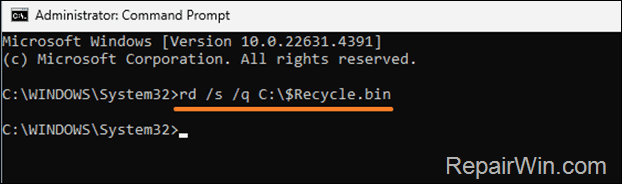
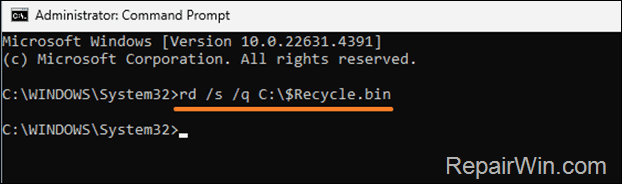
4. Restart the PC, to force Windows to create a new Recycle Bin and you’re done!
Method 2. FIX Corrupted Recycle Bin using File Explorer.
1. In the message “The Recycle Bin on drive letter: is corrupted. Do you want to empty the Recycle Bin for this drive?”, note the drive letter of the drive whose Recycle Bin is corrupted.
2a. Press the Windows + R keys to open the “Run” command box.
2b. Type “control folders” and press OK to open the File Explorer Options.
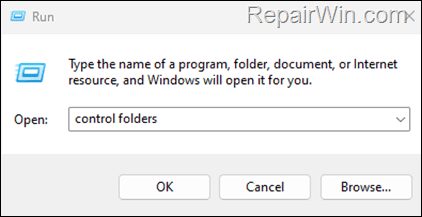
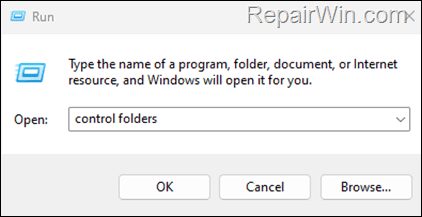
3. In the View tab do the the following and then click OK.
- Check the option Show hidden files, folders, and drives.
- Uncheck the option Hidden protected operating system files (Recommended) and click Yes when prompted.
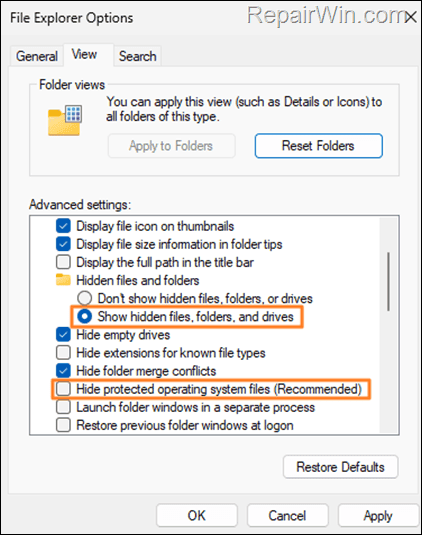
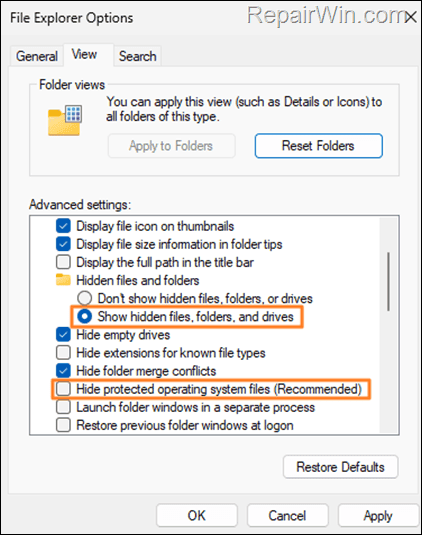
4. Open File Explorer and navigate to the drive whose the Recycle Bin is corrupted (e.g. the “C: drive in this example).
5. Select the $RECYCLE.BIN folder, hold down the SHIFT key and press Delete.
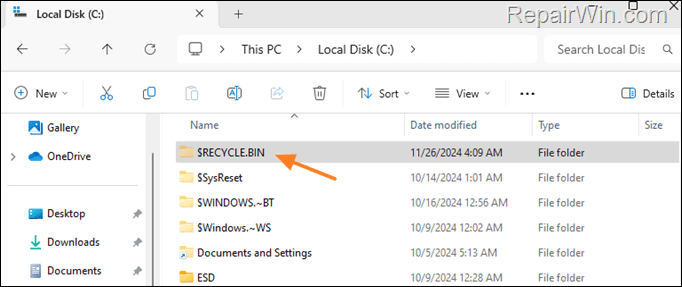
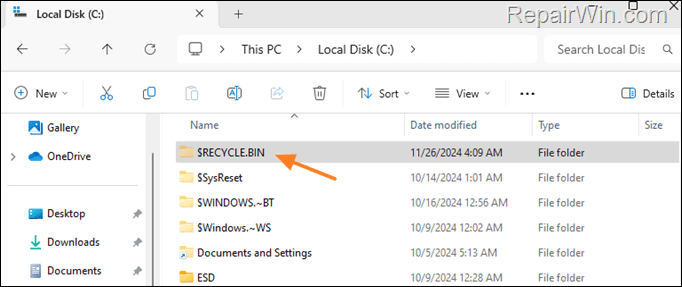
6. Click Continue on Folder Access Denied message.
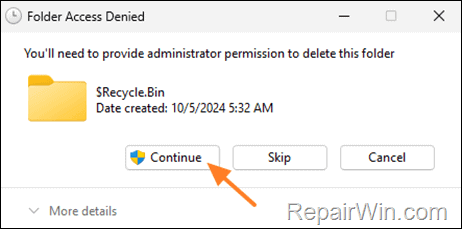
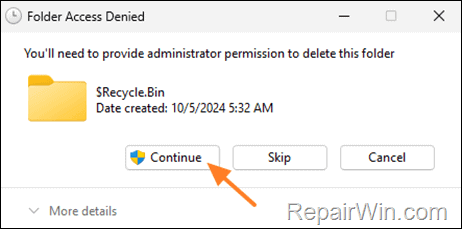
7. Then, select Do this for all current items and click Yes.
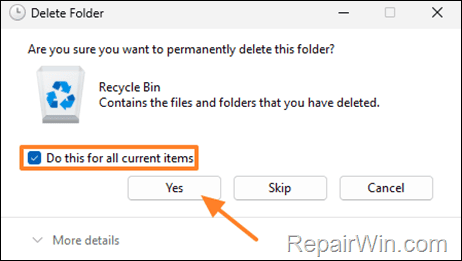
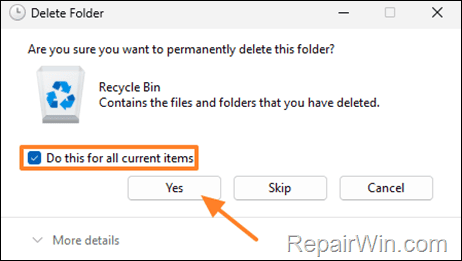
8. Restart the PC, to force Windows to create a new Recycle Bin.*
* Note: If everything is fine, open File Explorer Options again and on the View tab click Restore Defaults, then click OK to reset the Explorer view settings to default.
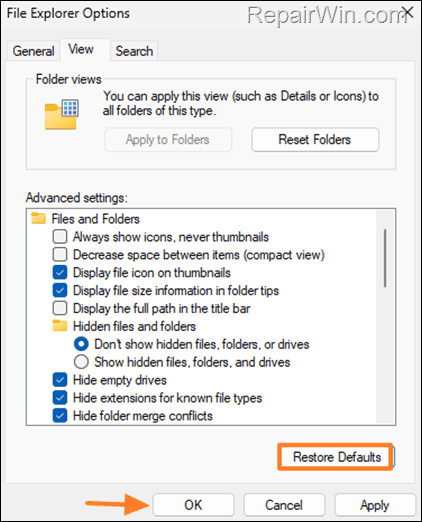
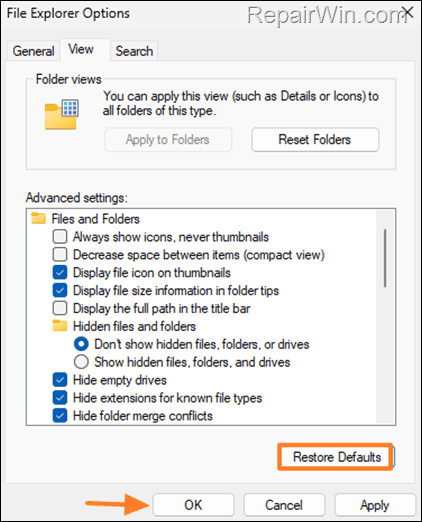
Method 3. FIX Corrupted Recycle Bin using Disk Cleanup.
1. Type “disk cleanup” in search and then open Disk Cleanup.
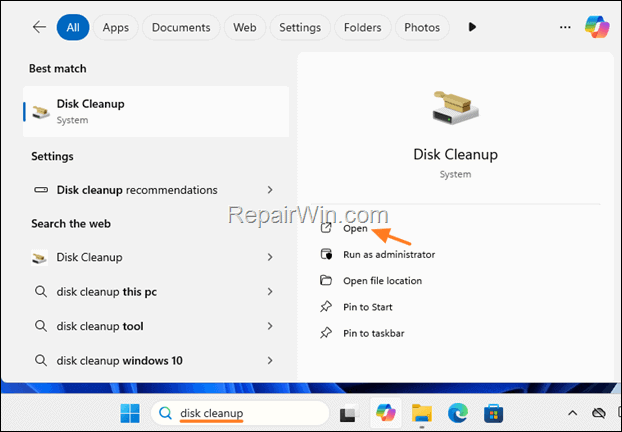
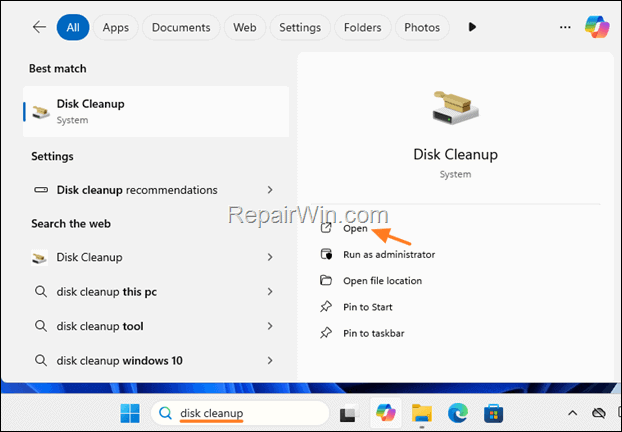
2. In Disk Cleanup options, check the Recycle Bin and click OK. Then select Delete Files and let Windows to cleanup the drive.
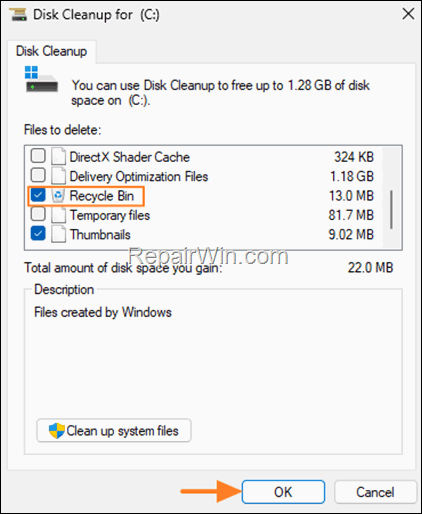
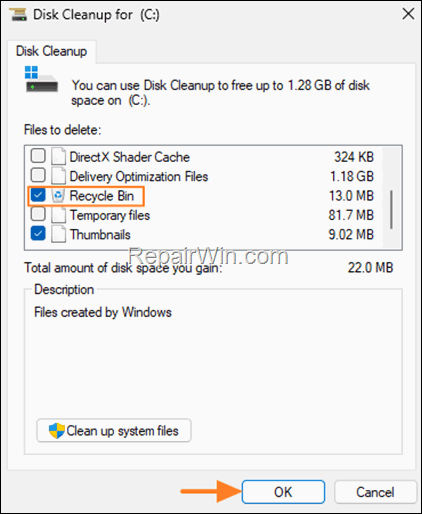
Method 4. Check Drive for Errors.
Another method to fix the corrupted Recycle Bin, is to check and repair the drive using “chkdsk” command. To do that:
1. Open Command Prompt as Administrator and give the following command: *
- chkdsk drive letter: /f
* Notes:
1. Replace the drive letter with the letter of the drive whose Recycle Bin is corrupted. For example, if the corrupted Recycle Bin is on drive “C“, type:
- chkdsk C: /f
2. If you receive the message “Chkdsk cannot be run because the volume is in use…”, press the “y” key to check the drive the next time the system restarts. Then, restart the computer and wait while chkdsk checks and repairs the selected drive..
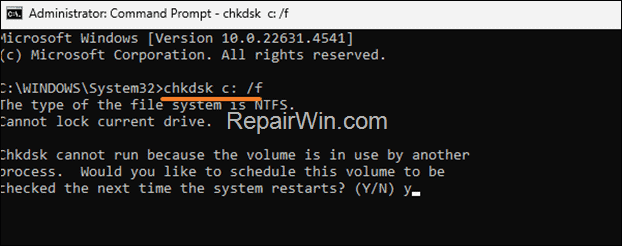
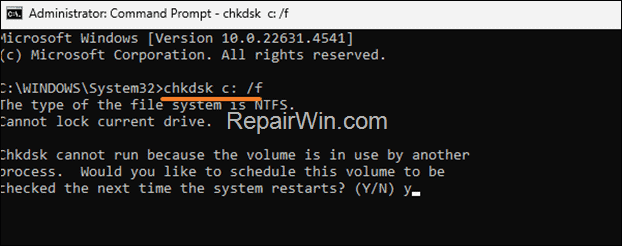
Method 5. Repair Windows System Files with DISM & SFC Tools.
The next method to fix the corrupted recycle bin, is to check and repair the Windows 10 system files using the DISM and SFC tools. To do this:
1. Open Command Prompt as Administrator.
2. In command prompt give the following command and press Enter:
- DISM /Online /Cleanup-Image /StartComponentCleanup
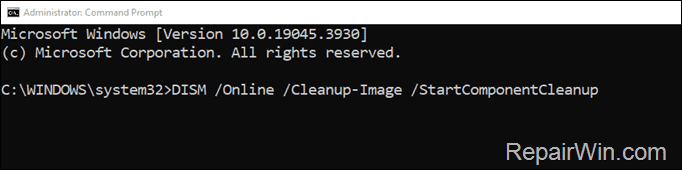
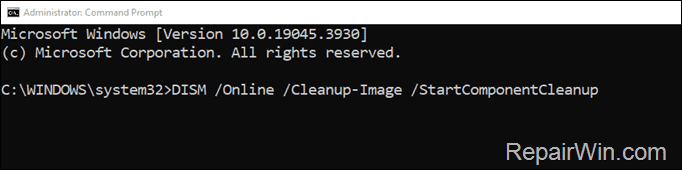
3. When the process is completed, give the following command:
- DISM.exe /Online /Cleanup-image /Restorehealth
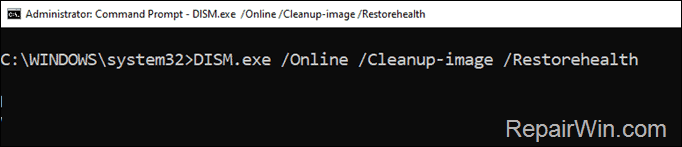
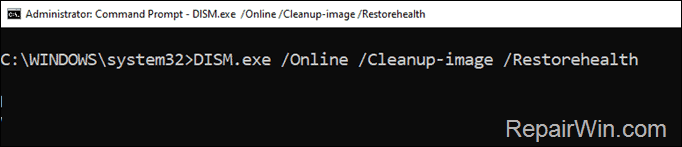
4. When the DISM operation is completed, type the following command and hit Enter:
- sfc /scannow
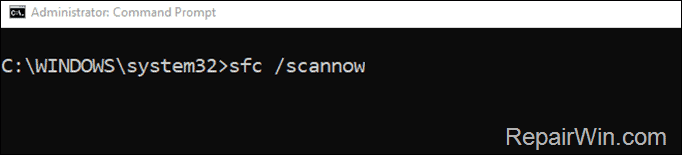
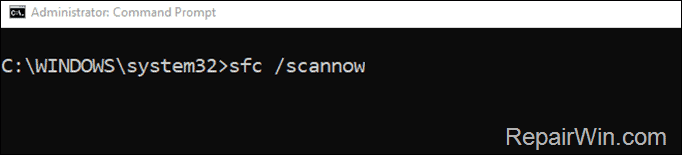
5. Now wait until the System File Checker (SFC), repairs the Windows System Files.
6. When this done, restart your computer.
Method 6. Check your PC for Viruses & Malware.
Some viruses or malicious programs can cause Recycle Bin to become corrupted. So use this Malware Scan and Removal Guide to check and remove viruses or/and malicious programs that may be running on your computer. In addition, if you are running a third-party antivirus program, uninstall it and check if the problem persists.
Method 7. Repair Windows with an In-Place Upgrade.
If, after following the methods above, you are unable to fix the reported problem, then depending on your operating system version, follow the instructions in one of the following articles to repair Windows:
- How to Repair Windows 11.
- How to Repair Windows 10.
Method 8. Check Hard Disk’s Health.
If none of the above methods helped you, then your hard drive probably has a problem and needs to be replaced. To diagnose your hard drive’s health:
1. Download and install CrystalDiskInfo application.
2. Launch CrystalDiskInfo, select the drive whose Recycle Bin is corrupted and note under “Health Status” its condition. Then according the result do one of the following:
- If the Health Status is “Good“, then the hard drive is OK. In this case, continue to next method.
- If the Health Status is “Caution“, then the hard drive is not healthy and you should replace it.
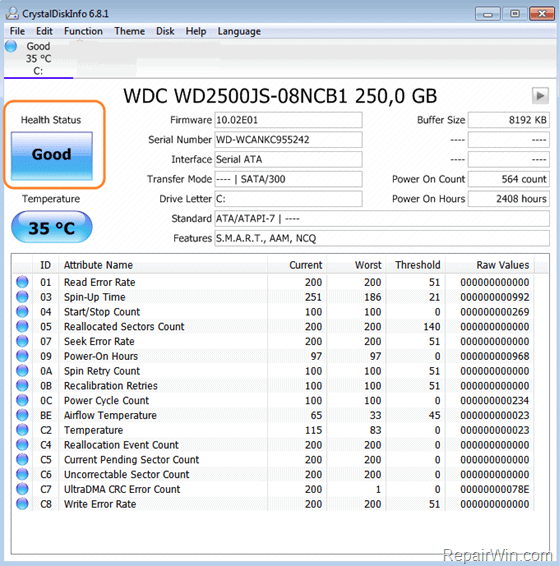
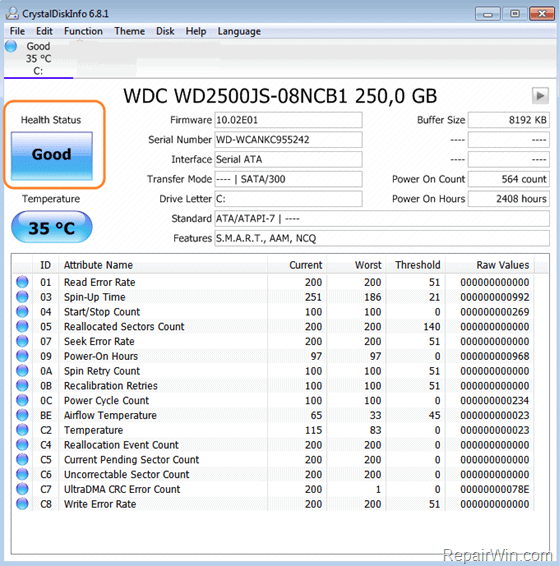
Method 9. Perform a Clean Windows Installation.
The final step to resolve the “Recycle Bin is corrupted” issue is to back up your files and perform a clean install of Windows 10/11 using the instructions in one of the articles below.
- How to clean install Windows 10.
- How to clean install Windows 11.
That’s all folks! Did it work for you?
Please leave a comment in the comment section below or even better: like and share this blog post in the social networks to help spread the word about this solution.

- Author
- Recent Posts
- FIX: The Recycle Bin is corrupted on Windows 11/10/8/7 OS – December 17, 2024
- How to Remove Sidebar in Firefox. – December 10, 2024
- FIX: Set Time Zone Automatically is Greyed Out on Windows 10/11. (Solved) – December 5, 2024