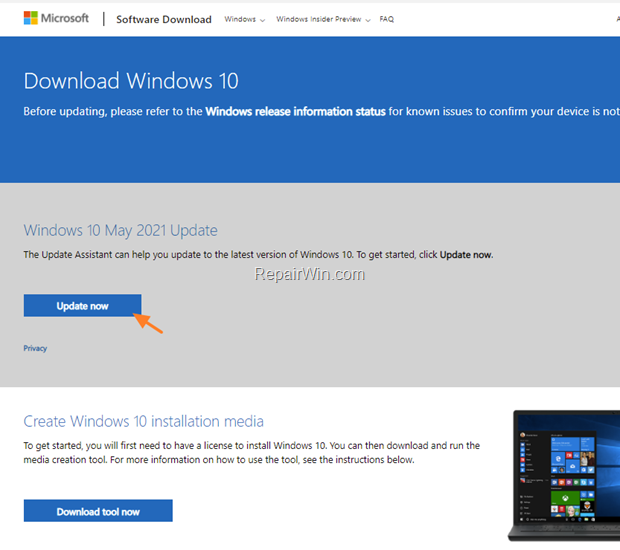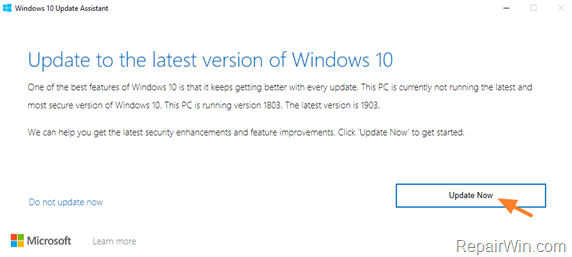If after installing the Windows 10 KB5018410 update, you are experiencing BSOD or restarting problems on your PC, continue reading below to fix the problem.
Several users have reported that they are experiencing issues with their computer after installing the KB5018410 Cumulative Update for Windows 10 on their computer. Some of the problems that have been reported on various occasions are as follows:
- Computer has become slower.
- Windows crashes with a blue screen (BSOD) and reboots.
- Windows explorer crashes or freezes.
- The taskbar icons do not appear.
How to fix: Windows 10 issues after installing KB5018410 update.
To fix Windows 10 problems after installing the KB5018410 update, follow the steps below.
Step 1. Uninstall KB5018410 update.
Proceed and remove the KB5018410 update, as instructed below: *
* Note: If you cannot uninstall the update because of system restarts or BSODs, then remove the update from the WinRE or perform a system restore from the WinRE.
1. Click Start and then click Settings > Update and Security.
2. Scroll down at Windows Update options and then click Update history at the right.
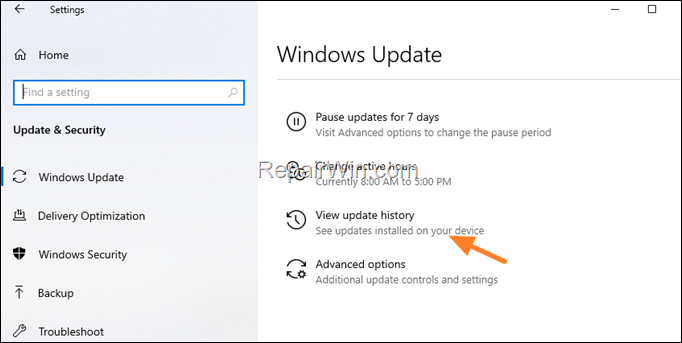
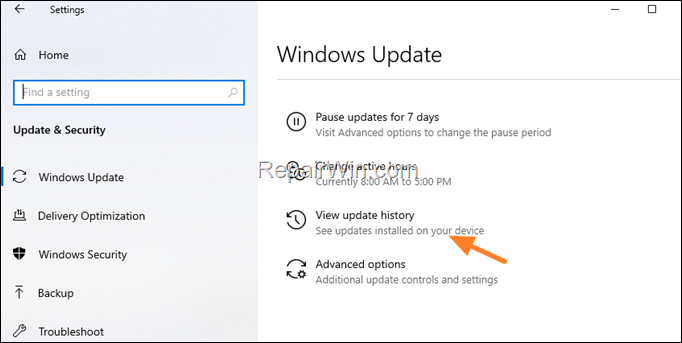
3. Click Uninstall updates.
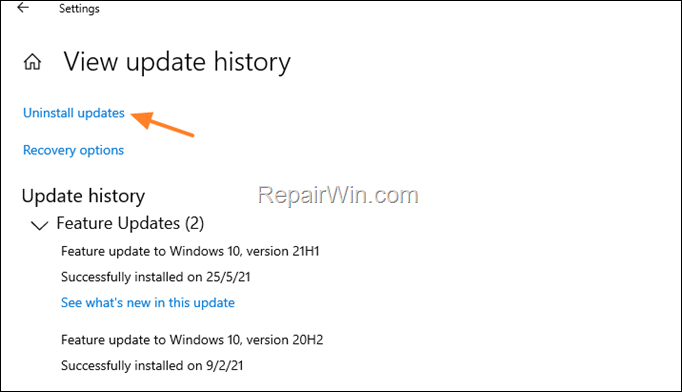
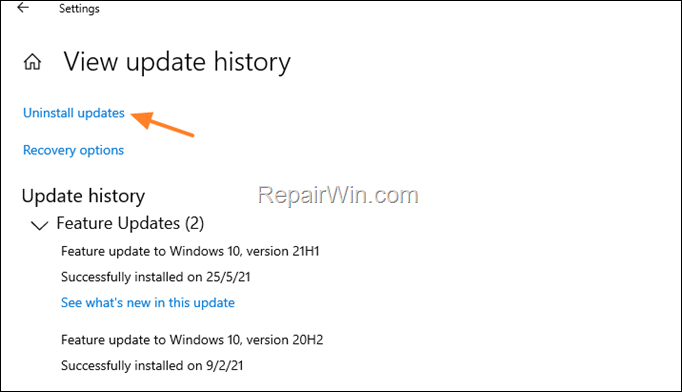
4. Click Installed On to sort Microsoft Windows updates by their installation date, and then select and Uninstall the KB5018410 update.
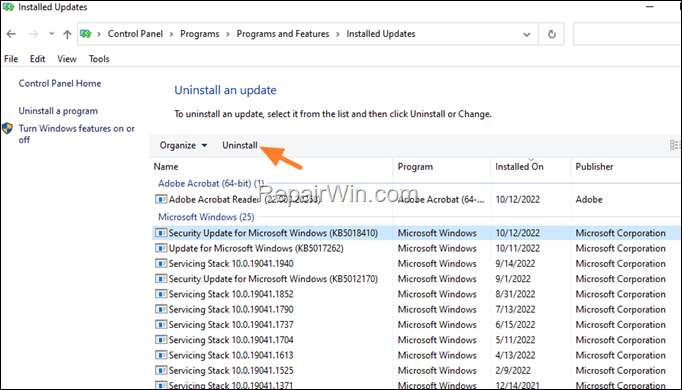
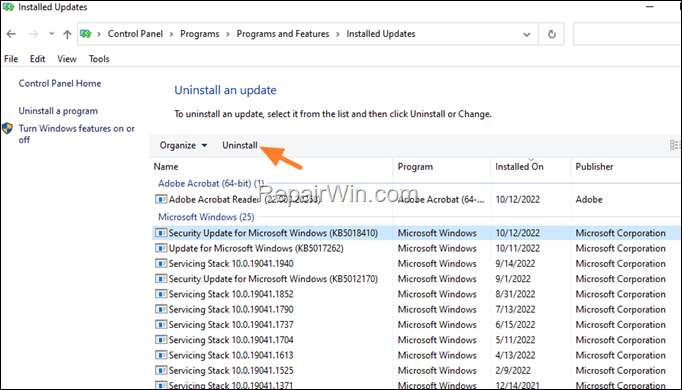
5. When the uninstall process is completed restart you computer to apply changes.
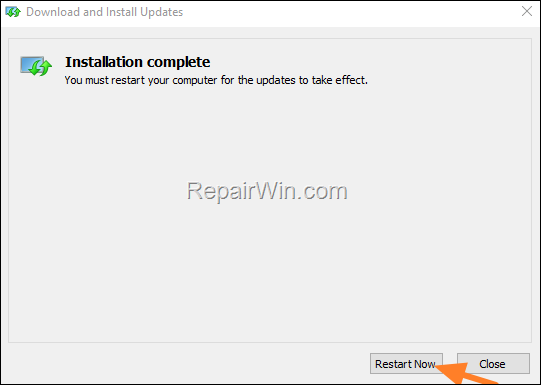
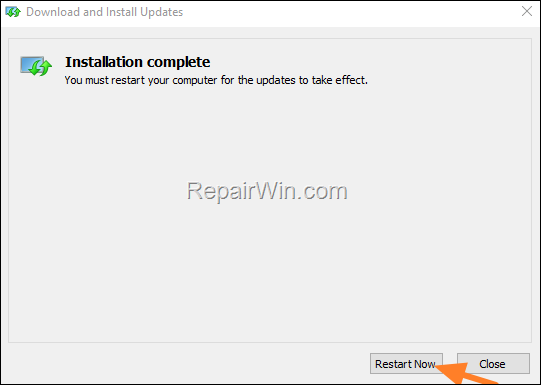
Step 2. Install KB5020435 Update.
1. Navigate to Microsoft Update Catalog website and download the KB5020435 update according your Windows 10 version.
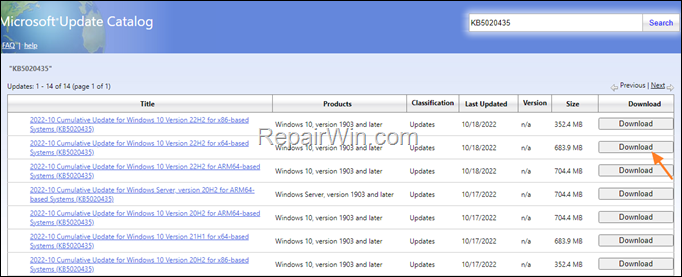
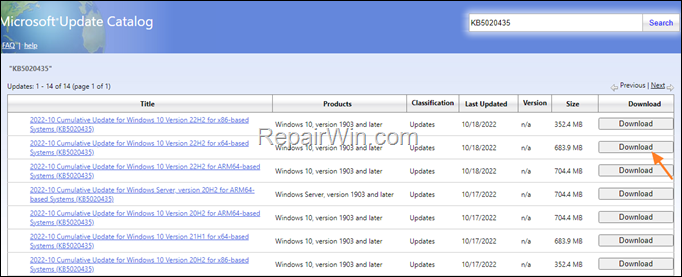
2. When done, double-click at the downloaded MSU file to install the update.
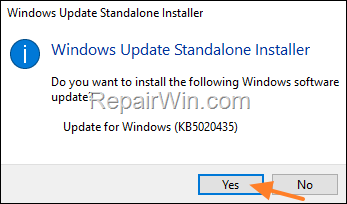
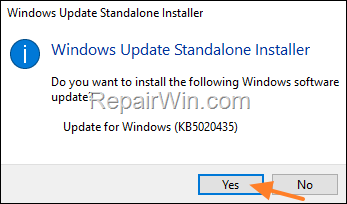
3. When the installation completed, click Restart now.
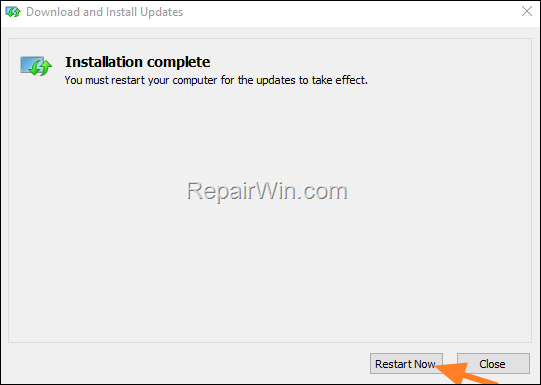
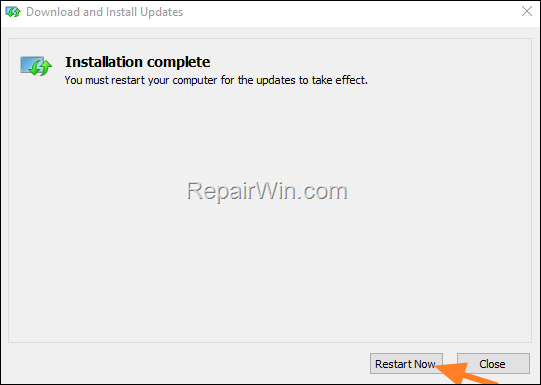
4. After restarting, normally the problems will be fixed. *
* Note: If you still face problems, then proceed and perform a repair upgrade of the Windows 10, by using the Windows Update assistant. To do that:
1. Navigate to Windows 10 download site and click the Update now button.
2. Double click at the downloaded file to open the Windows Upgrade Assistant.
3. Click Update Now to start the update.
5. Let Windows to finish the downloading and the installation of the update.
6. Finally, when prompted, restart you system to install the update.
That’s all folks! Did it work for you?
Please leave a comment in the comment section below or even better: like and share this blog post in the social networks to help spread the word about this solution.

Bài liên quan
- FIX: Error 0x81000203 in System Restore. (Solved)
- Cannot Access Shared folder. User has not been granted the requested logon type at this computer. (Solved)
- FIX: Cannot clear TPM – 0x80284001, 0x80290300 or 0x80290304.
- Unable to Schedule Teams Meeting in 15 or 10 minutes slots (Solved)
- How to Share Folder without Username/Password on Windows 10/11.
- FIX: Thunderbird High CPU or Memory Usage issues.