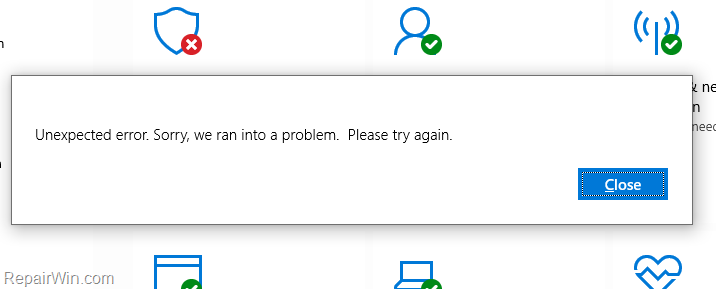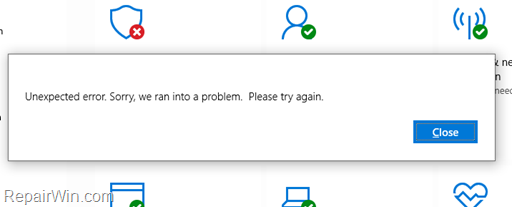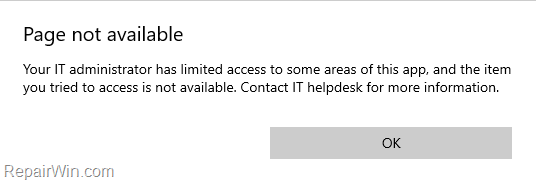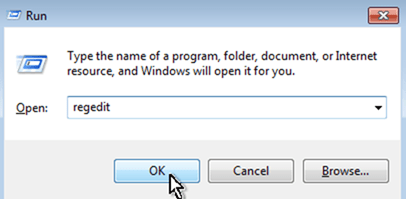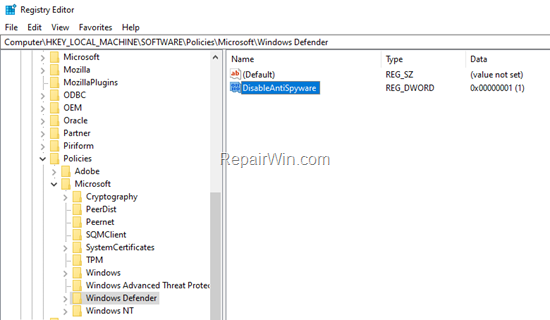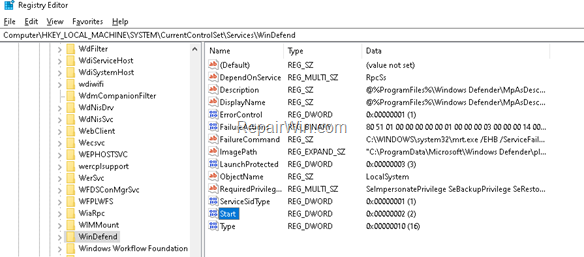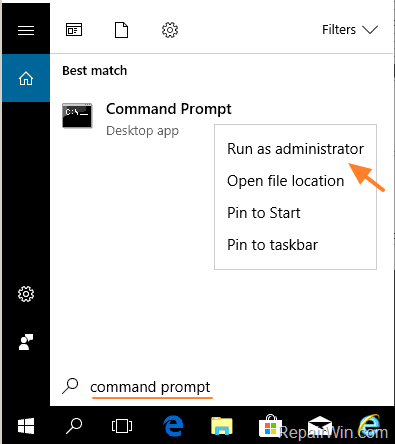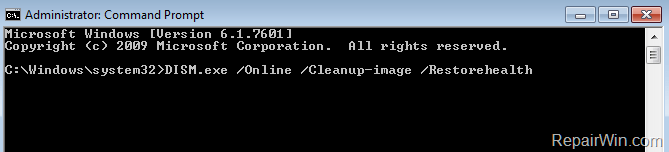In this guide you will find step by step instructions to resolve the “Unexpected error, Sorry, we ran into a problem”, after pressing the ‘Restart Now’ button to start the Threat service in order to fix the problem “Threat Service has stopped. Restart it now” in Windows 10 OS.
Problems in details: The Virus and Threat feature in Windows Defender Antivirus displays “Unknown” and because the Threat service has stopped and is unable to start with to error(s):
- Unexpected error, Sorry, we ran into a problem. Please try again.
- Page not available. Your IT administrator has limited access to some areas of this app and the item you tried to access is unavailable. Contact IT helpdesk for more information.
How to To fix: Threat Service has Stopped and Cannot Start in Windows 10 Defender.
Step 1. Remove any Other Antivirus.
The first step to fix the error “Threat Service has Stopped ” is to uninstall any other antivirus from your PC.
Step 2. Enable Windows Defender Policy.
1. Open Registry Editor: To do that:
3. Navigate to the following key at the left pane:
- HKEY_LOCAL_MACHINESOFTWAREPoliciesMicrosoftWindows Defender
4. At the right pane change the ‘DisableAntiSpyware’ value from 1 to 0 *
* Note: If you don’t find the ‘DisableAntiSpyware’ value, then right click at an empty space and select New -> DWORD (32-bit) Value and then give to the value the name “DisableAntiSpyware“
5. Close Registry Editor and restart your PC.
6. Now check if the Threat Protection is OK and if the problem persists continue to next step.
Step 3. Enable the Windows Defender Antivirus Service in Registry.
1. Open the Registry Editor.
2. Navigate to the following key at the left pane:
- HKEY_LOCAL_MACHINESYSTEMCurrentControlSetServicesWinDefend
3. At the right pane modify the Start value from 4 to 2. *
* Note: If you cannot modify the registry value, start Windows 10 in Safe Mode and try again.
5. Close Registry Editor and restart your PC.
6. Now check if the Threat Protection is OK and if the problem persists continue to next step.
Step 4. FIX Windows Defender Problems with DISM.
The next method to resolve the Windows 10 Defender Security Center error “Threat Service has Stopped and Cannot Start”, is to repair Windows by using the System Update Readiness (DISM) tool.
1. Open Command Prompt as Administrator. To do that:
- At the search box type: command prompt or cmd
- Right-click at Command Prompt result and select Run As Administrator.
2. In command prompt give the following dism command and press Enter:
- DISM.exe /Online /Cleanup-image /Restorehealth
3. When the DISM operation is completed, type the following command and hit Enter:
4. Now wait until the System File Checker repairs the Windows System Files.
5. When this done, restart your computer.
Step 5. Repair Windows 10 with in-Place upgrade.
The final method to resolve Windows 10 Update installation problems, is to repair Windows 10 with In-Place Upgrade.
That’s all folks! Did it work for you?
Please leave a comment in the comment section below or even better: like and share this blog post in the social networks to help spread the word about this solution.