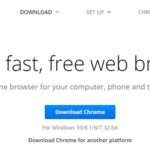As you already know, you can download Chrome at anytime from the official Chrome download page. The web page provides a small Chrome installer program that requires an active Internet connection in order to install Chrome.
But, in several cases, there is the need to install Chrome in computers without an active network connection or with Internet connectivity problems (e.g. slow Internet connection), which prevent the Chrome installation by using the online installer program that the official Google Chrome website provides. For such cases –thankfully- Google provides the Chrome offline standalone installer to install Chrome, for all users that need it.
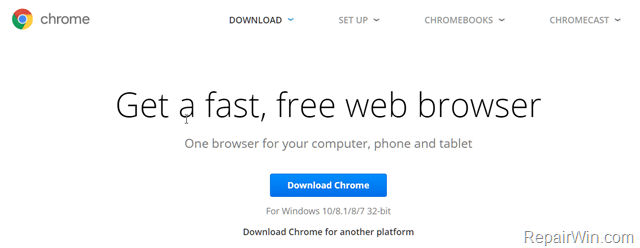
This article contains the official links to download the Chrome Full Standalone Installer for any platform (Windows, Mac, Linux, etc.)
How to download Google Chrome Full Standalone Offline installer.
1. Navigate to one of the below links according your platform:
- Chrome Full Offline installer for Windows 10/8.1/8/7 32-bit
- Chrome Full Offline installer for Windows 10/8.1/8/7 64-bit
- Chrome Full Offline installer for Mac OS X 10.9 or later
- Chrome Full Offline installer for Linux (Debian/Ubuntu/Fedora/openSUSE)
- Chrome Full Offline installer for Business (MSI Package)
2. Click the Download Chrome button, or, choose Download Chrome for another platform, if you want to install Chrome on another platform.
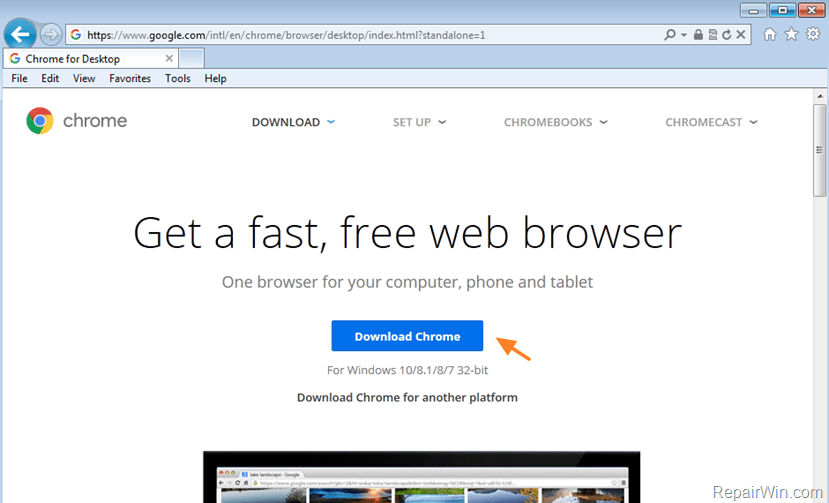
3. Uncheck the “Set Google Chrome as my default browser” and the “Help make Google Chrome better….” checkboxes and press the Accept and Install, if you don’t want to install Chrome on the current computer.
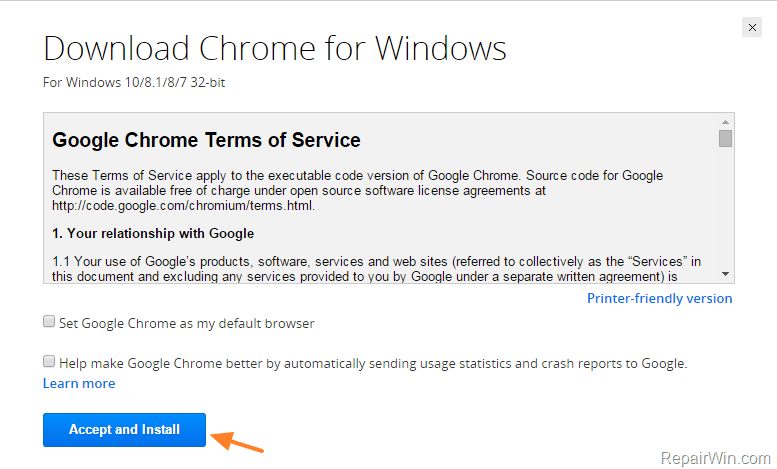
4. After download, use (open) the offline Chrome Installer package (“ChromeStandaloneSetup.exe”) to install Google Chrome.
That’s all folks! Did it work for you? Please leave a comment in the comment section below or even better: like and share this blog post in the social networks to help spread the word about it.