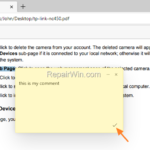Sometimes there is a need to add notes to a PDF document, add text comments or highlight different parts of it.
Until today, to add annotations to a PDF document you either had to have a purchased version of a PDF Editor (e.g. Adobe Acrobat PRO DC.), or do it with an online tool (such as Acrobat online PDF editor, etc.). But fortunately today, with Microsoft Edge you don’t need to buy a tool to annotate a PDF document, because the new Microsoft Edge Chromium, gives you the ability to add comments and notes to PDF files and to save them as PDF again.
In this small tutorial you’ll learn the basic steps to add text notes and comments to a PDF document using Microsoft Edge.
How to Annotate PDF Document in Edge browser on Windows 10/11.
1. Right-click on the PDF document that you want to annotate and select Open with -> Microsoft Edge.
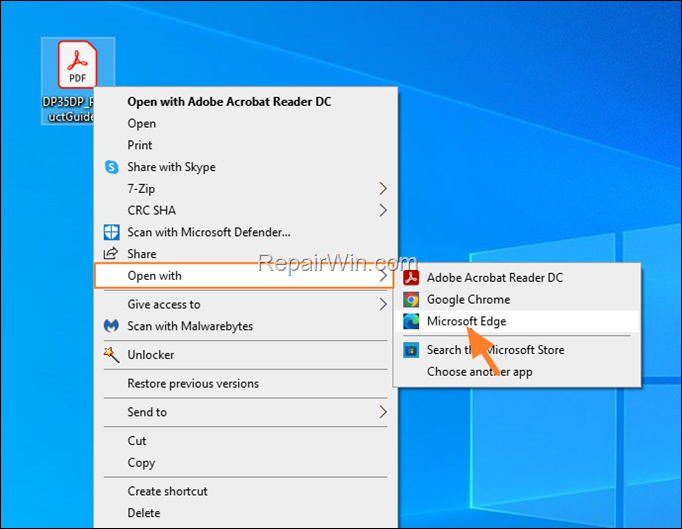
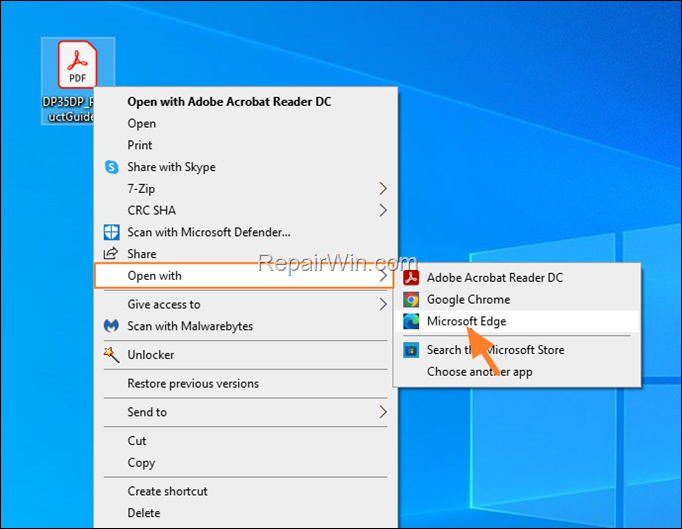
2. After you open the PDF in EDGE, you will see all available annotation tools in the menu bar. Continue reading below to learn how to use these tools to annotate your PDF document.
* Note: If the annotation tools are not available (they are greyed out), this means that the PDF document is locked and cannot be edited or annotated).


How to Add Comments on a PDF document with EDGE:
1. Select to highlight the text to which you want to add a comment, then right-click and select Add comment.
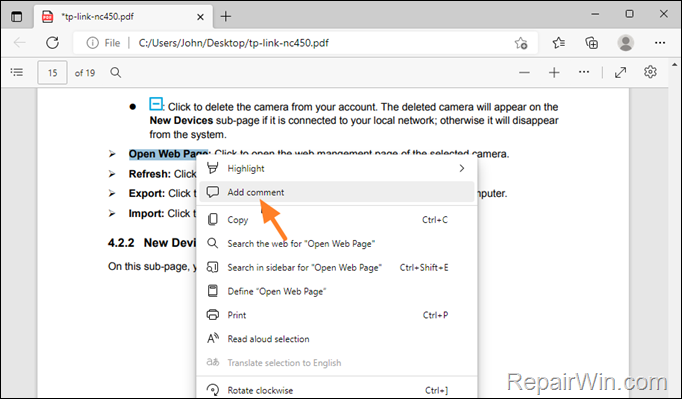
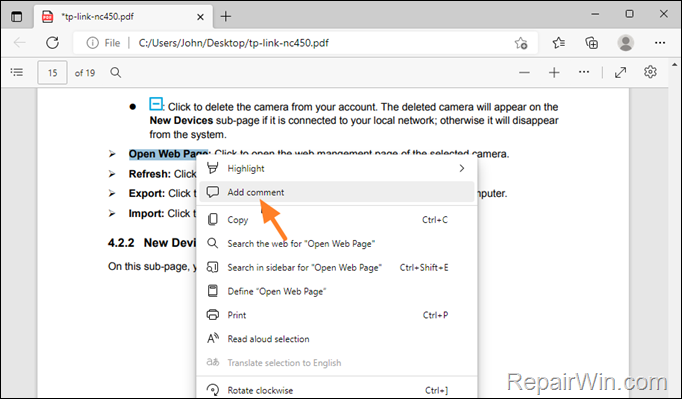
2. Type you text comment and when done click the tick-mark to save the comment.
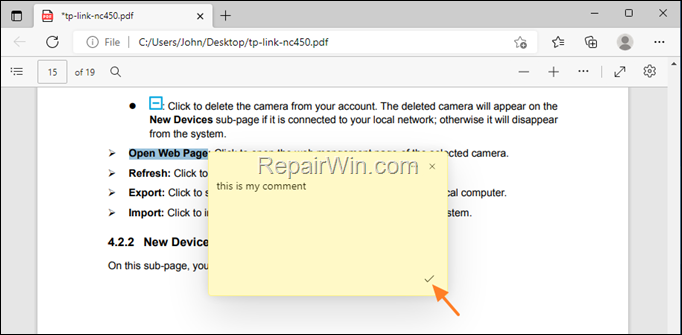
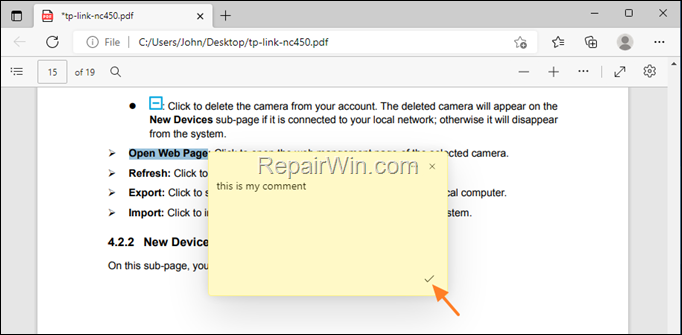
3. Once the comment added, the selected text will be highlighted, and a comment icon will appear to indicate that the highlighted text has a comment. To review the comment hover your mouse cursor over the comment icon or click on it to open and edit it.
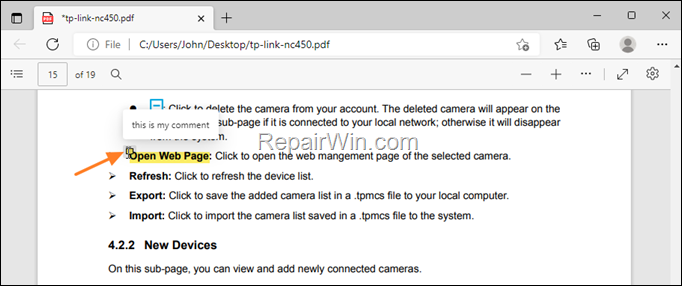
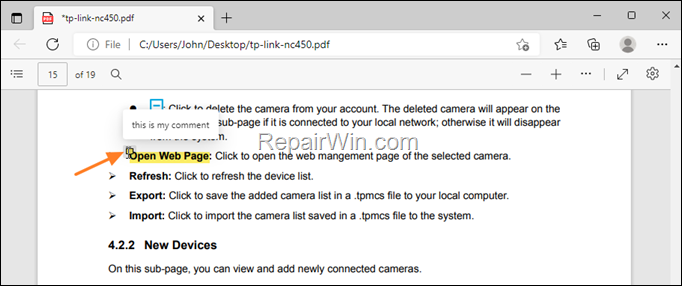
How to Add Text Comments on a PDF document with EDGE:
1. Click the Add Text icon ![]()
![]() on the menu bar.
on the menu bar.


2. Then click where you want to add the text and start typing your text. When you’re done, configure the color and size of the text and, if you want, put your cursor on the blue bar (on the left) to move the text box to another position on the page.
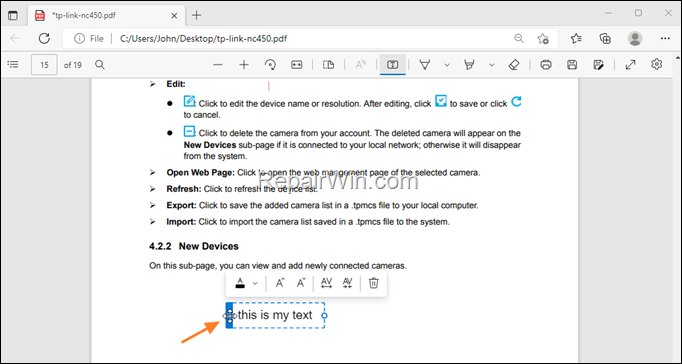
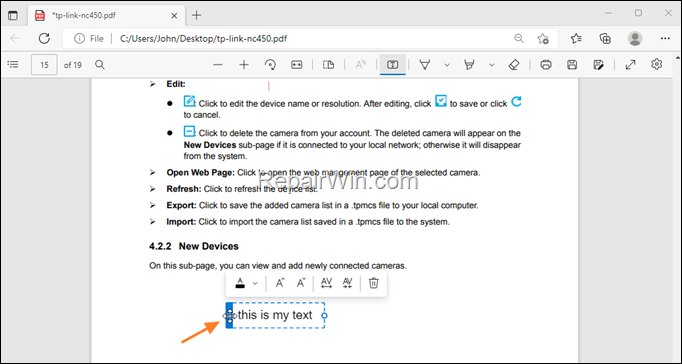
How to Highlight text on PDF Documents with Edge:
1. Click on the Highlight tool ![]()
![]() and choose the highlight color you want.
and choose the highlight color you want.
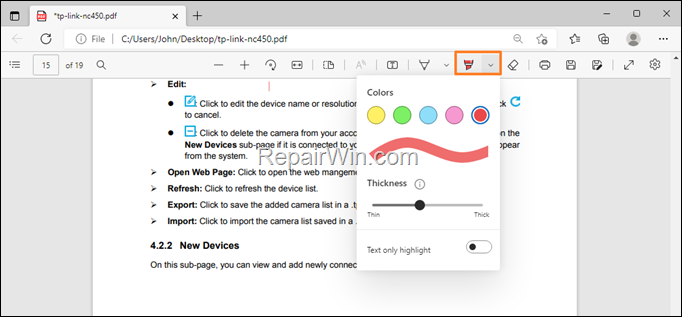
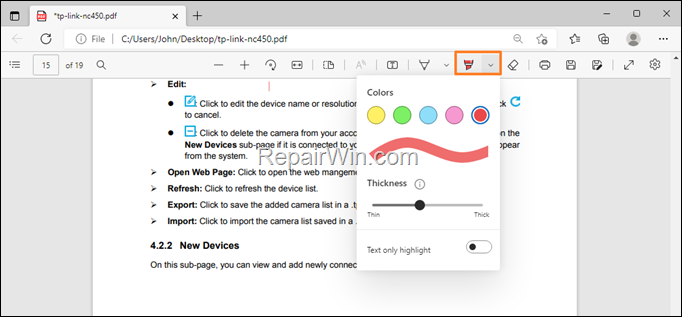
2. Then click and drag your mouse over the text that you want to highlight.


How to Add handwriting notes in PDF documents using EDGE:
If you own a drawing tablet (with a pen) then you can add your own handwriting notes on PDF’s documents by choosing the Draw ![]()
![]() icon.
icon.


How to Delete PDF annotations on EDGE:
To delete any type of annotations you have made, select the Erase icon ![]()
![]() , then go to the note you want to delete and press and hold the left mouse button and drag your mouse over the note you want to delete.
, then go to the note you want to delete and press and hold the left mouse button and drag your mouse over the note you want to delete.


How to Save PDF with Annotations in EDGE:
When you have finished annotating the PDF document, click the Save button to save the changes or click the Save As button to save the modified PDF with a different filename.


.
That’s all folks! Did it work for you?
Please leave a comment in the comment section below or even better: like and share this blog post in the social networks to help spread the word about this solution.