If you ‘re looking for a free and easy way to convert an Adobe Acrobat Document (PDF) to Word or Excel, without using a PDF converter utility, or an online pdf conversion service, then read this tutorial to find out how you can do that.
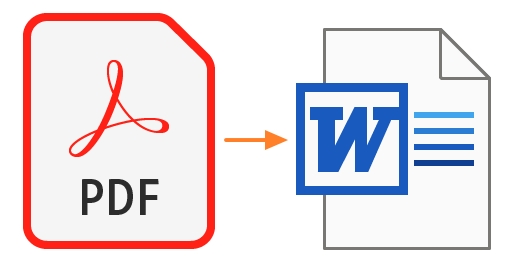
To easily convert a PDF file to Word, without installing or buying any additional software and without using any PDF Converter online service, you can use the Google Docs or the Microsoft Word 2016 or Word 2019 if it is Installed on your PC.
How to Convert Adobe PDF files to Word or Excel files for FREE.
Method 1. Convert an Acrobat PDF Document to a Word document by using Google Docs. *
The first method to convert PDF to Word, is by opening the PDF file with Google Docs. The only downside of this method, is that you get only the text from the PDF document without the images. *
* Requirements: A Google Account.
To convert a PDF file to a Word file with Google Docs: *
* Note: If you want to convert a PDF file to an Excel document, follow the procedure below to convert the PDF file to a Word file, and then, (from the converted Word file), copy/paste its contents to a new Excel document.
1. Sign in to your Google Account and go to Google Drive.
2. Drag and drop the PDF document you want to convert on Google Drive.
3. When the upload is completed, right click at the PDF file and select Open with > Google Docs.
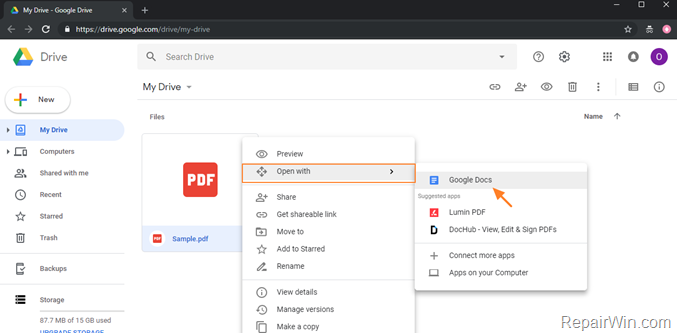
4. Then, from Google Docs File menu select Download as > Microsoft Word (.docx), to download the converted PDF file in Word Format.
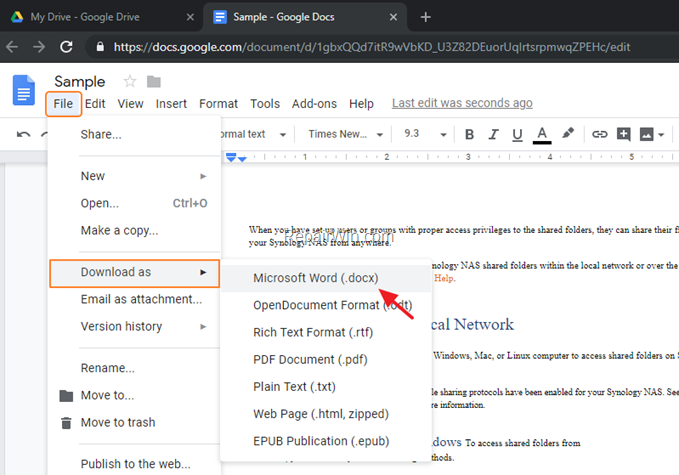
5. When the downloaded is completed, open the .DOCX file in Microsoft to Word to edit it.
Method 2. Convert a PDF Document to a Microsoft Word Document in Word 2016 or 2019. *
The second method to convert a PDF document into Word is by opening the PDF file with Microsoft Word.
* Requirements: MS Office 2016 or 2019.
To open and convert a PDF file to Word 2016 or Word 2019:
1. Right click at the PDF file your want to convert to Word and select Open with > Word.
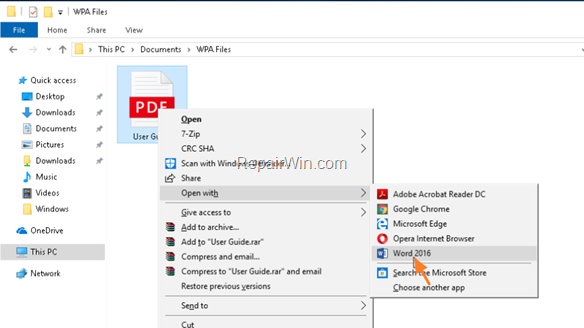
2. Then click OK and let Word to convert the PDF file to an editable Word document.

3. When the conversion is completed, just click the Enable Editing button to edit the document.
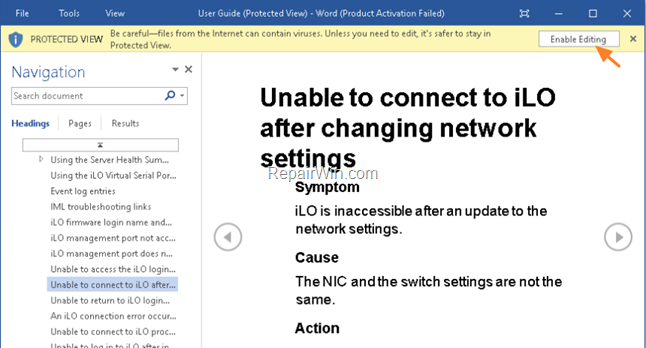
Did it work for you?
Please leave a comment in the comment section below or even better: like and share this blog post in the social networks to help spread the word about this solution.
Bài liên quan
- FIX: Error 0x81000203 in System Restore. (Solved)
- Cannot Access Shared folder. User has not been granted the requested logon type at this computer. (Solved)
- FIX: Cannot clear TPM – 0x80284001, 0x80290300 or 0x80290304.
- Unable to Schedule Teams Meeting in 15 or 10 minutes slots (Solved)
- How to Share Folder without Username/Password on Windows 10/11.
- FIX: Thunderbird High CPU or Memory Usage issues.