This tutorial contains instructions to fix the Chrome error: “ERR TOO MANY REDIRECTS. Website redirected you too many times. Try clearing your cookies”.
The error “too many redirects – website redirected you too many times”, occurs when a website creates a redirect loop to another website that redirects to the originator. In simple words, the redirect error occurs when you try to connect to a website (e.g. to URL1) that directs to a second one (e.g. URL 2) which points back to the original one (URL 1). *
* Note: The same error will show as “The page isn’t redirecting properly” in Firefox, and as “This page isn’t working right now. Website’s URL redirected you too many times” in Microsoft EDGE.
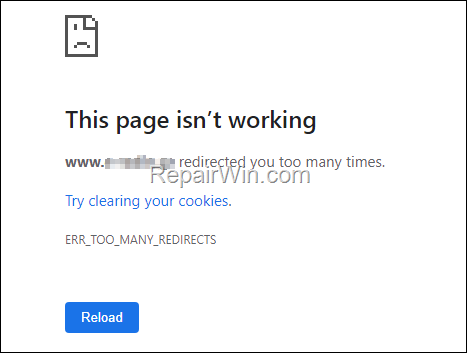
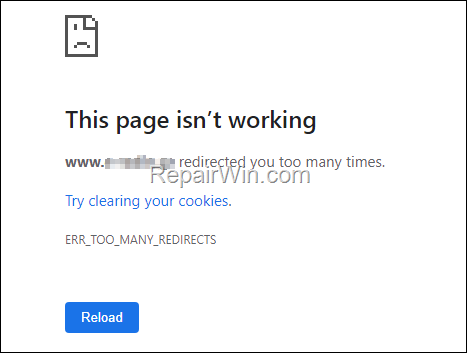
FIX: ERR_TOO_MANY_REDIRECTS in Google Chrome.
Nội dung
Method 1. Delete all Cookies stored when viewing the Specific Site.
The error “ERR TOO MANY REDIRECTS” usually disappears after deleting the cookies of the specific website that is showing the error. To clear the cookies stored for the website you are receiving the too many redirects error:
1. Navigate to the website that gives the error “ERR TOO MANY REDIRECTS. Website redirected you too many times”
2. Click on the padlock icon at the left of the site address and then click Cookies.
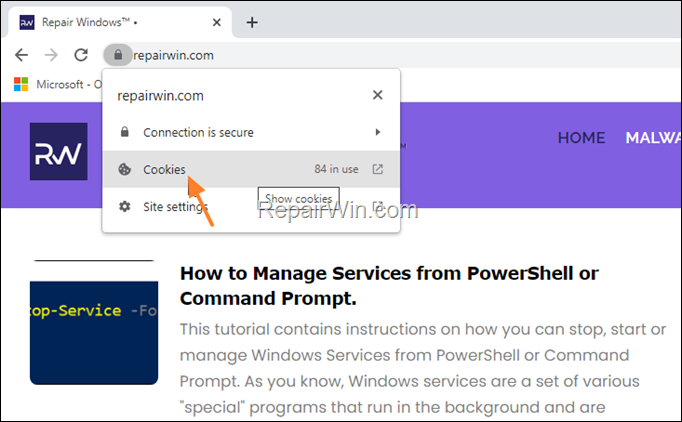
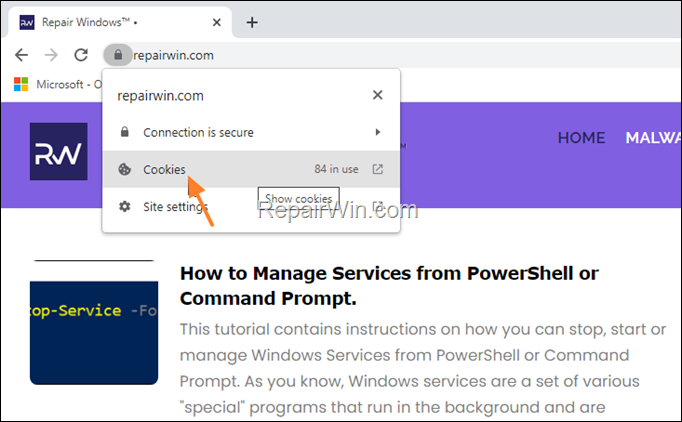
3. Select one by one all the listed cookies and click Remove.
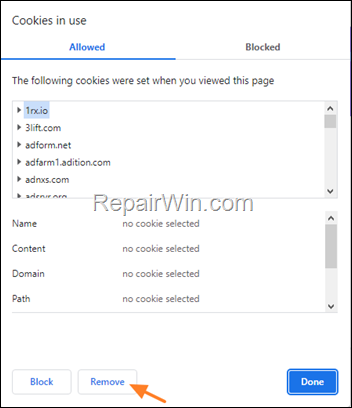
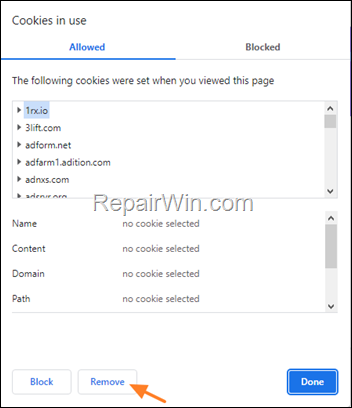
4. Restart Google Chrome and check if the problem persists.
Method 2. Delete Cookies and other Site data stored for the Specific Site.
1. Close any other open tabs or open windows in Google Chrome
2. Navigate to the website that gives the error “ERR TOO MANY REDIRECTS. Website redirected you too many times”.
3. Click on the padlock icon at the left of the site address and then click Site Settings.


4. A new tab will open showing you the stored information of the site.
5. Now first close the first tab (with the site you want to delete all its data from), then click Clear Data.
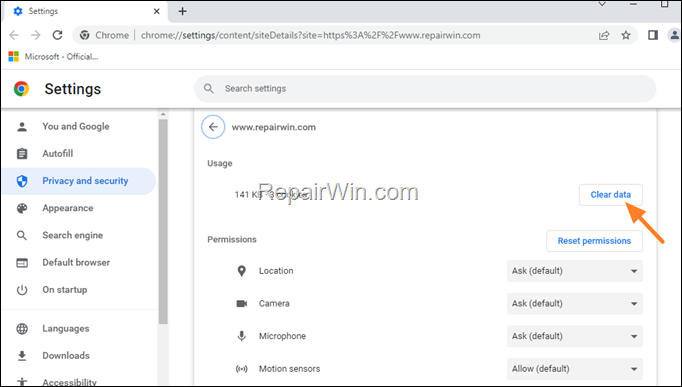
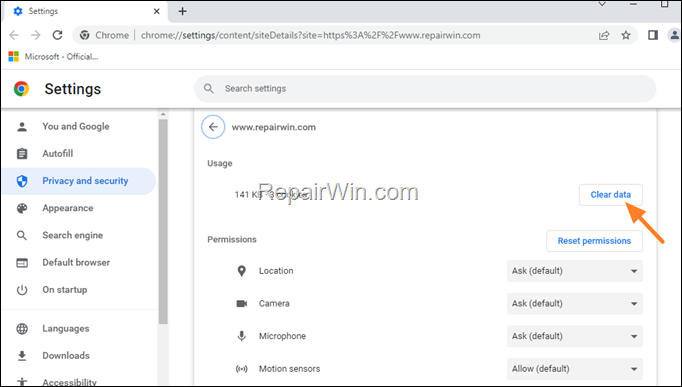
6 . Click Clear again to delete all the cookies stored by that site and to sign-out of the site.
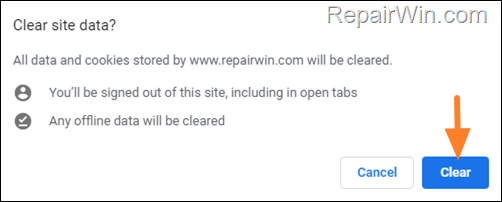
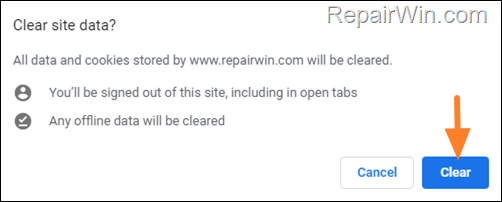
7. (Optionally) Click Reset Permissions to reset the permissions on that site.
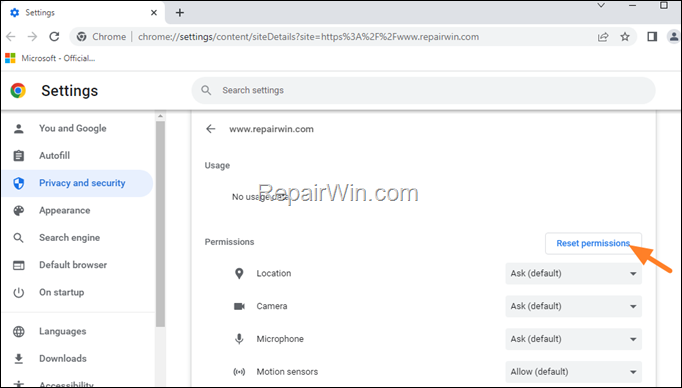
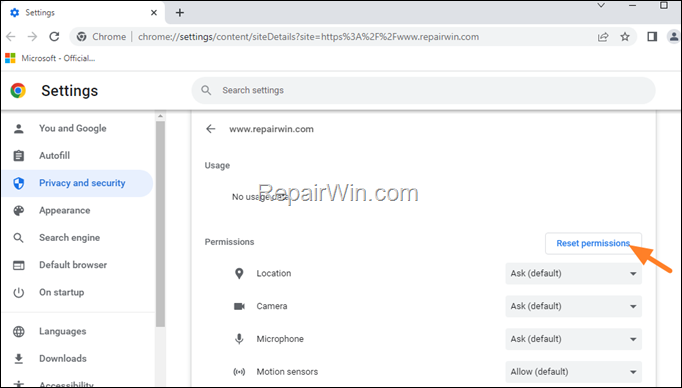
6. Restart Google Chrome and check if the error persists.
Method 3. Clear All Cashed Cookies, Images and files stored for that site.
The finally method to fix the “ERR TOO MANY REDIRECTS” in Google Chrome, is to clear all the cookies and cashed images files stored in Chrome.
1. Click on Chrome’s menu ![]()
![]() icon at the upper right corner) and choose Settings.
icon at the upper right corner) and choose Settings.
2. At Privacy and security section, click Clear browsing data.
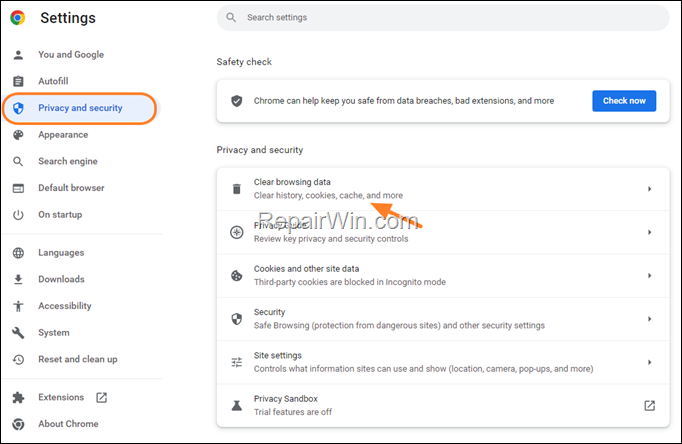
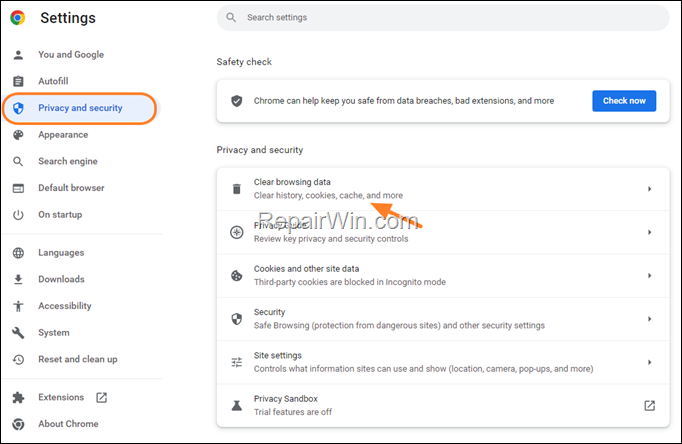
3a. Select the Advanced tab, select All time and leave checked only the following 2 categories.
- Cookies and other site data
- Cashed images and files
3b. When done click Clear data.
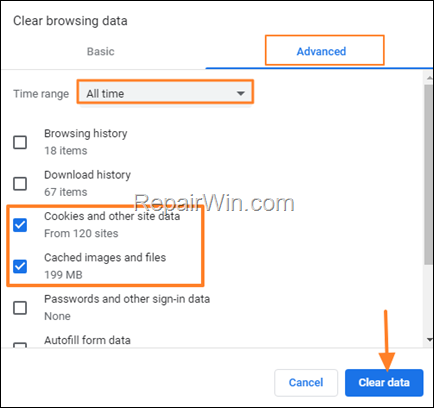
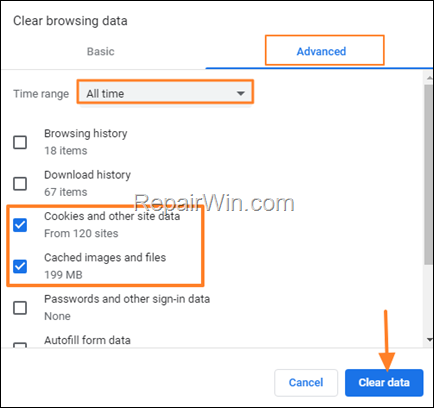
4. Restart Chrome and then check if the error persists.
That’s all folks! Did it work for you?
Please leave a comment in the comment section below or even better: like and share this blog post in the social networks to help spread the word about this solution.

Bài liên quan
- FIX: Error 0x81000203 in System Restore. (Solved)
- Cannot Access Shared folder. User has not been granted the requested logon type at this computer. (Solved)
- FIX: Cannot clear TPM – 0x80284001, 0x80290300 or 0x80290304.
- Unable to Schedule Teams Meeting in 15 or 10 minutes slots (Solved)
- How to Share Folder without Username/Password on Windows 10/11.
- FIX: Thunderbird High CPU or Memory Usage issues.