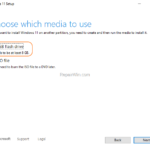This tutorial will show you how to create a Windows 11 Installation Media on a USB drive to install or repair Windows 11. By using the steps in this tutorial, you will be able to download Windows 11 legally from Microsoft’s site and to create a Windows 11 USB installation disk, that can be used for a clean installation of Windows 11 or to repair Windows 11 problems.
How to Create a Windows 11 USB Installation Media.
1. Connect an empty USB drive with at least 8GB space on your computer.
2. Navigate to Windows 11 download page and download the Windows 11 Media Creation Tool.
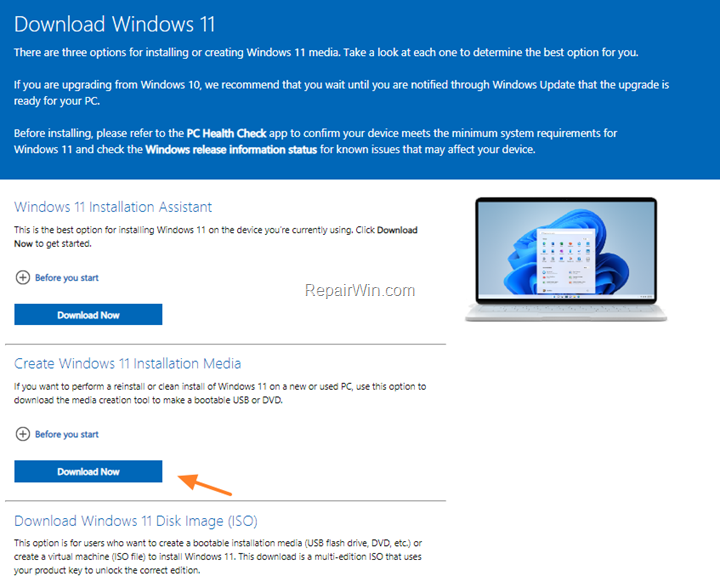
2. Double-click at the downloaded file “MediaCreationToolW11.exe” and ask Yes to UAC warning.
3. Accept the License Terms.
4. At Language and Edition options leave the default options and click Next (Optionally: Uncheck the “Use the recommended options for this PC” checkbox, to make your own choices).
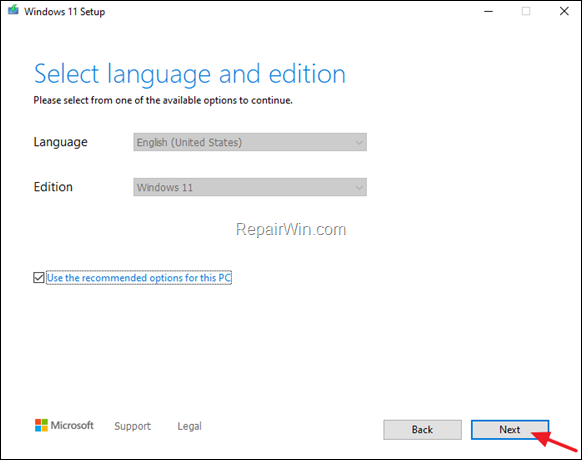
5. At “Choose which media to use” options, select USB flash drive and click Next.
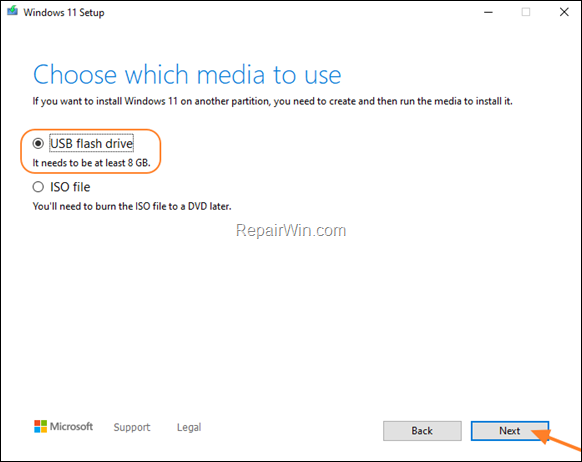
6. At “Select USB flash drive” screen, click Next. *
* Important: Make sure that you haven’t any files on the USB drive before clicking “Next”. The drive will be erased during this process.
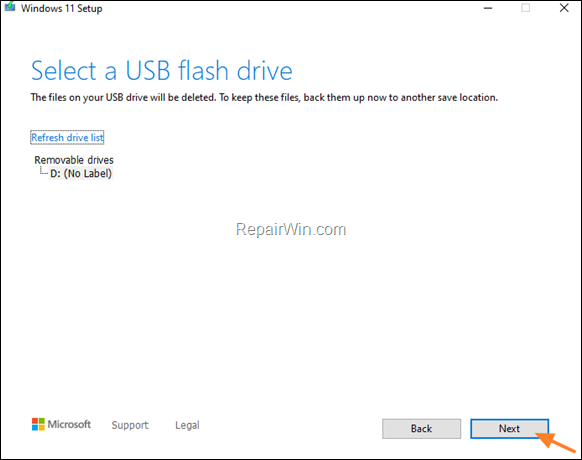
7. Media Creation Tool will now begin to download the Windows 11 installation files.
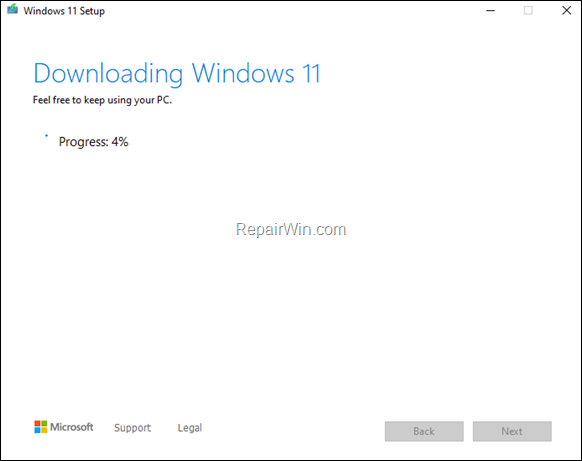
8. Wait until the Media Creation tool, creates the Windows 11 USB Installation media.
9. When the process is complete, click Finish.
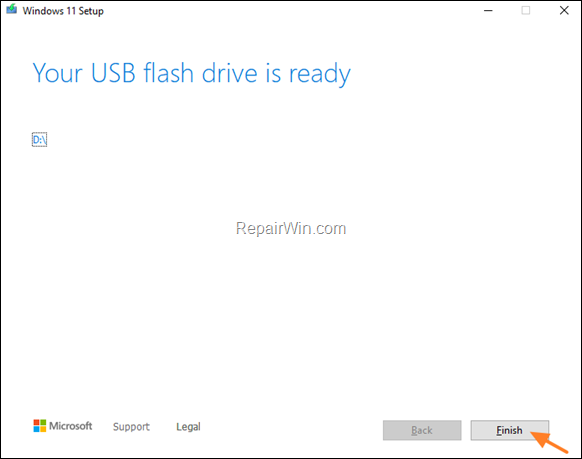
10. From now on, you can use the created Windows 11 USB Installation drive to repair or to clean install Windows 11.
That’s all folks! Did it work for you?
Please leave a comment in the comment section below or even better: like and share this blog post in the social networks to help spread the word about this.