Firefox, like other browsers, keeps a history of the websites you visited and also stores some data and information of them in its cache and cookies.to optimize the page loading the next time you visit the same website(s).
In fact, Firefox’s stored data about your Internet activity helps you browse the Internet faster, but on the other hand it can take up a lot of disk space or compromise your privacy, especially if you share your computer with others. So, deleting Firefox search history from time to time is a good practice to maintain your privacy and security or to solve Firefox problems.
In this guide you will learn how to clear your browsing data (history, cookies, cache) and how to remove all your stored passwords and sensitive information from all or particular websites you have visited in Mozilla Firefox browser.
How to Clear History in Firefox (Quick Steps):
Nội dung
1. Press Ctrl + Shift + Delete to open the Clear Recent History window.
2. Choose the Time range you want to clear your browsing activity.
3. Select which information you want to delete by selecting the corresponding checkbox and when done, click the Clear now button.
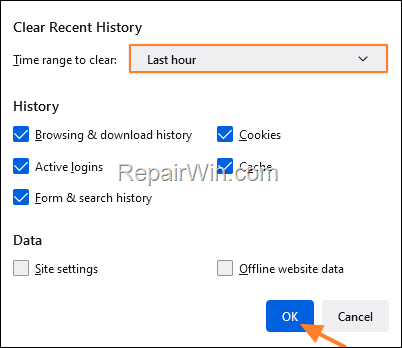
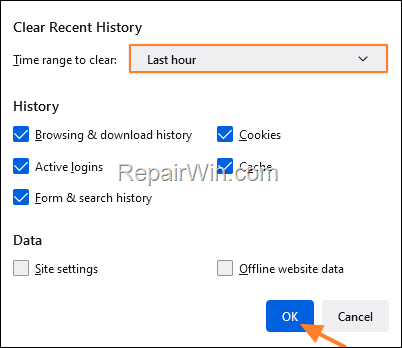
How to Clear Mozilla Firefox Search History, Passwords, Cache & Cookies (Detailed Steps).
How to Delete Browsing History, Cache and Cookies in Firefox.
To remove your browsing history, cache, cookies in Firefox web browser:
1. Launch Firefox and press Ctrl + Shift + Delete, or from the 3-dash menu ![]()
![]() go to History > Clear recent history…
go to History > Clear recent history…
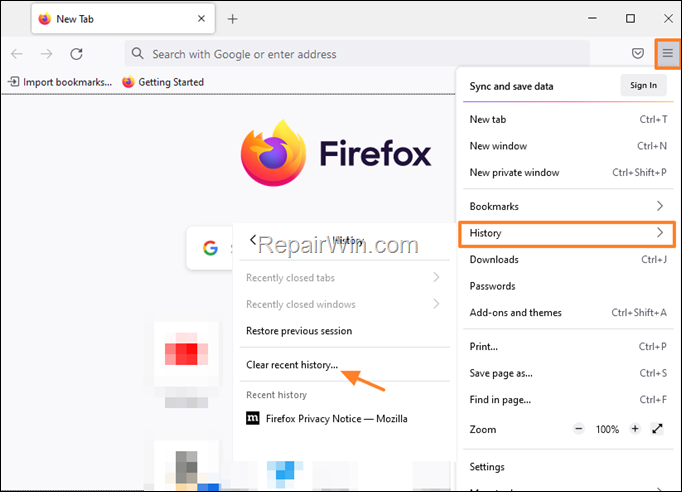
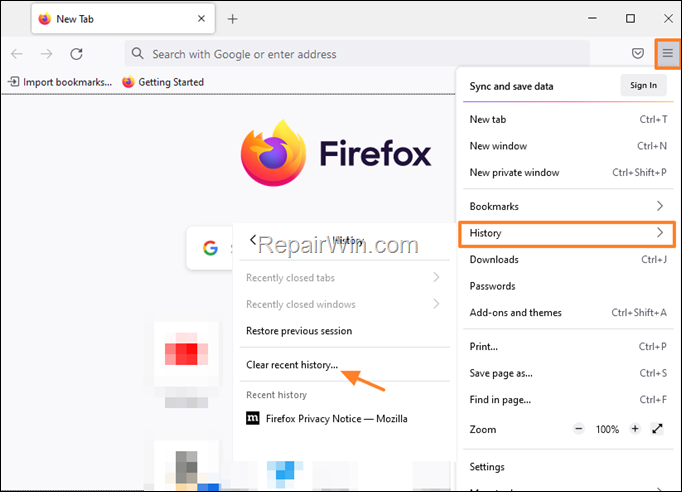
2. In Clear Recent History window:
a. Select the ‘Time range to clear’ your browsing data. You can choose Last hour, Last two hours, Today and Everything.
b. Below, Firefox’s default options are to delete your browsing & download history, Active logins, Form & search history, Cookies and Cache. Use the check boxes to select what information you want to clear from Firefox’s history and click OK. When done, restart Firefox. and continue your work.
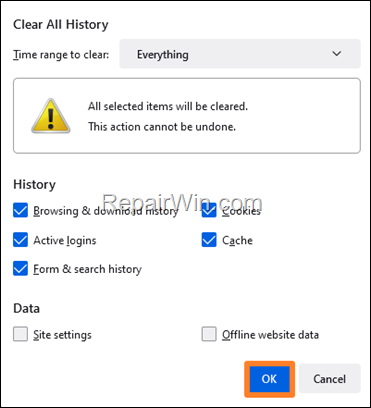
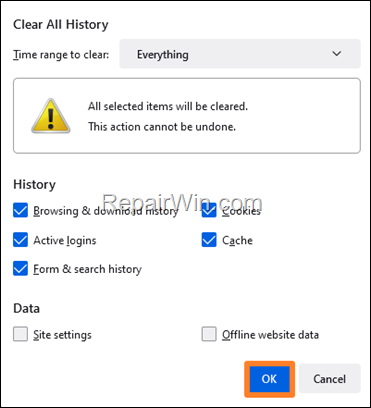
How to Delete Firefox Passwords.
To delete the saved usernames and passwords in Firefox:
1. From the 3-dash menu ![]()
![]() select Passwords.
select Passwords.
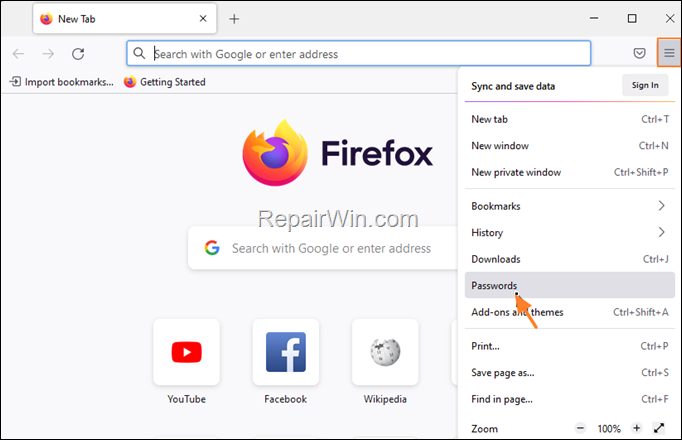
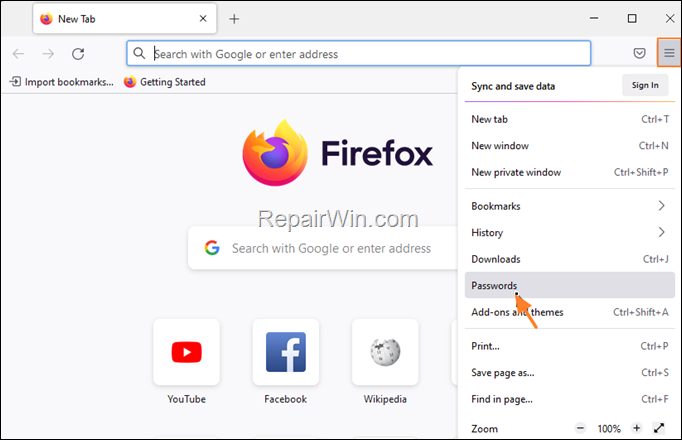
2. To delete the stored Firefox credentials for a specific website, select that site on the left pane and at the right, click Remove.
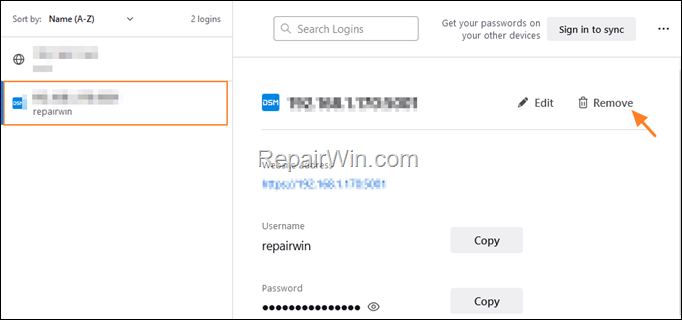
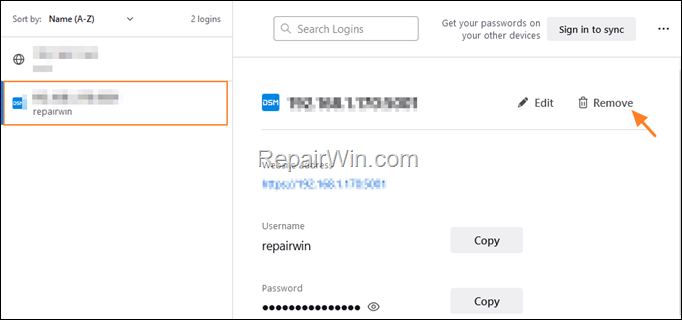
3. To remove all the Firefox saved credentials (usernames & passwords) for all the websites you have logged in to:
a. Click the tree dots menu at the top-right and select Remove All Logins.
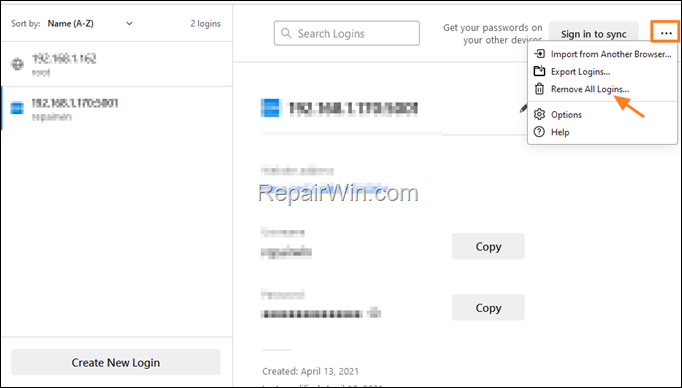
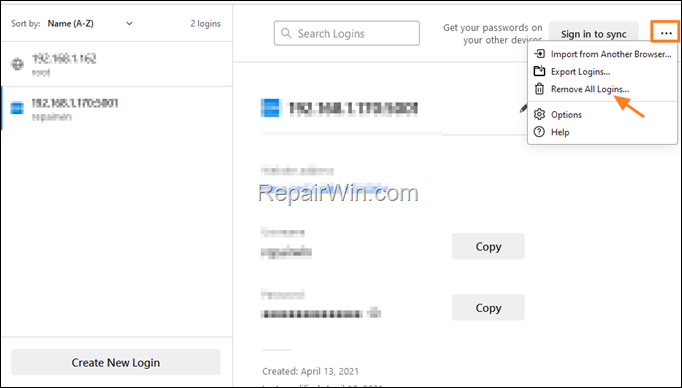
b. Check Yes, remove these logins and click Removal All.
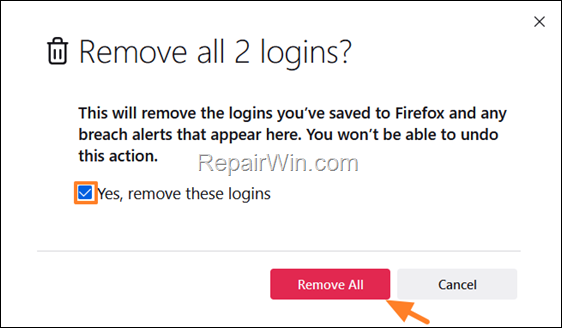
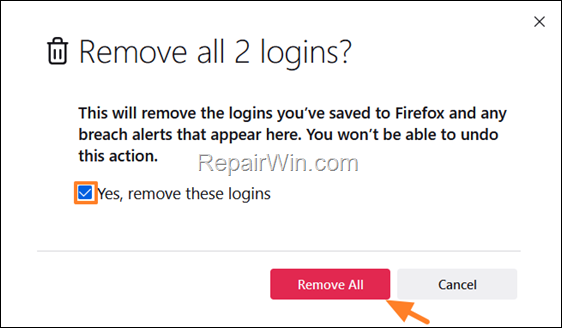
How to Automatically Clear Firefox Browsing History, Cookies and Passwords on exit.
If you want to delete all your browsing activity when closing Mozilla Firefox:
1. From the 3-dash menu ![]()
![]() select Settings.
select Settings.
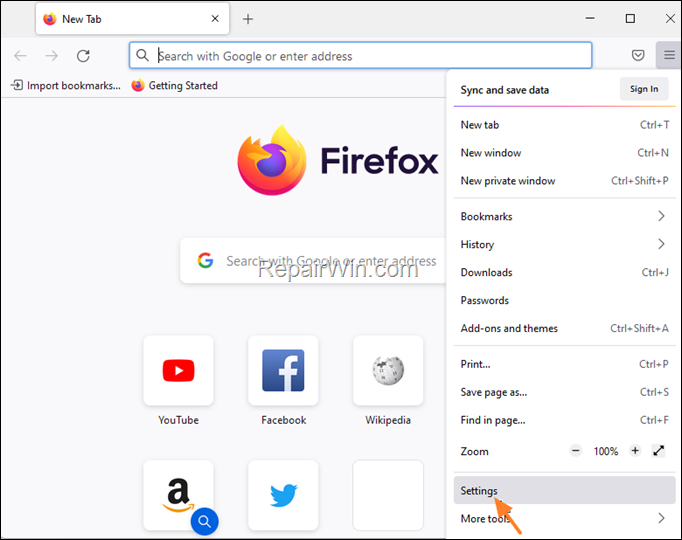
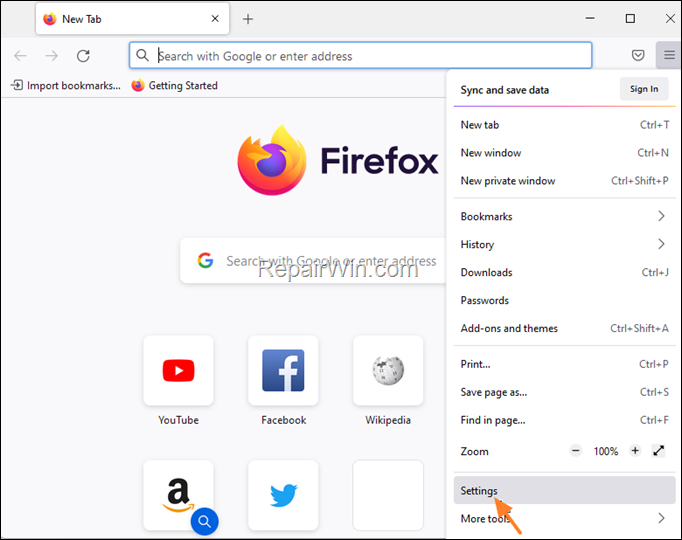
2. At Privacy & Security options scroll down and check Delete cookies and site data when Firefox is closed.When done, close and reopen Chrome. *
* Note: Although this is a nice method to maintain your privacy, I suggest to always clear your browsing activity and passwords manually, as described above.
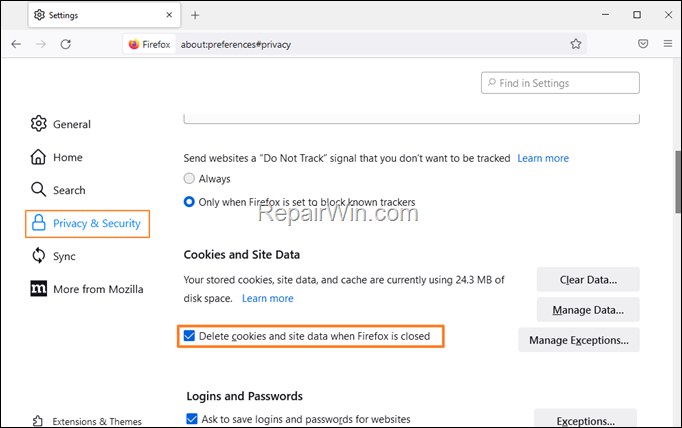
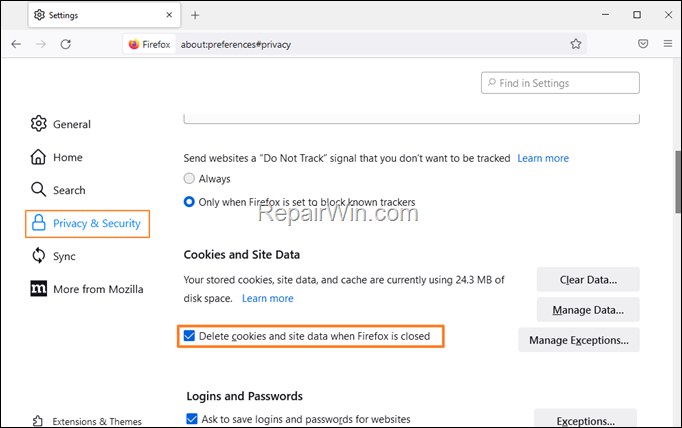
How to Prevent Firefox to Save your Browsing History.
If you always want to keep your Firefox browsing activity intact, always browse privately in private mode. To do that:
1. Launch Firefox and press Ctrl + Shift + P, or from the 3-dash menu ![]()
![]() choose New private window.
choose New private window.
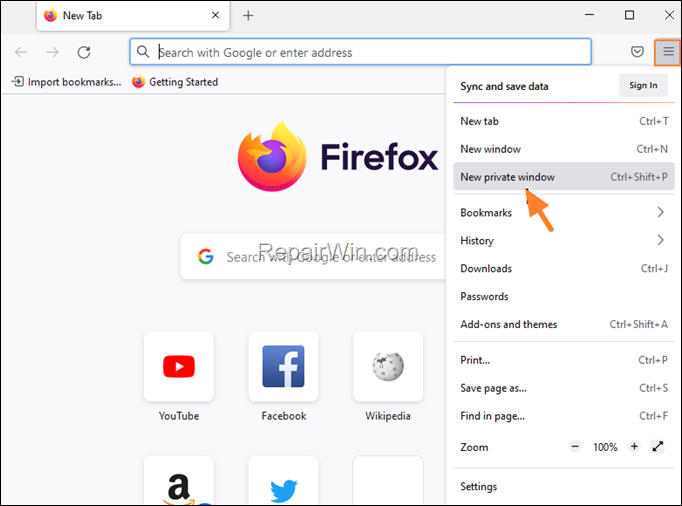
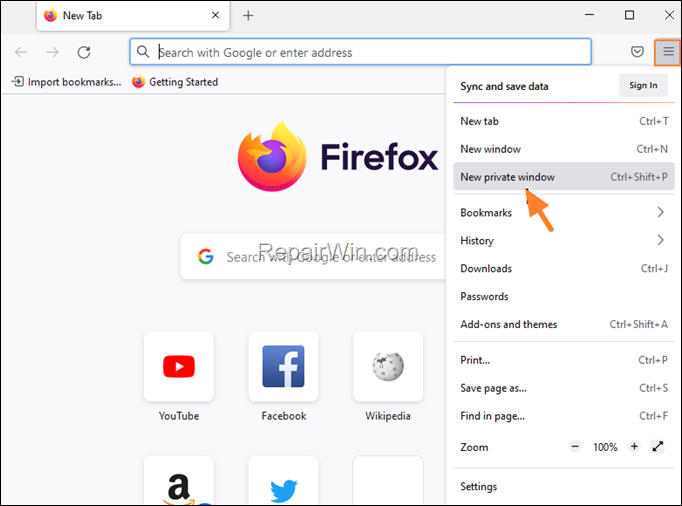
That’s all folks! Did it work for you?
Please leave a comment in the comment section below or even better: like and share this blog post in the social networks to help spread the word about this.

Bài liên quan
- FIX: Error 0x81000203 in System Restore. (Solved)
- Cannot Access Shared folder. User has not been granted the requested logon type at this computer. (Solved)
- FIX: Cannot clear TPM – 0x80284001, 0x80290300 or 0x80290304.
- Unable to Schedule Teams Meeting in 15 or 10 minutes slots (Solved)
- How to Share Folder without Username/Password on Windows 10/11.
- FIX: Thunderbird High CPU or Memory Usage issues.