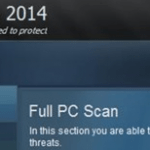What is Antivirus PLUS 2014 ?
Antivirus Plus 2014 is a rogue software. More specifically, “Antivirus Plus 2014 ” is a fake antivirus program because it pretends that your computer is under security risks due to vulnerabilities found on it and asks to buy a license to clean your computer.
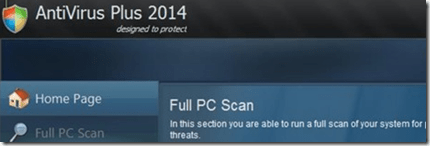
Why you should remove it?
“Antivirus Plus 2014” was most probably installed on your computer without your knowledge. This kind of unwanted programs are quite often bundled in the installation files of other legitimate programs (software tools and stuff). People go through the installation without noticing that this kind of software is rogue.
Rogue programs are all the programs that behave as legitimate and request the user to purchase a license to continue to operate. Antivirus Plus 2014 (in this case) requires the user to buy a license in order to clean the infected system from all viruses and vulnerabilities found on it. Users must ignore these kind of warning messages because they are fake and not purchase such programs.
How to remove it
First of all, boot your computer into safe mode to prevent “Antivirus Plus 2014” from running, by restarting your computer and hitting the “F8” key while your computer is starting up (before the appearance of Windows Logo). When “advanced options” menu appears on your screen, navigate to “Safe Mode With Networking” option and hit “Enter”.
When Windows loads download and run RogueKiller and let the program to terminate the malicious running processes. After that (when the pre-scan is completed) press the “Scan” button to find and “Delete” all malicious entries.
Then download and install CCleaner. Run CCleaner utility, select “Tools” from the left pane and choose “Startup”. Look at the “Windows” tab and then select and delete any entry that belongs to “Antivirus Plus 2014” :
- C:Documents and Settings<YourUserName>Application Dataavplus.exe
Close “CCleaner” utility and uninstall “Antivirus Plus 2014” from Windows control panel.
In case you don’t know how to do that here is what you have to do:
- For Windows 8/7/Vista click at: Start > Control Panel > Programs and Features.
- For Windows XP click at: Start > Settings > Control Panel > Add or Remove Programs.
Delete Malicious registry entries and files
But we are not done yet! We have to clean the remaining malicious registry entries and files left in our system
Download and install “Malwarebytes Anti-Malware Free“. (Beware: at the last screen of installation, uncheck the box next to “Enable free Trial of Malwarebytes Anti-Malware PRO” in order to use the free version of this GREAT software). Run it and go to the “Scanner” tab and click “Quick Scan” and wait until this process is finished. Click the “Show Results” button and review its findings and then select all of them (right click to “Select All” of them). Click the “Remove Selected” button.
One final step: Restart your computer and perform a full scan with your antivirus program.
That’s all folks! It might sound like a lot of work, but in reality you’ll be free from “Antivirus Plus 2014” infection in less than 30 minutes, if you follow these instructions. Did it work for you? Please leave a comment in the comment section below or even better: like and share this blog post in the social networks to help spread the word about these really annoying crap Windows infections.