If your Windows 8 OS was not updated automatically (through “Automatic Update” feature) in Windows 8.1 Update 1 (latest version – April 2014), then you can follow this tutorial to update your computer manually.
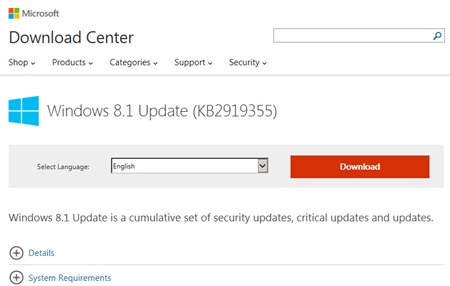
How to Install Windows 8.1 Update 1 Manually:
Step 1. Download the Windows 8.1 Update 1.
- From the links below, choose your corresponding Windows version and download the standalone Windows 8.1 Update 1 package file (KB2919355) .*
* Attention: The Windows 8.1 Update package contains the following five (5) separate files: KB2919355, KB2932046, KB2937592, KB2938439, and KB2934018) and you must download all of them to your computer in order to install Windows 8.1 Update.
- Windows 8.1 Update for x86 (32bit) based Systems (KB2919355):
- http://www.microsoft.com/en-us/download/details.aspx?id=42327
- Windows 8.1 Update for x64 (64bit) based Systems (KB2919355):
- http://www.microsoft.com/en-us/download/details.aspx?id=42335
- Windows Server 2012 R2 Update (KB2919355):
- http://www.microsoft.com/en-us/download/details.aspx?id=42334
Step 2: Download the KB2919442 Update.
- Download the KB2919442 update file to your computer:
- Windows 8 KB2919442 download link.
- http://support.microsoft.com/kb/2919442
- Windows 8 KB2919442 download link.
Step 3: Install Windows 8.1 Update 1.
- First make sure that you have downloaded the following six (6).update files on your computer:
- Windows8.1-KB2919355
- Windows8.1-KB2932046
- Windows8.1-KB2934018
- Windows8.1-KB2937592
- Windows8.1-KB2938439
- Windows8.1-KB2919442
- Install the downloaded updates in the following order and restart your computer:
- Windows8.1-KB2919442
- Windows8.1-KB2919355
- Windows8.1-KB2932046
- Windows8.1-KB2937592
- Windows8.1-KB2938439
- Windows8.1-KB2934018
- Restart your computer.
Additional help: If any update fails to install correctly, try restarting your computer before trying again.
That’s all!
If this article was useful for you, please consider supporting us by making a donation. Even $1 can a make a huge difference for us.

Bài liên quan
- FIX: Error 0x81000203 in System Restore. (Solved)
- Cannot Access Shared folder. User has not been granted the requested logon type at this computer. (Solved)
- FIX: Cannot clear TPM – 0x80284001, 0x80290300 or 0x80290304.
- Unable to Schedule Teams Meeting in 15 or 10 minutes slots (Solved)
- How to Share Folder without Username/Password on Windows 10/11.
- FIX: Thunderbird High CPU or Memory Usage issues.