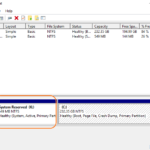This tutorial contains instructions to remove the extra drive, which appears in Windows 10, after updating to v1803. Problem description: After installing the feature update 1803 on Windows 10, a new appeared at Windows Explorer and at the Disk Management. The new drive letter is assigned to the ‘System Reserved’ (or the OEM Recovery partition) and as result of that, Windows always bothers the user with an annoying notification that says “Low Disk Space. You are running out of disk space on drive…”.
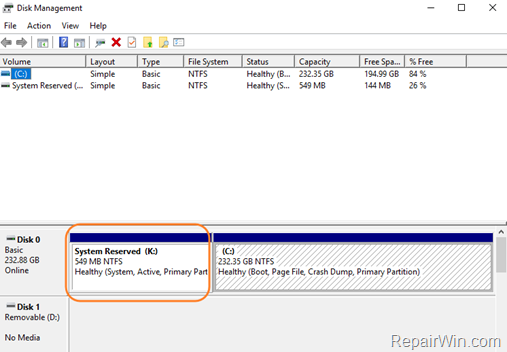
If an extra drive is displayed on your PC, after upgrading your system to Windows 10 v1803, then follow the instructions below, to get rid of the extra driver letter and to stop Windows notifying you about the “low disk space” on that drive.
How to Remove the Extra Drive letter after Windows 10 1803 Update.
1. At Cortana’s Search box, type cmd or command prompt
2. Right click at Command Prompt result and select Run as Administrator.
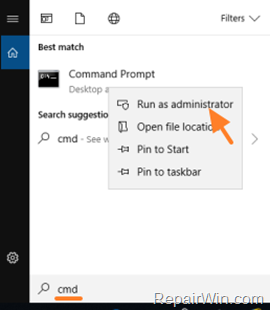
3. At command prompt type the following commands in order (hit Enter after typing each command)
- diskpart
- list volume
4. Note in which volume, associated the new drive letter.
5. Then select that volume, by typing the following command (where “X” is the new drive letter) and press Enter.
- select volume X
6. Finally give this command to remove the drive letter (where “X” is the new drive letter):
- remove letter=X
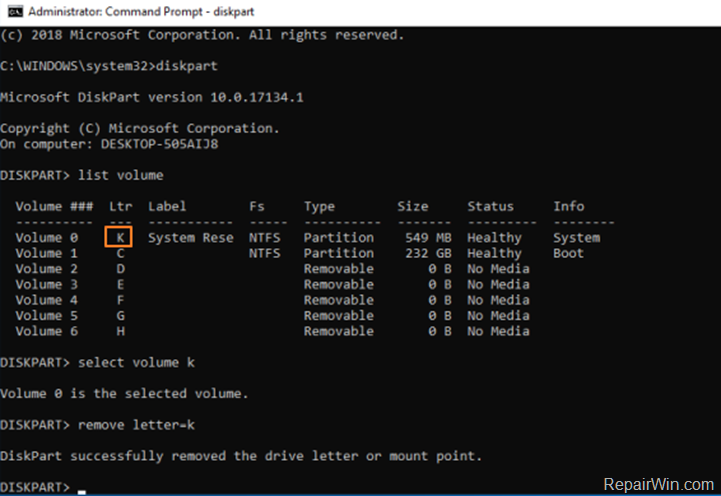
7. Type exit to close DISKPART tool and then close command prompt window.
That’s all folks! Did it work for you?
Please leave a comment in the comment section below or even better: like and share this blog post in the social networks to help spread the word about this solution.