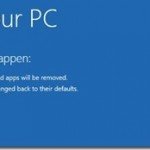Windows 8 Reset feature helps you to re-install Windows 8 on your computer. Windows 8 Reset feature re-installs the operating system on your computer, but deletes your personal files, apps and settings. This means that your computer will be restored to its factory default state without your files and settings. So before you use this feature, you must take a full backup of your files on your computer into an external (USB) hard disk drive in order to keep your files untouched from the reset operation.
How to get into Windows 8 Reset Mode
- Navigate with your mouse to the right bottom corner on your screen to open “Settings”.
- Hold the “SHIFT” key and click the “Power” button.
- Choose “Restart”.
- When your computer restarts, press the “Troubleshoot” option.
- At “Troubleshoot” window, click “Reset your PC”.
![Windows-8-reset_thumb[2] Windows-8-reset_thumb[2]](https://qnet88.com/wp-content/uploads/2021/12/windows-8-reset_thumb2_thumb.jpg)
6. At “Reset your PC” screen, press “Next”.
![qjydkzpb_thumb[1] qjydkzpb_thumb[1]](https://www.repairwin.com/wp-content/uploads/2014/02/qjydkzpb_thumb1_thumb.jpg)
7. Wait until your PC is restored to it’s factory default state.
8. When the Windows 8 reset operation is completed, bring back your files, install your programs and start working with your PC again!
That’s all folks! Did it work for you? Please leave a comment in the comment section below or even better: like and share this blog post in the social networks to help spread the word about it.