Outlook “0x80040900” error commonly occurs when you have specified incorrect the mail server name (or ports) at Outlook Account settings, or, if you cannot reach the mail server due to Internet connections problems. In all that cases, you will receive the following notification error message during Outlook send/receive operation: “Task ‘example@server.com’ – Receiving reported error (0x80040900) : The server name you entered cannot be found on the network (it might be down temporarily) Verify that you are online and that the server name is correct”.

This tutorial contains instructions to resolve the Outlook error 0x80040900, during Send/Receive.
How to solve 0x80040600 error code in Outlook 2003, 2007, 2010 or 2013.
Method-1. Check your Internet Connection.
Open your Internet browser and visit any website to ensure that your Internet connection is working.
Method-2. Check Mail Server settings.
Step-1. According to your email provider, find the required settings to properly setup your email account in Outlook. Here’s what you need to know:
- Incoming Mail Server’s type: POP3 or IMAP
- Incoming Mail Server’s Name/Address
- Outgoing Mail Server Name/Address
- Incoming Mail Server Port number.
- Outgoing Mail Server Port number
- If the Outgoing Mail Server requires Authentication.
- Are the Mail Servers uses SSL?
Step-2. After getting the required information, open Outlook Account Settings and verify that you have specified the correct settings for your email account: To do that:
1. Open Outlook.
2. Go to File –> Account Settings.
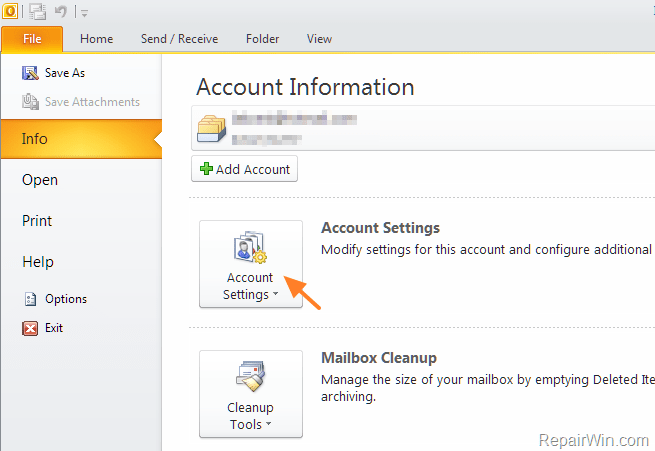
3. In Email tab, double click at your email account, to modify/view its settings.
4a. Verify that you have set the correct Incoming and Outgoing Server name(s) at the corresponding boxes.
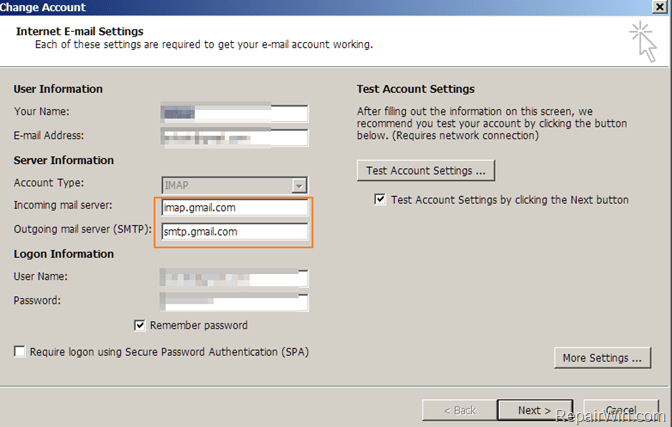
4b. Then press More Settings.
4c. At Outgoing Server tab: Place a checkmark at the corresponding box, If your Outgoing Mail Server requires authentication.
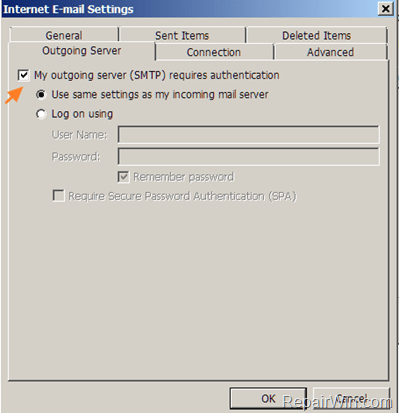
4d. Then select the Advanced tab and verify the you have specified the correct ports and SSL settings.
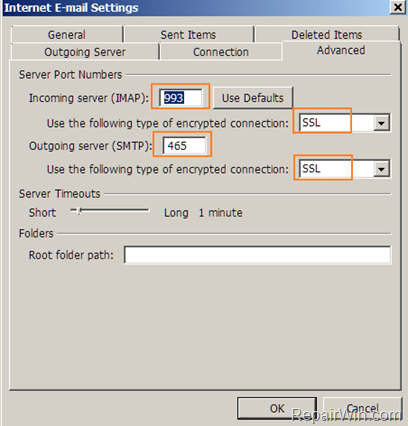
5. When done click OK and then close all open windows.
6. Test Outlook again.
Method-3. Check your Antivirus & Firewall settings.
If you ‘re using an antivirus program with email scanning features, try to temporarily disable it and check Outlook again. Additionally, check your Firewall settings and ensure that the email server ports that you ‘re using doesn’t blocked from the Firewall program. More specifically, at your Firewall settings:
A. Enable the following files to access the Internet:
- Outlook.exe
B. Enable the following ports to access the Internet:
- Port 110 (If you ‘re using a POP3 Incoming Mail Server without encrypted connection) *
- Port 995 (If you ‘re using a POP3 Incoming Mail Server with encrypted connection (SSL Enabled)
- Port 143 (if you ‘re using an IMAP Incoming Mail Server without encrypted connection)
- Port 993 (if you ‘re using an IMAP Incoming Mail Server with encrypted connection (SSL Enabled)
- Port 25 If your SMTP Outgoing Mail server doesn’t use SSL. *
- Port 465 or 587 if your SMTP Outgoing Mail server uses SSL
* Note: By default, port 25 is for outgoing access, and port 110 is for incoming access. If you are not sure about the ports, contact your ISP or system administrator.
Method-4. Restart your Router.
The next method to resolve the Outlook 0x80040900 error, is to restart your Internet router and then to test Outlook again.
Additional help: If the above methods doesn’t help you, then try the following:
A. Remove and Add your Email account again.
B. Repair the Outlook PST data file.
C. Repair Office Installation. To do that:
- Navigate to Windows Control Panel > Programs and features.
- Locate and select the MS Office application and then click Change.
- Then select the Repair option.
That’s all! Did it work for you?
Please leave a comment in the comment section below or even better: like and share this blog post in the social networks to help spread the word about this solution.