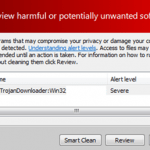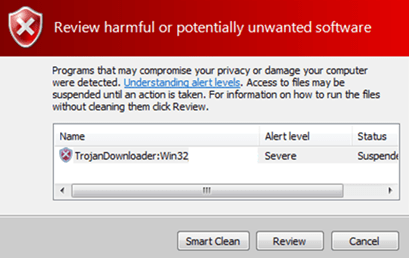What is “JS-Downloader”?
JS-Downloader (JS:Downloader-ZY) is a malicious program. More specifically, JS-Downloader is a nasty Trojan that can download malicious files on your computer in order to compromise your computer’s safety and security. JS/Downloader-ZY uses the Java platform and can infect your computer when you execute malicious JavaScript code from malicious websites.
Why should you remove it?
JS/Downloader-ZY is a dangerous program. When executed, JS/Downloader compromises your computer’s security and performance. JS/Downloader can steal your personal information, download harmful software on your computer and give access to unauthorized users. Programs like JS/Downloader can be installed without user knowledge because they are quite often bundled in the installation files of other legitimate programs (software tools and other stuff). People go through the installation without noticing that they are also installing additional malware programs that are not necessary for their computer to work properly.
You MUST remove JS/Downloader-ZY infection A.S.A.P. Your computer is at a great risk! Never underestimate the power that malware programs can have on your life.
How to remove Trojan JS/Downloader-ZY Agent from your computer?
You can easily get rid of JS/Downloader-ZY Trojan Agent infection by following the steps given below:
Step 1: Start your computer using “Safe Mode with Networking” option.
First of all you have to boot your computer into safe mode to prevent “JS/Downloader” from running. To do that:
- Windows 7, Vista & XP:
- Restart your computer and hit the “F8” key while your computer is starting up (before the appearance of Windows Logo).
- When “Advanced options” menu appears on your screen, navigate to “Safe Mode With Networking” option (using your keyboard arrow keys) option and hit Enter.
- Windows 8 & Windows 8.1:
- Press “Windows” + “R” keys to open the RUN window.
- In “RUN” window “Open” box, type: msconfig
- Press Enter.
- Click the Boot tab.
- Select the Safe Boot & Network options.
- Press “OK”
- Restart your computer.
Step 2: Terminate & Remove ‘JS/Downloader-ZY’ infection with Rogue Killer:
- Download and run RogueKiller.
- Press the “Scan” button (when pre-scan operation is complete).
- Be patient until Rogue Killer scans your system.
- Finally review its findings and press the “Delete” button to clean all malicious entries.
Step 3. Clean Temporary Internet files & Temp Folders.
- Download & run TFC – Temp File Cleaner by OldTimer. *
Note: TFC (Temp File Cleaner) will clear out all temp folders for all user accounts (temp, IE temp, java, FF, Opera, Chrome, Safari), including Administrator, All Users, LocalService, NetworkService, and any other accounts in the user folder.
- Press the “Start” button
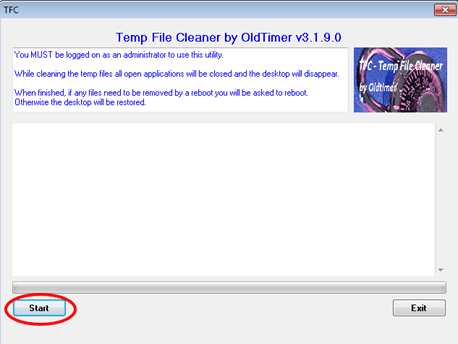
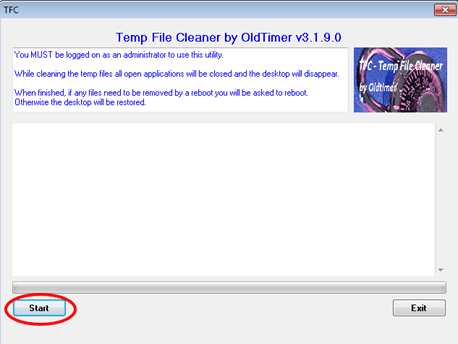
- After TFC’s cleaning process, press the “Exit” button.
Step 4: Uninstall Unknown/Unwanted software from your computer.
- Open Windows Control Panel. In case you don’t know how to do that, here is what you have to do:
- Windows 8:
- Simultaneously press “Windows” + “R” keys to open the RUN window.
- In Open Box, type: control panel
- Press Enter.
- Windows 7 or Vista:
- Go to Start > Control Panel.
- Windows XP:
- Go to Start > Settings > Control Panel.
- Open Programs and Features (Add or Remove Programs). *
- Windows 8:
- Open Windows Control Panel. In case you don’t know how to do that, here is what you have to do:
* Note: If you cannot see Programs And Features, change the “View by:” to Small Icons (on top right). (In Windows XP: click Switch to Classic view on the left).
- Sort the installed programs by “Installed On” date and remove any unknown or unwanted program that was recently installed on your computer.
Step 5: Remove JS/Downloader-ZY” Junk ware files with by using JRT
- Download and run Junkware Removal Tool.
- Be patient until JRT scans and cleans your system and then reboot your computer again.
Step 6: Remove JS Downloader Trojan Agent with Malwarebytes Anti-Malware.
Download and install “Malwarebytes Anti-Malware Free“. (Beware: at the last screen of installation, uncheck the box next to “Enable free Trial of Malwarebytes Anti-Malware PRO” in order to use the free version of this GREAT software).
- Run Malwarebytes Anti-Malware.
- Update the Database.
- Press the “Scan Now” button and then wait until the scan process is finished.
- When the scan is completed select all items found and then press “Quarantine All”.
- Restart your computer if needed and you ‘re done.
One final step: Restart your computer and perform a full scan with your antivirus program.
That’s all folks! It might sound like a lot of work, but in reality you’ll be free from the “‘JS Downloader” infection in less than 20 minutes, if you follow these instructions. Did it work for you? Please leave a comment in the comment section below or even better: like and share this blog post in the social networks to help spread the word about these really annoying crap Windows infections.