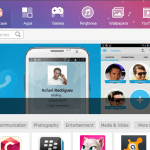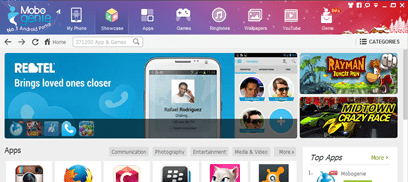What is “Mobogenie” ?
“Mobogenie” is an phone manager application designed for PC users and their Android phones. Mobogenie is a suspicious program and is categorized as a potentially unwanted program (PUP). This category of programs (PUP) can harm your computer because they may contain malicious code.PUPs can be installed on the computer according to user permission, but when they are installed, they can harm the computer, because they run on the computer background and their code may contain and run malicious code during their execution.
Why you should remove it?
The “Mobogenie” software was most probably installed on your computer with your knowledge but upon installed on your computer runs always on the computer background and decreases your computer speed and security. Programs like this can may contain adware, spyware or other malware software on their code.
You MUST remove “Mobogenie” suspicious program A.S.A.P. Your computer is at a great risk! Never underestimate the power that browser hijackers can have on your life.
How to remove “Mobogenie” from your computer?
You can easily get rid of “Mobogenie” infection by following the steps given bellow:
Step 1: Uninstall “Mobogenie” software from your Control Panel
- Open Windows Control Panel. In case you don’t know how to do that, here is what you have to do:
- For Windows 8/7/Vista click at: Start > Control Panel >Programs and Features.
- For Windows XP click at: Start > Settings > Control Panel > Add or Remove Programs.
- From the program list find and remove/uninstall the following applications:
- Mobogenie
Step 2: Remove “Mobogenie” Adware by using AdwCleaner.
- Download “AdwCleaner” utility to your computer (e.g. your desktop).
- After you download it, close all open programs and run AdwCleaner.
- At the main window, press the “Scan” button and wait until the scan is completed.
- Finally press the “Clean” button to remove all the entries it has found and restart your computer.
Step 3: Remove “Mobogenie” by using JRT
- Download and run Junkware Removal Tool.
- Be patient until JRT scans and cleans your system and then reboot your computer again.
Step 4: Remove remaining malicious registry entries and files.
- Download and install “Malwarebytes Anti-Malware Free“. (Beware: at the last screen of installation, uncheck the box next to “Enable free Trial of Malwarebytes Anti-Malware PRO” in order to use the free version of this GREAT software).
- Run Malwarebytes Anti-Malware and at the “Scanner” tab, select the “Quick Scan” option and press the “Scan” button.
- Wait until this process is finished. Then click the “Show Results” button to review its findings.
- Right-click to “Select All” items found and press the “Remove Selected” button.
- Restart your computer if needed and you ‘re done.
One final step: Restart your computer and perform a full scan with your antivirus program.
That’s all folks! It might sound like a lot of work, but in reality you’ll be free from the “Mobogenie” suspicious program in less than 20 minutes, if you follow these instructions. Did it work for you? Please leave a comment in the comment section below or even better: like and share this blog post in the social networks to help spread the word about these really annoying crap Windows infections.