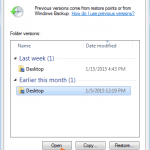Shadow copies are snapshots (point-in-time copy) of your data files which made automatically from the Volume Snapshot Service (also known as “Volume Shadow Copy Service”). In fact the Shadow copies that created by Windows, is a perfect backup solution for your files in case of unwanted modification or deletion of the file(s) by a user or by a malicious program.
Shadow copies gives you the ability to easily restore your files and folders to a previous state, so you can get back all your deleted or missing files or folders in no cost.
How to Restore Deleted Files or Folders from Windows Shadow Copies.
To restore your files to a previous version using the Shadow copies feature:
1. Open Windows Explorer. and select the folder or file that you want to restore in a previous version.
2. Right-click on the folder (or file, that you want to restore to its previous version) and choose the Restore Previous Versions” option.
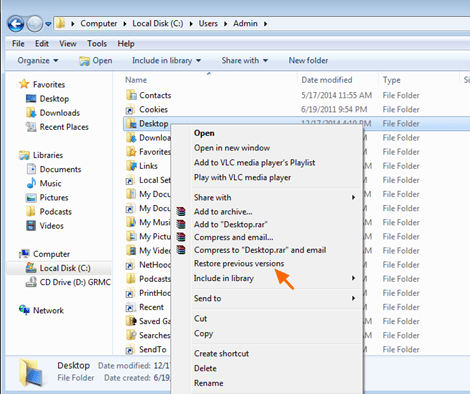
3. Select the previous version (Date Modified) that you want and then press the Open button to view the contents of the selected folder (or file).
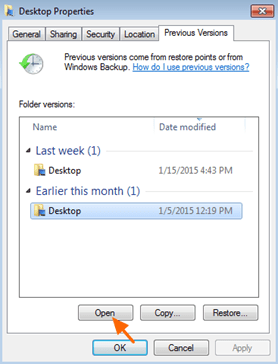
4. After you ensure that the contents are OK,* then close the open window and press the Copy button.
* Otherwise select an older version of your folder (or file).
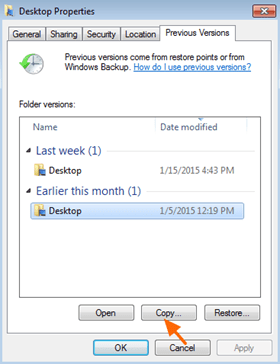
5. At the “Copy Items” window specify a DIFFERENT destination -than the original-, to copy (save) the restored file and press the “Copy” button to copy the restored files to that location.
6. When done then your can transfer the restored files at their original location.
That’s all folks! Did it work for you?
Please leave a comment in the comment section below or even better: like and share this blog post in the social networks to help spread the word about this.