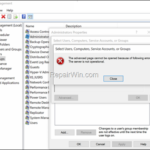.single .post-author, .post-date {
text-transform: none;
}
,
Last updated: January 3rd, 2024
A few days ago I encountered the following error when trying to add a domain user as a local administrator on a domain computer running Windows 10 Pro: “The advanced page cannot be opened because of following error: The server is not operational”.
After investigating the problem, I realized that the same error occurs when trying to set permissions on a shared folder on the same domain computer. More specifically, when adding a domain user to the “Security” users list of the folder, the system says that it cannot find the domain user, and when I press “Advanced” it shows again the error “The advanced page cannot be opened because of following error: The server is not operational”
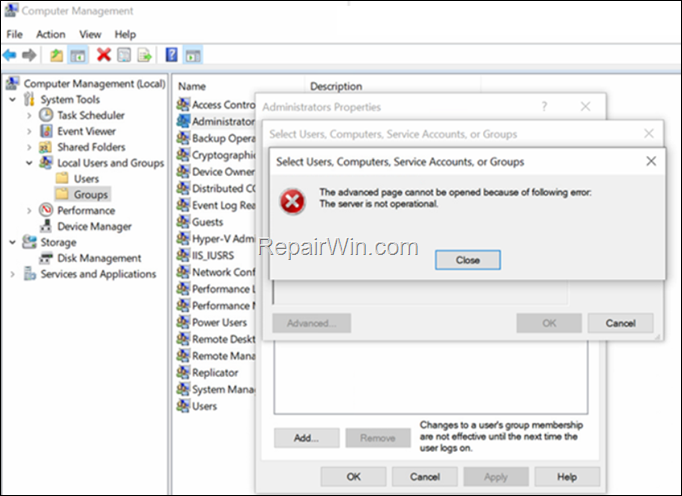
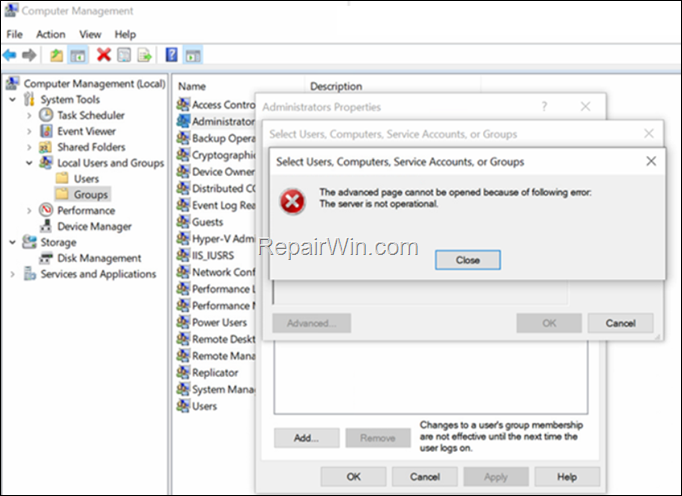
How to FIX: Advanced page cannot be opened “Server Not Operational” on Active Directory Domain Computer.
At first, to fix the error, and since the mentioned problem appear on a new joined domain computer, I tried to remove and re-join the computer on the domain but the problem persists.
I then decided to check if the error occurs on other domain computers to verify that there is no problem with the domain settings and configuration. And luckily there wasn’t!
After checking once more the TCP/IP settings on the domain computer giving the “Server not operational error”, I realized that I had forgotten to put the IP address of my DNS server in the “Preferred DNS server” field. And that was the solution to the problem!
So, if you face the error “Server not operational error” when pressing the “Advanced” button in Local Users & Groups”, or when setting the “Sharing permissions” for a folder on a domain computer, proceed as follows to resolve it:
1. Open the Internet Protocol v4 TCP/IP settings of the Network Card.
2. Type the DNS server’s address in “Preferred DNS server” field and click OK. *
* Example: In my case, the DNS server is my domain controller and has IP: 192.168.1.10
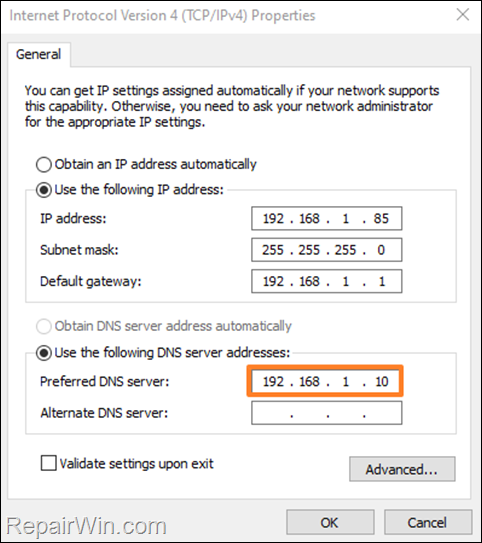
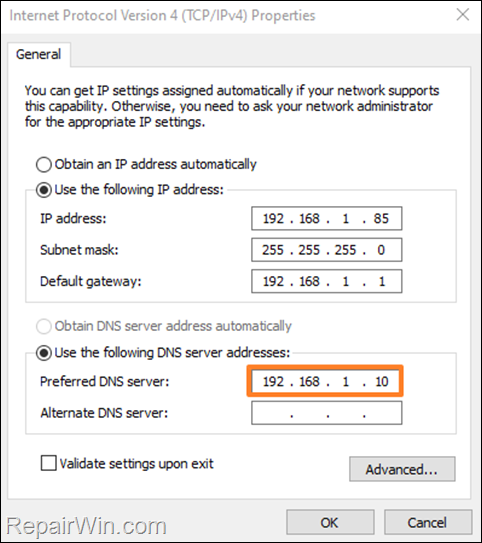
3. Restart the PC and then try again to open the “Advanced” page to search for users/groups in the domain.
* Note: Please note that in order to be able to launch the “Advanced” page, you need to logon on the PC with a user that has local administrative privileges on the PC or in the Domain (e.g. the “Domain Administrator”).
That’s all folks! Did it work for you?
Please leave a comment in the comment section below or even better: like and share this blog post in the social networks to help spread the word about this solution.

- Author
- Recent Posts
- The Server is not operational in Local Users and Groups Advanced page (Solved). – January 3, 2024
- How to Map Local or a Network Shared Folders in VirtualBox. – December 27, 2023
- Duplicate OneDrive folders in File Explorer in Windows 10/11. – December 20, 2023